With Screen Time, you can know how much time you and your kids spend on apps, websites, and more. Once setting up a Screen Time passcode, only you can change Screen Time settings and allow more time when app limits expire. Forgot your Screen Time passcode for your iPhone, iPad, or iPod touch? Pinfinder can help you find it in seconds. Today, here we are going to introduce Pinfinder and show you how to use Pinfinder to find Screen Time passcode.
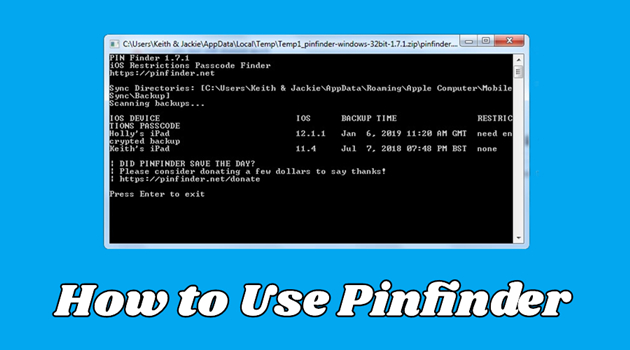
- Part 1. Pinfinder: A Free Screen Time Passcode Finder
- Part 2. What Are Pros and Cons of Pinfinder?
- Part 3. How to Download and Use Pinfinder [Windows, Mac, Linux]
- Part 4. Best Alternative to Pinfinder Screen Time Finder
- Part 5. Conclusion
Part 1. Pinfinder: A Free Screen Time Passcode Remover
What Is Pinfinder Used for?
Pinfinder is a completely free application that can recover Screen Time passcode from iTunes backup for iPhone, iPad, and iPod touch. The Pinfinder app is compatible with Windows, Mac, and Linux systems. With the support of Pinfinder, you can restore the Screen Time passcode on those devices that run from iOS 7.0 to iOS 12.4. The following is the basic information of Pinfinder.
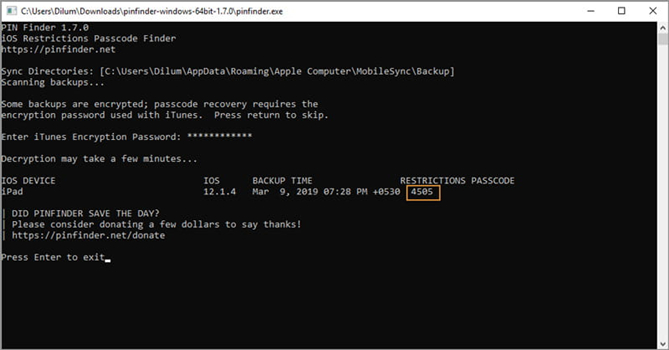
Basic Information:
- Cost: Free
- Feature: Recover Screen Time Passcode
- Supported Systems: Windows, Mac, Linux
- Supported Devices: iPhone, iPad, iPod touch
- Supported iOS Version: iOS 7 - iOS 12.4
Frequently Asked Questions about Pinfinder
Before using this free Screen Time Passcode finder, you may have raised relevant questions about Pinfinder. Here are three commonly asked questions you may want to know.
-
Q1. Is Pinfinder free?
A: Yes, it is totally free. This Screen Time Passcode recovery tool can be used to find the restrictions and screen time passcodes on your iPhone, iPad, or iPod touch.
-
Q2. Is Pinfinder safe?
A: Yes, it's safe for all devices. It can help you retrieve the Screen Time Passcode on your iPhone, iPad, and iPod touch. You can even download the code and change it on your computer if you want.
-
Q3. Does Pinfinder work for iOS 18?
A: No. It can only be used on devices from iOS 7 to iOS 12.4 version. For devices with iOS 13 or later, you'd better consider an alternative tool for it like MagFone iPhone Unlocker.
Part 2. What Are Pros and Cons of Pinfinder?
Wow, it took me a while to find this page, but I am glad I did and that I did not have to wipe my phone and reset everything. It worked really well."
Did not work for me. I have iOS 12.5.3. Is this why? It just told me restrictions passcode which I want is encrypted."
Most people who've tried Pinfinder have expressed that it's a workable tool that helps retrieve passcodes without erasing any data on your device and said it's definitely worth trying. However, several users reported that it's not working in certain cases such as finding an encrypted passcode. Pinfinder is a two-faced software. We have summarized its specific advantages and disadvantages as follows.
- 👍Pros:
- Totally free for iOS users to use;
- Recover the Screen Time passcode from iTunes backup;
- Compatible with iPhone, iPad, and iPod touch.
- 👎Cons:
- Unable to delete the Screen Time passcode;
- A bit complex for newbies to operate;
- Only support iOS 7.0 to iOS 12.4.
Part 3. How to Download and Use Pinfinder [Windows, Mac, Linux]
Pinfinder can help you to figure out Restrictions or Screen Time passcode that was previously set up on the iPhone, iPad, or iPod touch. The following steps will work for recovering the Screen Time passcode on Windows, Mac, and Linux.
On Windows
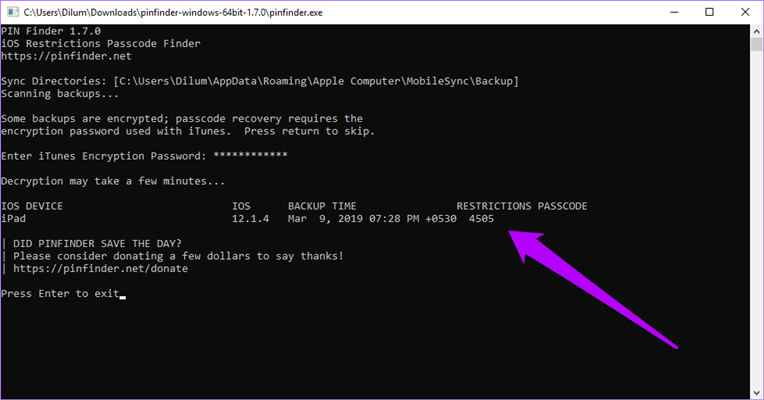
Step 1. Connect your iPhone to your computer through a USB cable, then launch iTunes.
Step 2. Click your device icon in iTunes and click Summary > Back Up Now.
Step 3. After backing up your device, download and install Pinfinder for Windows.
Step 4. Run Pinfinder and enter your iTunes encryption password.
Step 5. Press Enter on the keyboard. Wait for a while, and you'll see your passcode for Screen Time.
On Mac
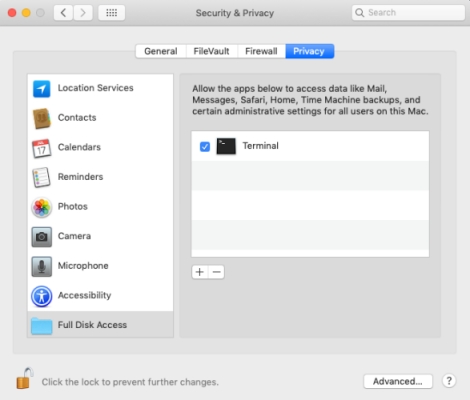
Step 1. First of all, back up your iPhone to the Finder on your Mac.
Step 2. Download the Pinfinder for Mac program and launch it.
Step 3. Right-click the icon of Pinfinder and select open to run it.
Step 4. In the Security & Privacy, allow to run Pinfinder by selecting Privacy and adding Terminal.
Step 5. In a short period, the Screen Time passcode will appear on your computer.
On Linux
Step 1. Connect your iPhone to your Linux computer via a USB cable.
Step 2. Use a tool like libimobiledevice to make a back up of your device.
Step 3. Download and install Pinfinder for Linux, then run it.
Step 4. Pass the path to the backup directory as an argument.
Step 5. Find your passcode for Screen Time on the screen of your computer.
Part 4. Best Alternative Screen Time Passcode Finder for Pinfinder
Most of users have updated their devices to the latest version of iOS or iPadOS. So, if your device isn't running between iOS 7.0 and iOS 12.4, then you are unable to use Pinfinder to recover the passcode for Screen Time. The good news is that MagFone iPhone Unlocker can help you delete forgotten Screen Time passcode. It is a good alternative to Pinfinder for removing forgotten Screen Time passcode. Here're the differences between them below.
| Pinfinder | MagFone iPhone Unlocker | |
| Scenarios | Find forgotten Screen Time passcode | Delete Screen Time passcode Disable Screen Time without passcode Remove restriction passcode on iOS devices |
| Supported iOS Version | iOS 7 to iOS 12.4 | iOS 7 to iOS 18 |
| Success Rate | 80% | 100% |
Best Screen Time Passcode Remover: MagFone iPhone Unlocker
MagFone iPhone Unlocker comes with the features of removing various passcodes on iPhone, iPad, and iPod touch. No matter whether you want to get rid of Screen Time without a passcode or remove Apple ID and MDM restrictions, as well as, a screen passcode, MagFone iPhone Unlocker is a good helper. If you want to turn off the Screen Time passcode without losing your data, you can try using MagFone iPhone Unlocker.
Key Features of MagFone iPhone Unlocker
* Security Verified. 5,481,347 people have downloaded it.
- Unlock various screen locks like Face ID and Touch ID on all iOS devices
- Remove Apple ID from iPhone and iPad without password and data loss
- Bypass Screen Time passcode and MDM restrictions without passcode
- Support the latest version of iOS and iPadOS, as well as, iOS devices
Step 1 Run MagFone iPhone Unlocker and Connect iPhone
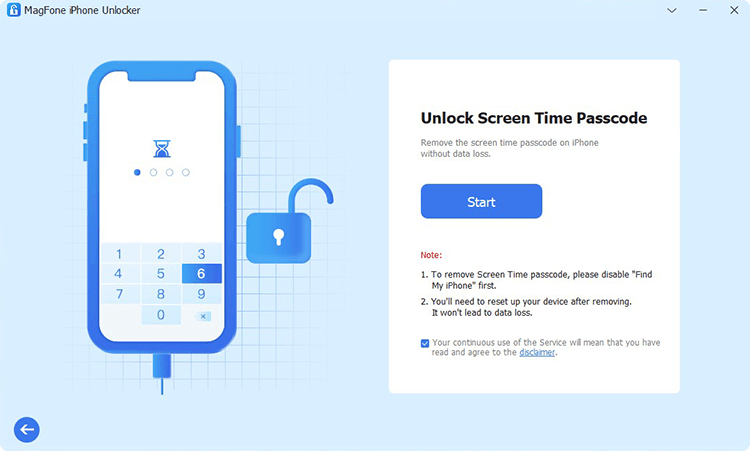
Go to connect your iPhone to your computer by using a USB cable, then open MagFone iPhone Unlocker on the computer. On the interface of MagFone software, select Unlock Screen Time Passcode and click the Start button.
Step 2 Start to Remove Screen Time Passcode from iPhone
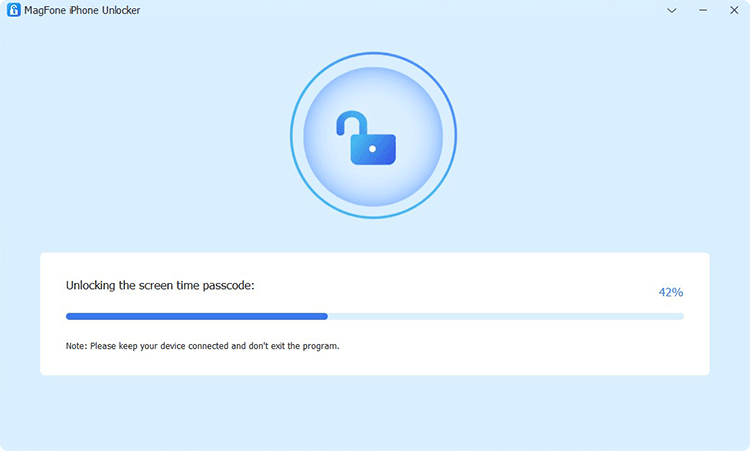
Then you need to confirm that you have turned Fine My feature off on your device. If not, go to Settings > [Your Device] > Find My on your device and turn Find My iPhone off. Now go back to MagFone software and click Start.
Step 3 Follow the Onscreen Instructions to Set up iPhone
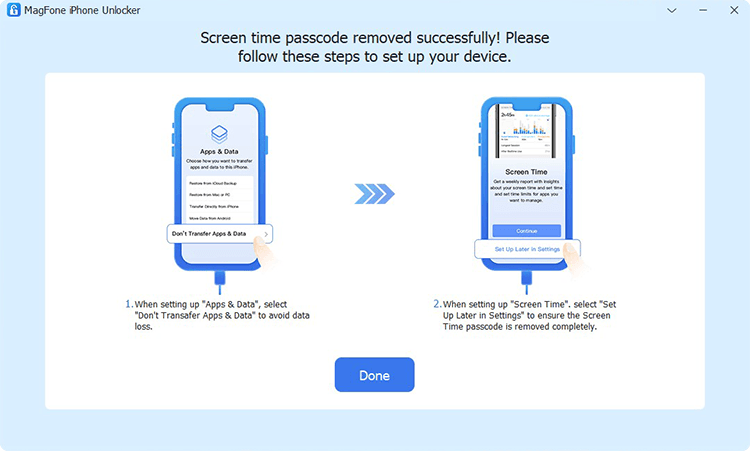
Finally, set up your iPhone after deleting the Screen Time settings. When you are directed to the Apps & Data page, select Don't transfer Apps & Data. Then tap Set Up Later in Settings on the screen of your device.
Part 5. Conclusion
From this article, you'll learn what is Pinfinder and how to use Pinfinder for Windows. If you forgot your Screen Time passcode, then you can use Pinfinder. But you need to make sure that your device is running between iOS 7.0 and iOS 12.4. Besides, there is an alternative to Pinfinder for deleting the Screen Time passcode. That's MagFone iPhone Unlocker, which can support all iOS versions. What are you waiting for? Go to have a try!

