I'm getting Jamf installed on my personal iPad by my school and I want to know if I can remove Jamf from my iPad. I plan on removing it on every holiday until they aren't bothered to put it back on. Would factory reset through iTunes help? Do those MDM cleaner apps for iPad work?"

Mobile device management (MDM) software is used by business and school for remotely controlling and monitoring smartphones, tablet computers, and laptops. There are some excellent MDM solutions on the internet. A good Apple MDM like Jamf and Lightspeed will allow you to automate iPadOS, macOS, iOS, and Apple TV management.
Once you enroll your iPad in Apple Business Manager or Apple School Manager, it would be a bit difficult to remove device from Jamf. And some users complain that Jamf profile is not removable. It doesn't matter! Here we will introduce several methods to help you remove Jamf MDM profile from iPad. Let's check out how to remove Jamf MDM profile.
- Part 1. How to Remove Jamf MDM Profile from iPad without Password
- Part 2. How to Remove Jamf MDM Profile from iPad with Password
- Part 3. How to Remove Jamf MDM from Mac with/without Password
- Part 4. FAQs about Jamf MDM Profile on Apple Devices
- Part 5. Conclusion
Part 1. How to Remove Jamf MDM Profile from iPad without Password
Most of users don't know the details for Jamf MDM profile or cannot have access to the Jamf account. In this case, making Jamf MDM profile with password is not available for you. To remove Jamf MDM profile from iPad, you can consider using a Jamf removal or doing a factory reset.
Option 1. Best Jamf Removal: MagFone iPhone Unlocker
MagFone iPhone Unlocker is a great MDM removal tool that can help you delete MDM profile on iPad, iPhone, and iPod touch without passcode. By using MagFone software, you can remove Jamf MDM profile from iPad with ease when you don't know the details of Jamf MDM profile. As a professional unlocking tool, MagFone iPhone Unlocker can get rid of Screen Time passcode, remove Apple ID from iOS devices, and unlocking screen locks in various situations.
With the help of MagFone iPhone Unlocker, you can not only delete Jamf MDM profile without passcode but also keep all the data and content on your device. First, go to download and install MagFone iPhone Unlocker on your computer. Then, start to remove Jamf MDM profile on from iPad by following the below steps.
Key Features of MagFone iPhone Unlocker
* Security Verified. 5,481,347 people have downloaded it.
- Unlock various screen locks like Face ID and Touch ID on all iOS devices
- Remove Apple ID from iPhone and iPad without password and data loss
- Bypass Screen Time passcode and MDM restrictions without passcode
- Support the latest version of iOS and iPadOS, as well as, iOS devices
Step 1 Connect iPad to Computer and Open MagFone

Use a USB cable to connect your iPad to your computer then open MagFone iPhone Unlocker on the computer. After your iPad is detected by the computer, select the Remove MDM option and click on the Start button.
Step 2 Start to Remove Jamf Framework on iPad

Go to turn off the Find My iPad feature on your iPad. If the Find My iPad feature is disabled on your iPad, you can directly click on the Unlock button on the MagFone software. Then it will completely remove Jamf profile from iPad.
Option 2. Factory Reset iPad to Remove Jamf MDM Profile
In fact, all profiles installed by an MDM solution can be removed by factory resetting the device. In addition to using a Jamf removal, you can wipe all the data and content on your iPad to delete Jamf MDM profile. If you don't know the details of Jamf MDM profile, you can reset your device to the default factory settings, then you will get an unprotected iPad.
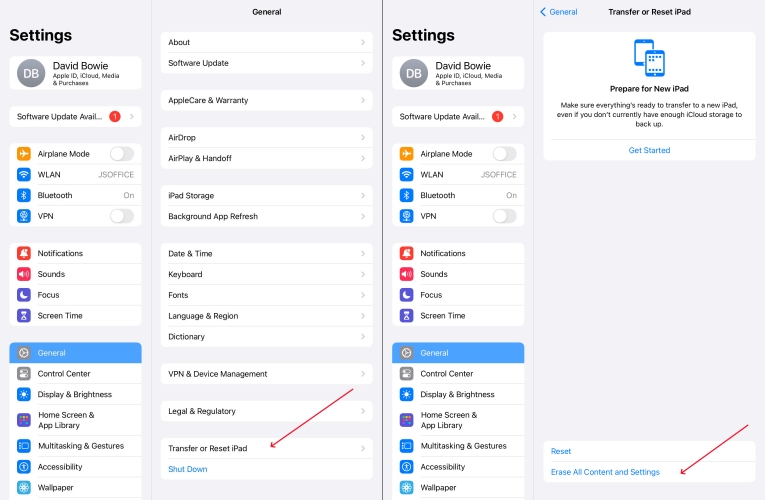
Step 1. Go to Settings > General on your iPad, then tap Transfer or Reset iPad.
Step 2. Select Erase All Content and Settings and tap Continue.
Step 3. Tap Erase iPad and enter the passcode used to unlock your device.
Step 4. Eneter your Apple ID password to sign out your Apple ID and tap Turn Off.
Part 2. How to Remove Jamf MDM Profile from iPad with Password
If you know the details of Jamf MDM profile and have access to the Jamf account used for your iPad, then you can easily remove Jamf MDM profile from iPad with password. There are two options for you to delete Jamf MDM profile on your iPad. Here's how to it.
Option 1. Remove Jamf MDM Profile in Jamf School
To remove iPad from Jamf, you can use Jamf School. When your iPad is marked as Unmanaged, the MDM profile will be deleted from the iPad automatically.
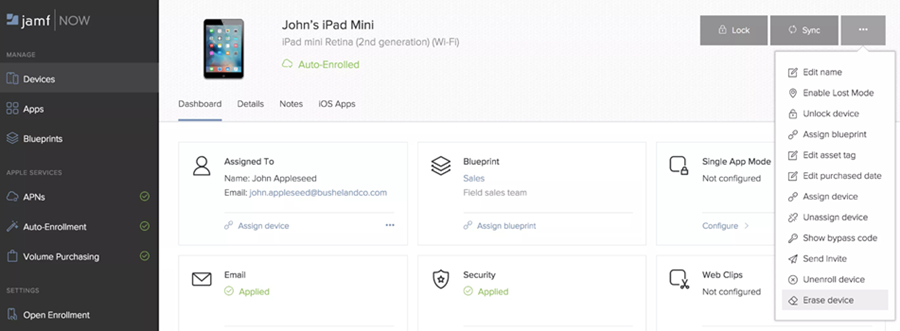
Step 1. In Jamf School, go to click Devices > Inventory in the sidebar.
Step 2. Select the checkbox next to your iPad, then click on the More button.
Step 3. Proceed to click on the Unmanage button and click it again to confirm. Then your iPad will be removed from Jamf management automatically.
Note:
If your Jamf School instance displays Devices > Devices in the sidebar:
1) Select the checkbox next to your iPad you want to unenroll.
2) Click Advanced > Unenroll Device.
Option 2. Remove Jamf MDM Profile on iPad Settings
If your iPad is not online, you can manually remove Jamf MDM profile on your iPad. With the details of Jamf MDM profile, you can go to delete it in the Settings of your iPad.
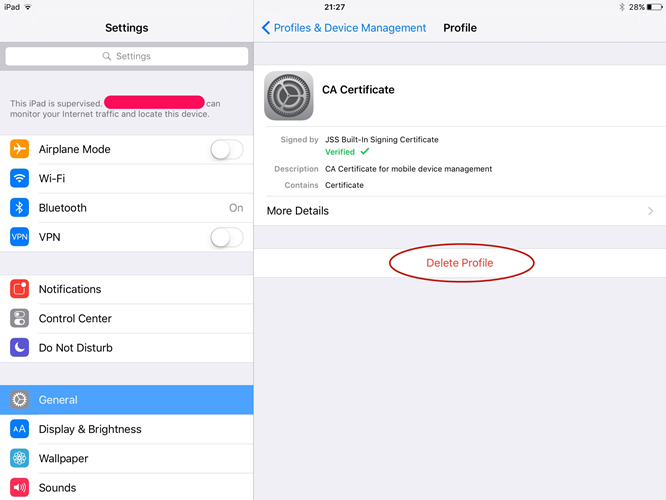
Step 1. On the iPad, navigate to Settings > General > VPN & Device Management.
Step 2. Find Jamf MDM profile on the iPad and tap on Delete Profile.
Step 3. Type the passcode for Jamf MDM profile. Then your iPad will be removed from Jamf management.
Part 3. How to Remove Jamf MDM from Mac with/without Password
If you have an iPad that is set up with Jamf MDM profile, then you can use MagFone iPhone Unlocker to remove Jamf MDM profile on the iPad. But in order to remove Jamf MDM from Mac, there are two options for you regardless of whether you know the Jamf MDM profile details.
Option 1. Delete Jamf MDM Profile with Password
Provide that you can contact the administrator or know the details of Jamf MDM profile, you can directly remove Jamf profile from your Mac in System Settings.
Step 1. Navigate to System Settings > Privacy & Security > Profiles.
Step 2. Select MDM Profile, then click the Remove icon.
Step 3. Click the Remove button to confirm that you want to remove the Jamf MDM profile.
Option 2. Get Rid of Jamf MDM Profile without Password
Without knowing anything about Jamf MDM profile details, you can input the command line on your Mac to remove Jamf MDM. Here are steps to remove Jamf framework from Mac.
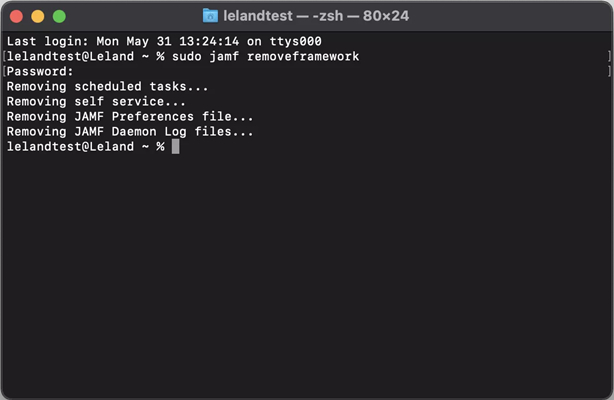
Step 1. Go to shut down or restart your Mac computer.
Step 2. Click on Applications > Utilities on Mac then open the Terminal app.
Step 3. Input the commands below one by one and press Enter on the keyboard each time.
· "sudo jamf -removeFramework"
· "sudo -i". At this time, you need to enter the administrative credentials.
· "cd /var/db/"
· "mv ConfigurationProfiles ConfigurationProfilesOLD"
· "logout"
Step 4. After that, restart your Mac computer. Then your Mac will be removed from Jamf framework completely.
Part 4. FAQs about Jamf MDM Profile on Apple Devices
Q1. What is Jamf MDM?
A1: Jamf is a software company best known for developing Jamf Pro, a mobile device management system. With Jamf Pro, the administrator can secure, manage, and empower Apple devices like iPhone, iPad, iPod touch, and Mac remotely.
Q2. Who uses Jamf MDM?
A2: Jamf MDM is used by lots of organizations, including the software industry, the high education sector, the education management, and the business.
Q3. What is Jamf MDM used for?
A3: IT managers especially in large-scale organizations use Jamf MDM. By setting up Jamf MDM profile on the device, the organizations can control and access the content on the device.
Conclusion
In conclusion, it would be pretty easy to remove iPad from Jamf if you know all the details of Jamf MDM profile on your iPad. When you are not the administrator, you can directly try using MagFone iPhone Unlocker that can help you bypass Jamf MDM profile on your iPad without password and data loss. Go to have a try, and it's worth a shot.

