I have an MDM profile on my iPhone 11 and it doesn't have an option to delete or remove. In the Maas360 profile in Settings, I only see 'More Details: and under that 3 options: Accounts, Apps, Restrictions'. How do I delete MaaS360 from iPhone? Do I need to restore on a new phone? Is that what I need to do?"
I have an iPad Pro 9.7-inch WiFi, Cellular that has MaaS360 placed there by a company that no longer exists. I know the IT director personally, but the company is no longer operating. So, there's no one to contact to have it removed. I'm now getting an Invalid Profile message. There has to be a workaround for this. Can anyone help?"
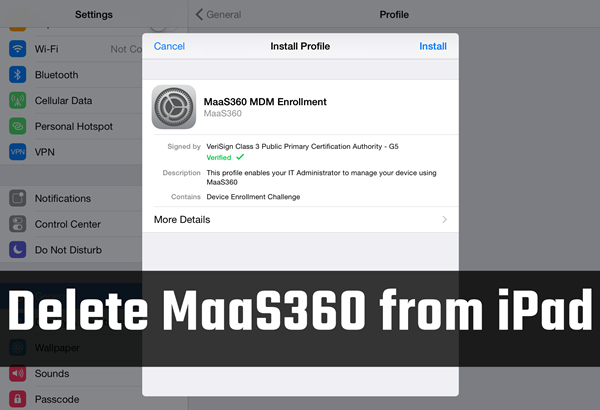
MaaS360 is used to help organizations manage and secure mobile devices, applications, and data, and ensure compliance with company policies and regulatory requirements. However, in the Apple Community, there are lots of iPhone and iPad users who want to delete the MaaS360 profile. Removing MaaS360 from iPhone and iPad isn't easy. Fortunately, we are going to talk about how to delete MaaS360 from iPhone in this article. Let's dive into the details.
- Part 1. Understanding MaaS360: What It Does to Your iPhone?
- Part 2. How to Delete MaaS360 from iPhone with Password
- Part 3. How to Remove MaaS360 from iPhone without Password
- Method 1. Use a Third-party MDM Removal [No Data Loss]
- Method 2. Factory Reset iPhone to Remove MaaS360 [Data Loss]
- Part 4. Frequently Asked Questions about MaaS360
- Part 5. Conclusion
Part 1. Understanding MaaS360: What It Does to Your iPhone?
What Is MaaS360?
MaaS360 is a cloud-based software solution developed by IBM that provides comprehensive management capabilities for mobile devices. With MaaS360, organizations can easily manage and secure mobile devices, enforce security policies, and remotely wipe or lock devices if necessary. It also provides robust reporting and analytic capabilities, allowing organizations to monitor device and application usage, track compliance, and identify potential security threats.
What Is MaaS360 Used for?
MaaS360 supports a variety of mobile operating systems, including iOS, Android, and Windows, and can be deployed on-premise or as a cloud-based service. It is a comprehensive mobile device management solution that helps organizations effectively manage and secure their mobile devices, applications, and content, while providing a user-friendly experience for end-users. Some of the common uses of MaaS360 include:
1. Mobile Device Configuration: MaaS360 allows IT administrators to configure and manage the settings of mobile devices, such as Wi-Fi and VPN settings, email configurations, and device policies. This helps ensure that all devices are set up consistently and in accordance with company policies.
2. Mobile Application Management: MaaS360 enables IT teams to manage and deploy mobile applications to employees' devices. This allows organizations to control which applications can be used on company-owned devices, ensuring that employees have access to only the applications they need for work.
3. Mobile Content Management: MaaS360 allows organizations to manage and secure sensitive business data on mobile devices. This includes features like remote data wipe and containerization, which enables IT teams to separate personal and work-related data on employees' devices.
4. Mobile Security: MaaS360 provides advanced security features such as encryption, multi-factor authentication, and mobile threat defense to help organizations protect their mobile devices and data from security threats.
Part 2. How to Delete MaaS360 from iPhone with Password
MaaS360 has the feature for the administrator to remove control from enrolled devices remotely. Or you can delete MaaS360 from iPhone and iPad in the Settings by entering the removal password for MaaS360 profile. Here's how to delete MaaS360 from iPhone with a password.
Method 1. Delete MaaS360 from iPhone in Settings
Deleting the MaaS360 app from your iPhone will only remove the app. To completely remove control from your iPhone, you need to delete the MaaS360 profile in the Settings. Follow the steps below to remove MaaS360 control in the Settings if you know the MaaS360 profile details.
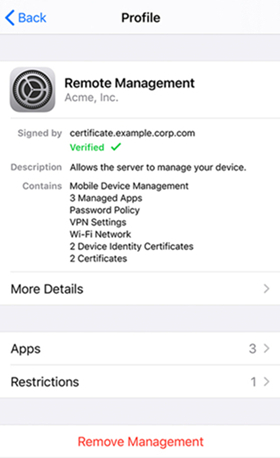
Step 1. Locate Settings on your iPhone and tap General.
Step 2. Tap Profile & Device Management and select MaaS360 MDM profile.
Step 3. Scroll down to the bottom and tap Remove Management.
Step 4. Enter the profile removal password at the prompt and tap Done.
Step 5. Tap Remove Management again to confirm to uninstall MaaS360 from your device.
Method 2. Contact the IT Administrator to Delete MaaS360
There are two options to delete Qustodio on an iPhone or iPad. Whether you use the latest or previous version of Qustodio for the iPhone and iPad. Here's how to.
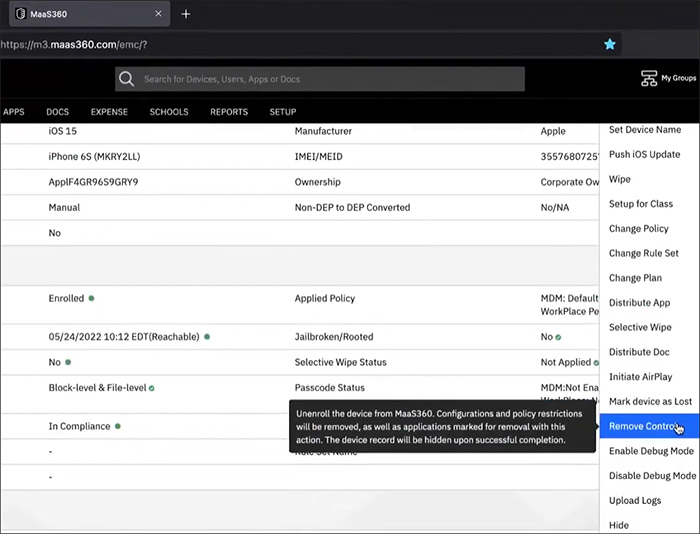
Step 1. Log into MaaS360 at login.maas360.com by entering the credentials.
Step 2. Switch to the Devices tab, then click Inventory > Search.
Step 3. Find your iPhone and click View to check the device information.
Step 4. Select Remove Control from the drop-down menu and click Continue.
Step 5. Enter the profile removal password and click OK to confirm.
Part 3. How to Remove MaaS360 from iPhone without Password
Sometimes, most iPhone and iPad users don't know the MaaS360 profile removal password, let alone asking the administrator to remove MaaS360 control. When the above methods are not suitable for you, here are alternative ways to get around MaaS360 without a password.
Method 1. Use a Third-party MDM Removal [No Data Loss]
The quickest way to uninstall MaaS360 on your iPhone without a password is to use an MDM removal tool. When it comes to using an MDM removal tool, here we do recommend MagFone iPhone Unlocker to you. MagFone iPhone Unlocker is an amazing software that is capable of removing various MDM software, including MaaS360, on the iPhone, iPad, and iPod touch. With it, you can also unlock screen passcode, Apple ID password, Screen Time passcode, and iTunes encryption backup password. Now follow the steps below to uninstall MaaS360 from iPhone.
Key Features of MagFone iPhone Unlocker
* Security Verified. 5,481,347 people have downloaded it.
- Unlock various screen locks like Face ID and Touch ID on all iOS devices
- Remove Apple ID from iPhone and iPad without password and data loss
- Bypass Screen Time passcode and MDM restrictions without passcode
- Support the latest version of iOS and iPadOS, as well as, iOS devices
Step 1 Get iPhone Connected to Computer and Run MagFone

First up is to connect your iPhone to your computer through a USB cable. Then open MagFone iPhone Unlocker on the computer and select the Remove MDM option. When your device is detected by the computer, click the Start button.
Step 2 Start to Uninstall MaaS360 from iPhone without Password

Then you have to disable the Find my iPhone feature on your iPhone by tapping on Settings > Your Apple ID > Find My and toggling Find My iPhone off. On the screen of MagFone software, click the Unlock button to remove MaaS360 from iPhone.
Method 2. Factory Reset iPhone to Remove MaaS360 [Data Loss]
Unlike removing Qustodio on a Mac, it's a bit difficult to delete Qustodio on an iPhone and iPad without a password directly. This means that you need to find a tool to remove Qustodio from iPhone without password. Here we do suggest that you use a professional tool like MagFone iPhone Unlocker. MagFone iPhone Unlocker can get around various MDM locks on the iPhone, iPad, and iPod touch. Here's how to disable Qustodio on iPhone without password.

Step 1. Back up the important data on your iPhone using iCloud or iTunes.
Step 2. Go to Settings > General > Transfer or Reset iPhone.
Step 3. Select Erase All Content and Settings and tap Continue.
Step 4. Confirm with your Apple ID credentials and tap Erase to start.
Part 4. Frequently Asked Questions about MaaS360
Q1. Can MaaS360 see my photos?
A1: MaasS360 cannot see your photos. Depending on how your organization has configured MaaS360, it is possible that your photos from the company could be visible to your IT administrator. But even if your device is enrolled in MaaS360, your personal photos should remain private and secure.
Q2. Can MaaS360 track your location?
A2: MaaS360 can track your location. If location tracking is enabled by your organization, MaaS360 uses the device's GPS, Wi-Fi, and cellular network signals to determine the device's location. But MaaS360 allows users to control location tracking and can be configured to only track location during work hours or in specific circumstances.
Q3. Does MaaS360 monitor text messages?
A3: Text messages could be monitored or logged by the solution if your organization has configured MaaS360. But in most cases, MaaS360 is configured to only access and manage business-related data on devices and avoid accessing personal data. Whether MaaS360 monitors text messages or not depends on how your organization has configured the solution and what policies they have in place regarding the management of personal data on mobile devices.
Q4. Can MaaS360 track web browsing?
A4: MaaS360 can track web browsing. If web browsing tracking is enabled by your organization, MaaS360 can log web browsing history on a device and provide this information to IT administrators. This can be useful for monitoring and enforcing compliance with company policies regarding acceptable use of mobile devices.
Part 5. Conclusion
And voila! That's all! MaaS360 is a great mobile device management software that can be used to iPhone, iPad, and iPod touch. To bypass MaaS360 on your iPhone, you can contact the administrator or use the MaaS360 profile removal password. However, if you cannot uninstall MaaS360 from iPhone, you can directly use MagFone iPhone Unlocker. It allows you to delete MaaS360 on your iPhone without any MaaS360 information.

