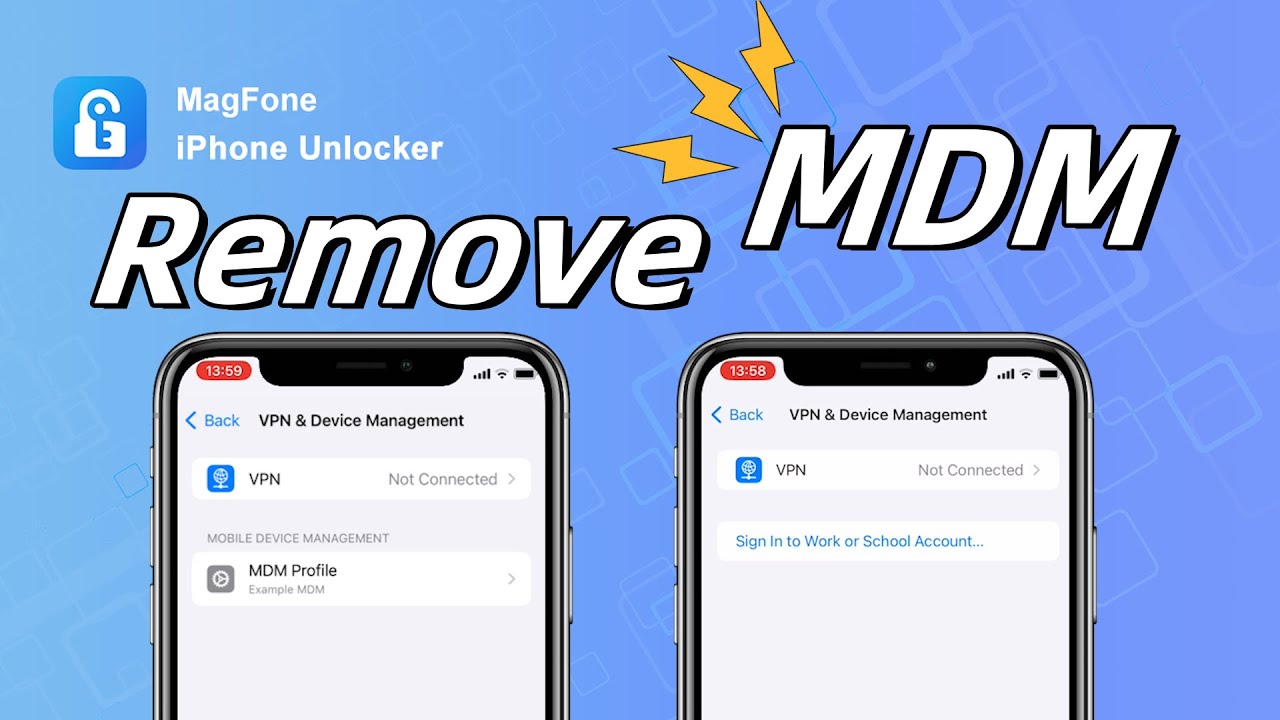MDM settings, known as Mobile Device Management settings, are created by Apple to manage Apple devices. All Apple devices, such as the iPhone, iPad, Mac, Apple TV, and iPod touch, have a built-in framework that supports mobile device management. By sending profiles and commands to the device, the administrator can remotely control and monitor the device.
As a result of those restrictions, users feel a bit inconvenient to use an iPhone or iPad with MDM settings. So is it possible to remove MDM profile iPhone? Absolutely, there are several methods you can try that should help. Let's check out how to remove MDM from iPhone without passwords and data loss.
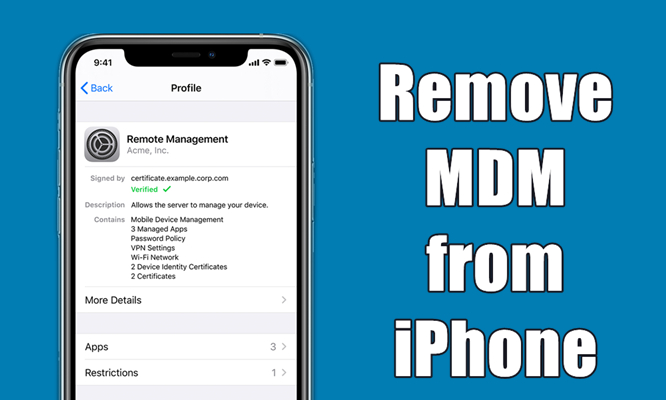
- Part 1. Can You Remove MDM from iPhone?
- Part 2. Video Tutorial: Remove iPhone MDM
- Part 3. How to Remove MDM from iPhone without Computer
- Method 1. Option 1. Delete iPhone MDM Profile in Settings [Need Password]
- Method 2. Uninstall MDM iPhone via Apple School Manager [Need Password]
- Method 3. Bypass MDM on iPhone via Factory Reset [Data Loss]
- Part 4. How to Remove MDM from iPhone without Password
- Method 1. Remove iPhone MDM Profile via iPhone MDM Removal [No Data Loss]
- Method 2. Turn off MDM on iPhone via Apple Configurator [Data Loss]
- Method 3. Jailbreak iPhone to Remove MDM iPhone [Data Loss]
- Part 5. FAQs about Removing MDM from iPhone
- Part 6. Conclusion
Part 1. Can You Remove MDM from iPhone?
What Is MDM on iPhone?
Mobile Device Management (MDM) is a tool that organizations use to monitor and manage devices such as smartphones, tablets, and laptops. By installing an MDM profile, administrators can impose restrictions, enforce security policies, and monitor device activity. Some common reasons why an iPhone might have an MDM profile include:
- Corporate-issued devices
- School or educational institution management
- BYOD (Bring Your Own Device) policies
While these profiles offer valuable oversight, they may limit personal usage, including app downloads, data sharing, or configuration changes.
How to Tell If MDM Is on iPhone?
Before removing an MDM profile from iPhone, you need to confirm its presence on your device. If an MDM profile is present, you will see details about the organization managing the device. Follow the steps below to check MDM on iPhone.
Step 1. Open the Settings app.
Step 2. Navigate to General and tap VPN & Device Management.
Step 3. Check for any listed profiles under the MDM Profile section.
Is It Possible to Remove MDM from iPhone?
Yes, you can get rid of MDM on iPhone. Several methods are valid for removing MDM from your iPhone, regardless of whether you know the MDM removal password. But there are some differences among those methods of removing iPhone MDM. To give you a full idea of them, we will compare all the methods in various aspects. Then you can decide which one to use.
| Methods | Requirements | Need Computers | Technical Skills | Ease-to-use | Security | Data Loss |
|---|---|---|---|---|---|---|
| iPhone Settings | MDM removal password | ❌ | Not required | Easy | ✔️ | ❌ |
| Apple School Manager | MDM removal password | ❌ | Not required | Easy | ✔️ | ❌ |
| Factory Reset | Apple ID password | ❌ | Not required | Easy | ✔️ | ✔️ |
| MagFone iPhone MDM Removal | Apple ID password | ✔️ | Not required | Easy | ✔️ | ❌ |
| Apple Configurator | Apple ID password | ✔️ | Required | Complex | ❌ | ✔️ |
| Jailbreak iPhone | Apple ID password | ✔️ | Required | Complex | ❌ | ❌ |
Part 2. Video Tutorial: Remove iPhone MDM
If you prefer to learn how to remove MDM from iPhone by watching a video, you can watch the following video and get quick solutions to delete MDM profile. In this video, we've shown several methods to remove iPhone MDM in details.
Part 3. How to Remove MDM from iPhone without Computer
Using an iPhone MDM removal tool is not the be-all and end-all solution to remove iPhone MDM, but it could be a good option if you want to delete MDM without passwords. If you want to remove MDM from iPhone without using a computer, there are some methods that can help you delete mobile device management on your device. Let's dive into the details.
Method 1. Delete iPhone MDM Profile in Settings [Need Password]
The easiest way to remove device management on iPhone is disable it in Settings with the passcode. If you have access to the administrator, then you can just follow these steps.
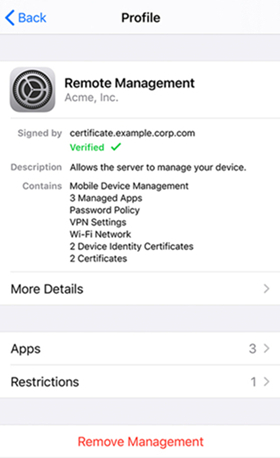
Step 1. Go to Settings > General on your iPhone and tap Device Management.
Step 2. Under Device Management, tap your MDM profile.
Step 3. Tap Remove Management at the bottom of the screen and then enter the passcode.
Step 4. Tap Remove Management again and the MDM profile will be removed from your device.
Option 2. Uninstall MDM iPhone via Apple School Manager [Need Password]
If your iPhone was enrolled in MDM using Apple School Manager or Apple Business Manager, you can use Apple School Manager or Apple Business Manager to the delete the MDM profile.
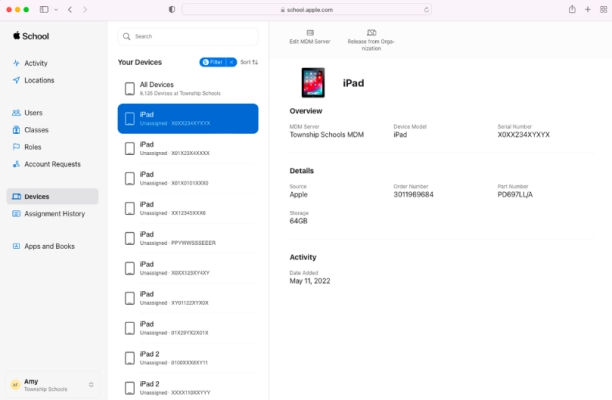
Step 1. Go to sign into Apple School Manager or Apple Business Manager.
Step 2. Then select Devices in the sidebar and use the search feature to find your device.
Step 3. From the list, select your device and carefully read the dialog.
Step 4. Check the box "I understand that this cannot be undone," then select Release.
Option 3. Bypass MDM on iPhone via Factory Reset [Data Loss]
Resetting the supervised iPhone to the factory default settings is another option to delete all profiles. Make sure that you know the Apple ID password, and go to back up your device first.

Step 1. In Settings of your iPhone, tap General, then scroll down to tap Transfer or Reset iPhone.
Step 2. Select Erase All Content and Settings and tap Continue > Erase Now.
Step 3. Enter your screen lock passcode and choose to make a backup of your device to iCloud.
Step 4. After completing the backup, enter your Apple ID password to turn off Find My and Activation Lock.
Step 5. Tap Erase again to confirm that you want to reset your device to the factory default settings.
Part 4. How to Remove MDM from iPhone without Password
Provided that you don't know the details of MDM, using an iPhone MDM removal tool or using other third-party tools can be a good idea to remove MDM from iPhone, as those methods can completely remove MDM profile on your device. If you are interested in those approaches, here's how to deal with it.
Method 1. Remove iPhone MDM Profile via iPhone MDM Removal [No Data Loss]
MagFone iPhone Unlocker is a fantastic and professional tool that is designed to fix various iOS and iPadOS unlocking issues. With this tool, you can not only get rid of the MDM restrictions on your iPhone, iPad, and iPod touch but also remove Apple ID and Screen Time passcode. In addition, you can unlock iOS devices in different scenarios and remove varieties of screen locks such as 4-digit and 6-digit passcode, Touch ID, and Face ID. That is why you need to use MagFone iPhone Unlocker to solve your problem.
Key Features of MagFone iPhone Unlocker
* Security Verified. 5,481,347 people have downloaded it.
- Unlock various screen locks like Face ID and Touch ID on all iOS devices
- Remove Apple ID from iPhone and iPad without password and data loss
- Bypass Screen Time passcode and MDM restrictions without passcode
- Support the latest version of iOS and iPadOS, as well as, iOS devices
Here's a tutorial on how to remove MDM profile from iPhone by using MagFone iPhone Unlocker. After you download and install MagFone iPhone Unlocker on your computer, you can follow the steps now below.
Step 1 Fire up MagFone and Connect iPhone to Computer

First up is using a USB cable to connect your iPhone to your computer then you need to launch MagFone iPhone Unlocker. When your device is detected, select Remove MDM on the interface of MagFone iPhone Unlocker.
Step 2 Remove MDM Profile from iPhone Without Password

To bypass MDM on your iPhone, make sure that you have disabled the Find My feature on your device. Continue to remove MDM restrictions from your iPhone by clicking the Start button. Then the MDM restriction on your device will be removed completely.
Note: To disable Find My iPhone, go to Settings > Your Device > Find My and tap Find My iPhone then enter your Apple ID password.
Method 2. Turn off MDM on iPhone via Apple Configurator [Data Loss]
When your iPhone is supervised by using Apple Configurator, you can try to use Apple Configurator to delete the MDM profile on the device. But it would cause the data loss.
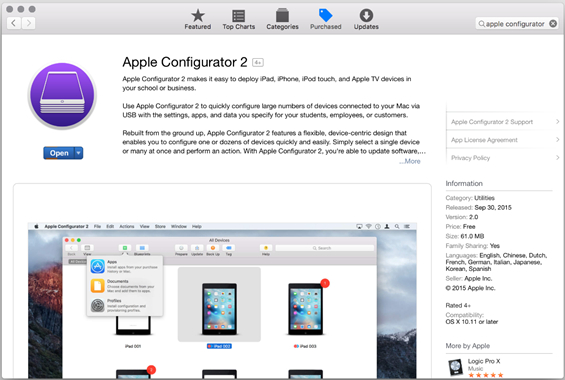
Step 1. Use a USB cable to connect your iPhone to a Mac, then open Apple Configurator.
Step 2. In the device list, find and select your supervised iPhone.
Step 3. Then click the Actions button in the taskbar.
Step 4. Select the Advanced option, then click the Erase All Content and Settings button.
Method 3. Jailbreak iPhone to Remove MDM iPhone [Data Loss]
Jailbreak iPhone can delete device management without password, but it would cause lots of problems such as virus attacks, data loss, and device errors. If you can accept it, then have a try.
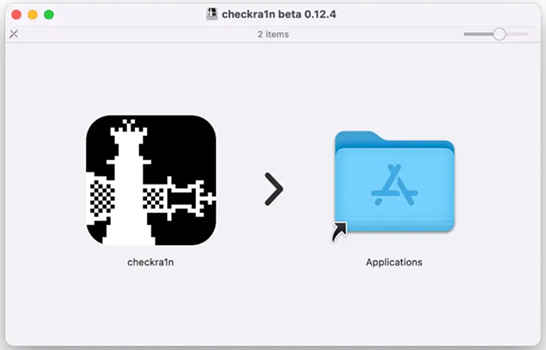
Step 1. Once downloading and installing Checkra1 software, it will automatically run on your Mac computer.
Step 2. Expose the port of your iPhone with iProxy and then you can SHH into your device through a USB cable.
Step 3. After connecting to SHH, run "cd../../" to enter into the root directory of the device.
Step 4. Then run "cd / private/var/containers/Shared/SystemGroup/" and go to the folder where MDM files are stored.
Step 5. Run "rm-rf systemgroup.com.apple.configurationprofiles/" and then all MDM profiles will be deleted on the device.
Step 6. Finally, restart your device and you need to set it up again. After setting it up, go to update it to the latest version of iOS and install an MDM profile without any configuration.
Part 5. FAQs about Removing MDM from iPhone
Q1. How to remove MDM from iPhone permanently?
A1: If you want to completely remove MDM from your iPhone, you can try to disable it in Settings or by using an iPhone MDM removal tool like MagFone iPhone Unlocker.
Q2. How to remove MDM from iPhone for free?
A2: To remove MDM from iPhone for free, there are several options, including deleting the MDM profile with a password in Settings or jailbreaking the iPhone to remove MDM profile.
Q3. How to remove Meraki MDM from iPhone?
A3: If your iPhone is installed with Meraki MDM profile, you can remove it with the MDM removal password in Settings. Or you can try using an iPhone MDM removal too or jailbreaking your iPhone to remove Meraki MDM.
Q4. Does jailbreak remove MDM?
A4: Yes, you can remove MDM with jailbreak, but it is not suggested to use jailbreak for removing MDM restrictions.
Part 6. Conclusion
There's more than one way to remove MDM profile from iPhone, but we do strongly suggest that you can use MagFone iPhone Unlocker to erase MDM restrictions on your device. With this tool, you can quickly and efficiently complete your task. The most important thing is that you don't need to worry about the data loss of your iPhone in the process of removing MDM on iPhone.