Q: "How do you remove Meraki from iPhone? I had purchased an iPhone X a couple years ago and Meraki was removed from the device but then I did a master restore and it is now back on the device. Is there any way possible to completely remove this from the device? Please help me!"
Meraki is a reliable Mobile Device Management System for controlling mobiles and computers. Once setting up Meraki profile on the device, the administrator can remotely control the device. Meraki is commonly used for those devices owned by companies or schools. However, in the Apple community, some users complained that they are not able to delete the Meraki profile completely. It doesn't matter! Fortunately, here we will walk you through how to remove Meraki MDM from iPad/iPhone.
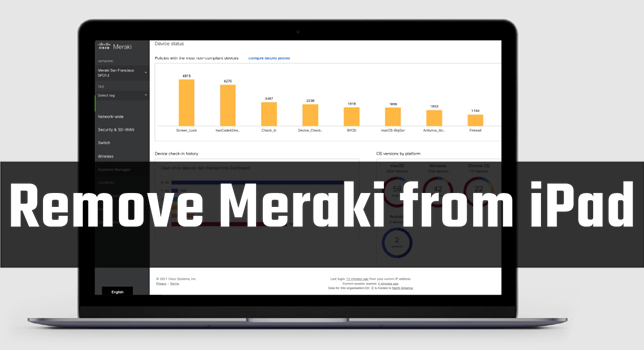
- Part 1. What Is Meraki MDM?
- Part 2. How to Delete Meraki Management from iPad with Password
-
Part 3. How to Remove Meraki Management from iPad without Password

- Part 4. How to Unsupervise Meraki MDM Supervised Devices
- Part 5. Conclusion
Part 1. What Is Meraki MDM?
Meraki Mobile Device Management is a powerful cloud-based platform developed by Cisco Meraki, designed to simplify the management of mobile devices, applications, and content across an organization. It offers organizations a centralized and intuitive approach to managing a wide range of mobile devices, including smartphones, tablets, and laptops, regardless of their operating system. It provides administrators with granular control over device settings, security policies, and application deployment, ensuring compliance and enhancing productivity.
Part 2. How to Remove Meraki MDM from iPad with Password
To remove Meraki MDM from iPad or iPhone, the best method is to delete Meraki MDM profile in Settings by entering your passcode for Meraki MDM. If you can access the MDM password from the administrator, you can delete Meraki MDM directly. Or if you are the administrator, you can remove the device from Meraki dashboard. Now you can follow the below steps to delete Meraki MDM with password.
Option 1. Delete Meraki Profile in Settings
The direct approach to delete Meraki profile is to do it in Settings of your iPad. In Settings, you can enter the MDM password and then remove Meraki management from your iPad.
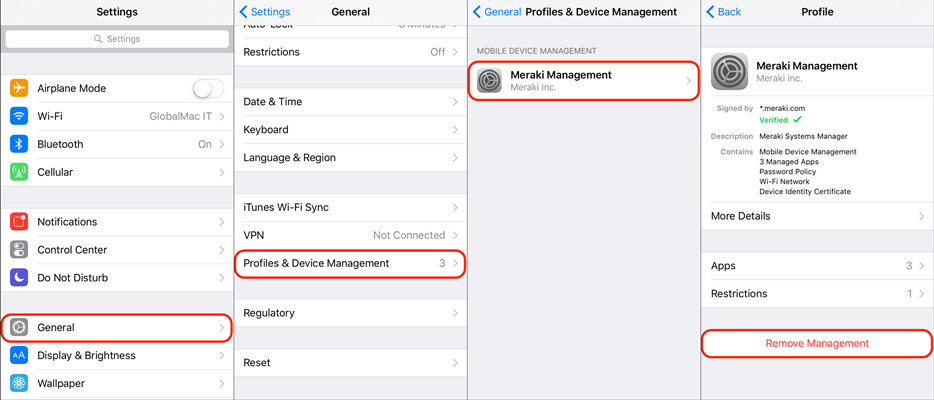
Step 1. On iPhone or iPad, head to Settings > General.
Step 2. Under General, tap Profiles & Device Management and select Meraki Management.
Step 3. Tap Remove Management and enter your passcode to remove Meraki MDM.
Method 2. Remove iPad from Meraki Dashboard
Another approach to delete Meraki management from your iPad is to uninstall Meraki MDM through the system manager of Meraki. On dashboard, you can easily uninstall Meraki MDM.
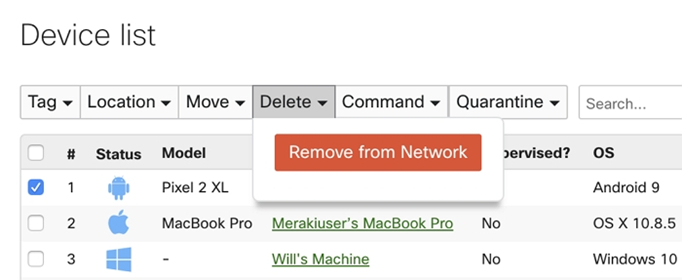
Step 1. Go to Meraki dashboard to log in, then select the SM network with your iPad you'd like to remove.
Step 2. On dashboard, click System Manager > Device List.
Step 3. Select your iPad and click the Command button.
Step 4. Click the Unenroll Device button to trigger an MDM command to remove the enrollment profile.
Part 3. How to Remove Meraki from iPad without Password
However, if you purchased a second-hand iPhone from others or got an iPad from the school, then you are not able to contact the administrator to get the MDM passcode. Or your iPhone or iPad keeps returned to the supervised state after updating or restoring. In this case, you try removing Meraki MDM from iPhone or iPad by using a third-party tool.
3.1 Meraki MDM Removal: MagFone iPhone Unlocker
It seems a bit difficult to remove Meraki MDM from devices when not knowing the details of the Meraki MDM profile. MagFone iPhone Unlocker is a professional MDM removal that's a great choice if you want to delete Meraki profile on the iPhone and iPad. With MagFone software, you can bypass Meraki MDM without the passcode.
Extra capabilities include erasing the screen locks, removing Apple ID, and bypassing MDM restrictions on the devices. This unlocking tool supports iPhone, iPad, iPod touch, as well as, the latest version of iPadOS and iOS. The interface is sleek and well-designed, enabling newbies to delete Meraki MDM on the iPhone and iPad without the passcode.
Key Features of MagFone iPhone Unlocker
* Security Verified. 5,481,347 people have downloaded it.
- Unlock various screen locks like Face ID and Touch ID on all iOS devices
- Remove Apple ID from iPhone and iPad without password and data loss
- Bypass Screen Time passcode and MDM restrictions without passcode
- Support the latest version of iOS and iPadOS, as well as, iOS devices
3.2 How to Remove Meraki MDM via MagFone iPhone Unlocker
MagFone iPhone Unlocker is compatible with both Windows and Mac computers. Go to download and install MagFone iPhone Unlocker to your computer. Then follow the below steps to take off Meraki MDM on the iPhone and iPad via MagFone software.
Step 1 Open MagFone and Connect iPad to Computer

Go to connect your iPhone or iPad to your computer by using a USB cable. Then pull up MagFone iPhone Unlocker on the computer and select the Remove MDM option. After your device is detected by the computer, click on the Start button.
Step 2 Remove Meraki from iPad Without the Passcode

Make sure that the Find My feature is disabled on your device. If not, go to turn Find My off on your device. Then go to click on the Unlock button to start the process of removing Meraki MDM from iPad.
Part 4. How to Unsupervise Meraki MDM Supervised Devices
All mobiles and computers set up with Meraki MDM are centrally and securely managed from the cloud using a single web-based dashboard. Once putting the Meraki MDM profile on the device, the administrator can easily and remotely control the devices. With the above methods, you can remove Meraki management from iPad and iPhone with or without password. If you want to delete Meraki management from Android devices, as well as, Windows and macOS computers.
Remove Meraki Management from Android
To delete Meraki management from iPad, the steps vary slightly by model and OS version. If your Android device was enrolled with a work profile, you can continue with the following steps.
Step 1. Head to Settings > Security > Device Administrators.
Step 2. Select Meraki System Manager, then select Deactivate.
Step 3. Tap Settings > Applications > Manage Applications.
Step 4. Select System Manager, then tap Uninstall to remove the MDM profile.
Remove Meraki Management from Windows
If you want to delete Meraki management on a Windows PC, you can use the Windows installer under Systems Manager > Manage > Add Devices in Dashboard. Or you can do the below steps.
Step 1. Navigate to Control Panel > Programs and Features.
Step 2. In the list of program, find the Meraki Systems Manager Agent.
Step 3. Right-click the agent and select Uninstall to remove from your system.
Remove Meraki Management from macOS
When you need to remove Meraki management from a Mac, there are two options, including deleting the agent and deleting the profile. Here you can learn how to delete the Meraki profile.
Step 1. Open System Settings > Privacy & Security > Profiles.
Step 2. Select the Meraki Management profile.
Step 3. Click the Subtract button to remove the MDM profile.
Conclusion
With the MDM details, you can instantly remove Meraki MDM from devices. But if you don't know the MDM details and passcode, then you need to turn to a third-party tool like MagFone iPhone Unlocker. The help of MagFone iPhone Unlocker makes the process of deleting Meraki MDM easier. Now go to try using MagFone iPhone Unlocker, and you'll find it out.
