MobileIron is a software company that provides unified endpoint and enterprise mobility management for mobile devices. Its software allows the security and management of mobile devices, such as smartphones and tablet computers in an enterprise environment, as well as secure mobile access to enterprise data. There are lots of enterprises that choose to use MobileIron MDM software. Do you find that your iPhone is supervised by MobileIron MDM software? In this article, we'll show you how to delete MobileIron from iPhone with or without credentials. If you are interested in this topic, go to read this article now.

- Part 1. What Is MobileIron?
- Part 2. How to Uninstall MobileIron from iPhone with Credentials
- Part 3. How to Remove MobileIron from iPhone without Credentials
- Method 1. Delete MobileIron from iPhone via an MDM Removal [No Data Loss]
- Method 2. Bypass MobileIron on iPhone by Factory Reset [Data Loss]
- Part 4. FAQs about MobileIron MDM Profile
- Part 5. Conclusion
Part 1. What Is MobileIron?
MobileIron MDM is a solution for modern management of iOS, Android, macOS, and Windows. By setting up MobileIron MDM profile on devices, the administrator can quickly and easily onboard devices and provision them over the air with all the apps, settings, and security configurations. Without the permission, some applications cannot be installed on devices supervised by MobileIron MDM.
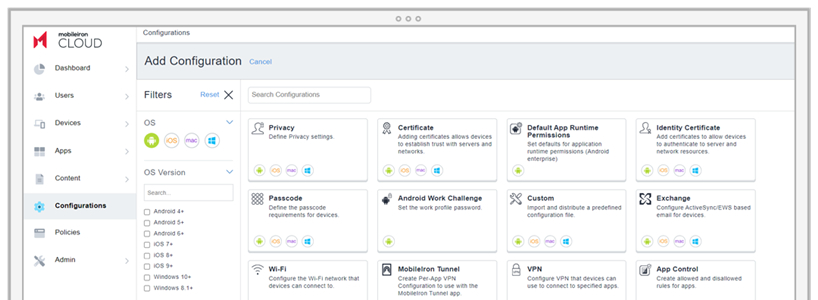
Part 2. How to Uninstall MobileIron from iPhone with Credentials
If you have access to the necessary credentials, such as the profile removal password, removing MobileIron is simple and can be done directly from your iPhone settings. So, let's walk through the steps to remove MobileIron profile from iPhone in Settings.
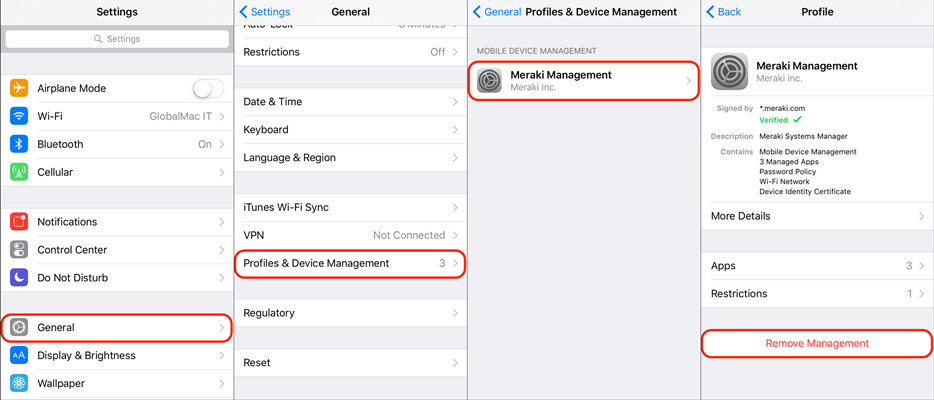
Step 1. To delete MobileIron, go to Settings > General.
Step 2. Under General, select Profiles & Device Management.
Step 3. Tap MobileIron Management and select Remove Management.
Step 4. Enter the passcode for MobileIron MDM profile to delete it.
Part 3. How to Remove MobileIron from iPhone without Credentials
If you don't have the MobileIron removal password, removing MobileIron becomes more difficult. However, there are alternative ways to remove MobileIron MDM profile from your iPhone without credentials. Let's dive into the details.
Method 1. Delete MobileIron from iPhone via an MDM Removal [No Data Loss]
If you cannot contact with the administrator or don't know the MobileIron profile credentials, you can use a third-party MDM removal tool to remove MobileIron profile from your iPhone. There are several popular MDM removal tools on the internet, but here we do recommend MagFone iPhone Unlocker to you.
MagFone iPhone Unlocker is a multifunctional unlocking tool that can be used to remove MDM from iPhone and iPad without credentials while not deleting any data and settings on devices. In the addition to deleting the MDM profile, it can solve all kinds of unlocking problems on the iPhone, iPad, and iPod touch. With this tool, you can delete the screen lock, Screen Time, and Apple ID. The process of deleting MobileIron is pretty easy. Just follow the steps below.
Key Features of MagFone iPhone Unlocker
* Security Verified. 5,481,347 people have downloaded it.
- Unlock various screen locks like Face ID and Touch ID on all iOS devices
- Remove Apple ID from iPhone and iPad without password and data loss
- Bypass Screen Time passcode and MDM restrictions without passcode
- Support the latest version of iOS and iPadOS, as well as, iOS devices
Step 1 Connect iPhone to Computer and Open MagFone

Start by connecting your iPhone to a computer through a USB cable, then open MagFone iPhone Unlocker on the computer. Go to select Remove MDM and proceed to click the Start button after your device is detected by MagFone software.
Step 2 Remove MobileIron MDM Profile from iPhone

Before starting to delete MobileIron from iPhone, go to disable the Find My feature on your iPhone. If the Find My feature has been disabled on your device, you directly click the Unlock button to initiate the process of deleting MobileIron MDM profile from iPhone.
Method 2. Bypass MobileIron on iPhone by Factory Reset [Data Loss]
If third-party MDM removal tools are not an option, a factory reset may remove MobileIron. However, this will erase all data on your iPhone. And if your iPhone is supervised by an organization, the MobileIron MDM profile may automatically reinstall after a factory reset. Here's how to bypass MobileIron on iPhone by a factory reset.

Step 1. Go to Settings > General > Transfer or Reset.
Step 2. Select Erase All Content and Settings and tap Continue.
Step 3. Enter your Apple ID password and tap Erase to confirm.
Step 4. Wait for your iPhone to reset, then set up your device.
Part 4. FAQs about MobileIron MDM Profile
Q1. Can MobileIron see browsing history?
A1: No, MoibleIron cannot view the browsing history as it doesn't have the ability to access the application data on the device.
Q2. Can MobileIron track your location?
A2: No, MobileIron cannot track your location. MobileIron cannot access the location settings on the mobile device.
Q3. Is MobileIron safe?
A3: Yes, MobileIron is safe to use because it cannot read any data and settings on the device. Neither messages or website data are not viewable by MobileIron.
Part 5. Conclusion
The MobileIron MDM profile should be removed with the above methods now. With the MobileIron profile credentials, you can directly delete MobileIron MDM profile from your iPhone in the Settings. When you don't know the MobileIron profile credentials, you can try using an MDM removal tool like MagFone iPhone Unlocker. If you are bothered by the MobileIron MDM problem, go to have a try, and you'll fix it easily.

