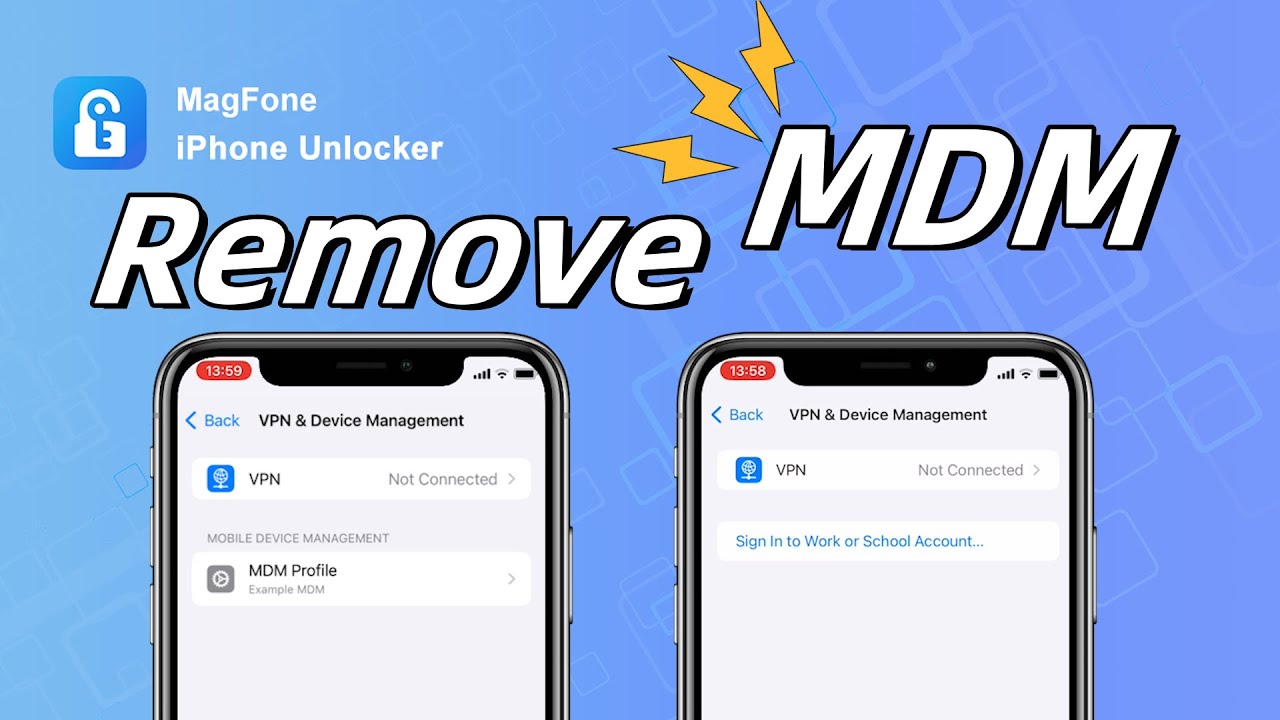By offering an affordable price and respectable performance, Apple's iPad remains the best tablet for most people. Increasingly, businesses and schools are opting for the iPad, which has become an integral part of our daily lives. Sometimes, however, users run into challenges with remote management settings on their company or school-owned iPads. Without the remote manager login credentials, you cannot do anything you want on your iPad with remote management. So a crucial step toward free use of your device is by removing remote management from iPad. Let's delve into how to remove remote management from iPad, even without a password.
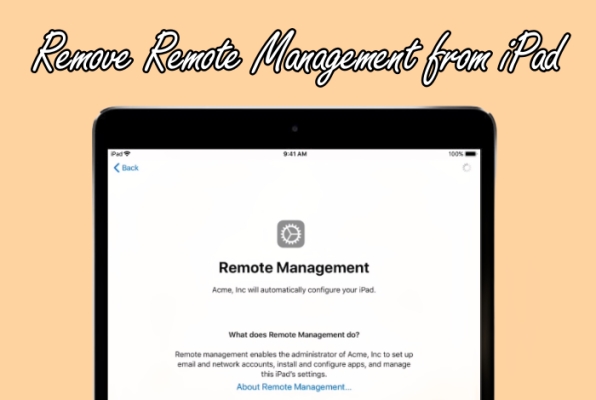
- Part 1. Can You Remove Remote Management from iPad?
- Part 2. How to Remove Remote Management from iPad without Computer
- Part 3. How to Remove Remote Management from iPad for Free [No Password]
- Part 4. Best Method to Get Rid of Remote Management [No Password & Data Loss]
- Part 5. FAQs about Remote Management on iPad
- Part 6. Conclusion
Part 1. Can You Remove Remote Management from iPad?
What Is Remote Management on iPad?
Remote management, a kind of Mobile Device Management (MDM), involves the administrator of iPad settings and features from a center location. This is commonly used in educational or corporate settings to control device configurations. So it's not surprising that an iPad from a school or company is set up with remote management. In general, most school or corporate-owned iPads come with an MDM profile installed.
When an iPad is set up with an MDM profile, this means that certain features and settings on the device are strictly forbidden by the administrator. Only the administrator has full control of those iPads with remote management installed. While it serves a purpose in certain scenarios, many users prefer full control over their iPads, prompting the need to remove remote management.
Where Is Remote Management on iPad?
To check remote management on an iPad, you can go to find it in the Settings. Simply open the Settings app and tap General > VPN & Device Management. Then you can find any existing management profiles installed on the iPad.
Can You Remove Remote Management from iPad?
Yes, you can remove remote management from iPad. If you have the removal password, you can directly delete remote management on your iPad. When without the removal password, you can consider using an iPad remote management removal or reset your iPad to get rid of remote management. Before diving into the details, you can watch the following video to learn how to bypass remote management on iPad.
Part 2. How to Remove Remote Management from iPad without Computer
The decision to remove remote management often stems from security concerns. Allowing external control of your device may pose risks, and users seek autonomy over their personal data and settings. Additionally, remote management can limit the customization of iPad features, which might not align with individual preferences. Here you'll learn how to remove remote management from iPad without computer.
Method 1. Disable Remote Management on iPad in Settings
It is pretty easy to turn off remote management on your iPad if you can get in touch with the administrator or know the MDM login credentials. To disable remote management on iPad with password, follow the steps below.
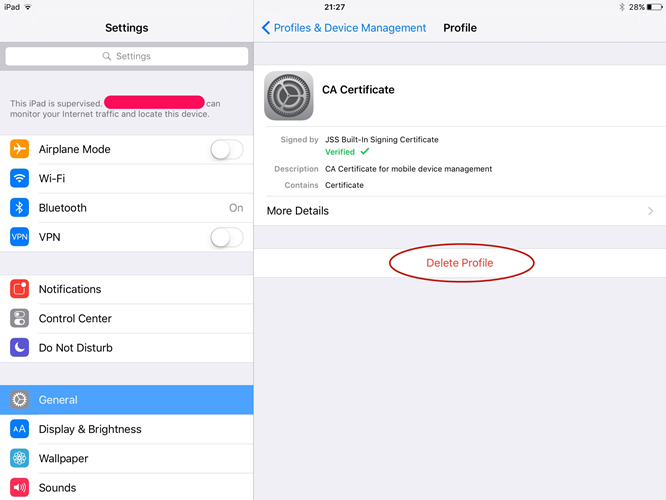
Step 1. On your iPad, tap Settings > General > VPN & Device Management.
Step 2. Find the remote management profile and tap the Remove Management button.
Step 3. Enter the login credentials, then tap the Remove button to confirm.
| Requirements | MDM account and password |
| Computer | Not require |
| Technical Skills | Not require |
| Security | ✔️ |
| Data Loss | ❌ |
| Success Rate | 100% |
Method 2. Take Off Remote Management on iPad via Apple School Manager
When your iPad is under remote management by an organization like Apple School Manager or Apple Business Manager, you can delete remote management on your iPhone by navigating to Apple School Manager or Apple Business Manager. Here's how to.
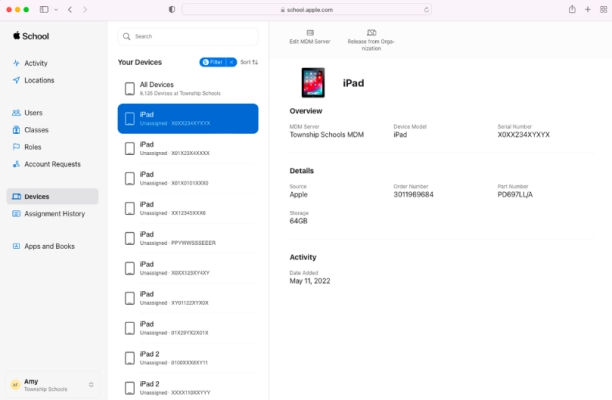
Step 1. Open Apple School Manager or Apple Business in a browser to log in.
Step 2. Click the Devices button in the sidebar and find your supervised iPad.
Step 3. From the device list, select your device and read the pop-up prompt.
Step 4. Check the box "I understand that this cannot be undone," then select Release.
| Requirements | MDM account and password |
| Computer | Not require |
| Technical Skills | Not require |
| Security | ✔️ |
| Data Loss | ❌ |
| Success Rate | 100% |
Part 3. How to Remove Remote Management from iPad for Free [No Password]
With the removal password, you can easily delete remote management in the Settings or by logging into Apple School Manager. However, if you don't know the removal credentials, you can opt for other methods to disable remote management on the iPad without a password. The following is how to bypass remote management screen on iPad without password for free.
Method 1. Bypass Remote Management on iPad via 3uTools
Using 3uTools to delete remote management doesn't require the MDM profile account and password. But 3uTools cannot completely remove MDM restrictions from iPad and iPhone. After factory resetting the device, the remote management will appear again.
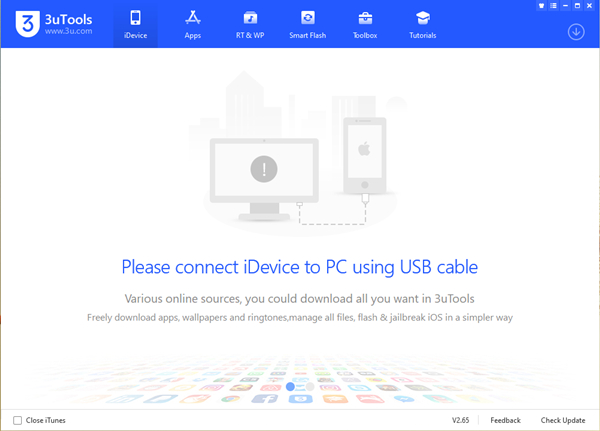
Step 1. Open 3uTools and click Toolbox > Skip MDM Lock.
Step 2. On the pop-up window, click on the Skip Now button.
Step 3. Click on the Deactivate button to remove the remote management.
| Requirements | Only compatible with iPadOS 12 and 13 |
| Computer | A Mac |
| Technical Skills | Require |
| Security | ✔️ |
| Data Loss | ✔️ |
| Success Rate | High |
Method 2. Get Past Remote Management on iPad by Jailbreaking
Another way to bypass remote management on iPad free is to jailbreak your iPad. Jailbreaking iPad can completely delete remote management without password. But it will cause some virus attacks, software glitches, and system issues to the device.
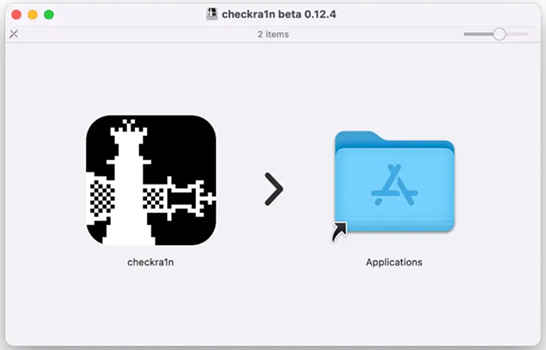
Step 1. Go to download and install Checkra1n from the official website.
Step 2. Launch Checkra1n and use a USB cable to connect your iPad to your computer.
Step 3. Go to SHH into it and start the whole process by running "cd../../". Then your iPad will be got into the root directory.
Step 4. Proceed to run "cd /private/var/containers/Shared/SystemGroup/", and you'll find MDM files in the folder.
Step 5. Restart and set up your iPad, then go back to Remove Management.
| Requirements | Only compatible with iPadOS 14 or below |
| Computer | A Windows PC |
| Technical Skills | Require |
| Security | ❌ |
| Data Loss | ✔️ |
| Success Rate | High |
Method 3. Erase Remote Management from iPad via Apple Configurator 2
Apple Configurator 2 is a tool only available on a Mac. With this tool, users can unsupervise Apple devices like iPad and iPhone with ease. If you want to remove remote management from your iPad without a password, you can use Apple Configurator 2, but it will erase the device.
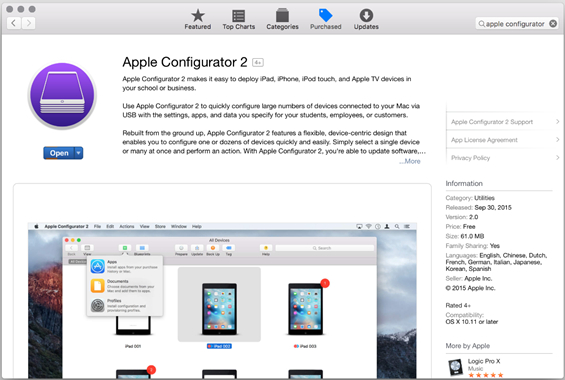
Step 1. Run Apple Configurator 2 on a Mac, then connect your iPad using a USB cable.
Step 2. Select your iPad in Apple Configurator 2 and click Actions.
Step 3. Click Advanced and select Erase All Content and Settings.
| Requirements | Apple ID and password |
| Computer | A Mac |
| Technical Skills | Require |
| Security | ✔️ |
| Data Loss | ✔️ |
| Success Rate | High |
Part 4. Best Method to Get Rid of Remote Management [No Password & Data Loss]
Although you can remove remote management from iPad by using the above methods, there exist some drawbacks. To delete remote management from iPad in Settings, you'll need to enter the MDM login credentials. If you don't have the MDM login credentials, you can use 3uTools or jailbreak your iPad to get rid of remote management, but it will erase all the settings and data on your iPad.
Fortunately, there is a tool that can help you remove remote management from iPad without password while not deleting any data on your device. MagFone iPhone Unlocker is such a tool to delete various kinds of MDM profiles on iPhone, iPad, and iPod touch without password and data loss. In addition, the process of removing remote management from iPad through MagFone iPhone Unlocker is pretty easy.
Key Features of MagFone iPhone Unlocker
* Security Verified. 5,481,347 people have downloaded it.
- Unlock various screen locks like Face ID and Touch ID on all iOS devices
- Remove Apple ID from iPhone and iPad without password and data loss
- Bypass Screen Time passcode and MDM restrictions without passcode
- Support the latest version of iOS and iPadOS, as well as, iOS devices
Step 1 Connect iPhone and Open MagFone iPhone Unlocker

Start by connecting your iPad to your computer through a USB cable, then launch MagFone iPhone Unlocker. When your device is detected by the MagFone software, select the Remove MDM option and click on the Start button.
Step 2 Disable Remote Management on iPad without Password

Make sure that you have disable Find My iPad. If not, go to Settings > Your Apple ID > Find My and disable Find My iPad. Go to remove the remote management from your iPad by clicking on the Remove button.
Part 5. FAQs about Remote Management on iPad
Q1. How to factory reset iPad with Remote Management?
A1: If you want to factory reset your iPad with remote management directly, you need to delete the profile first. Or you can use Apple Configurator 2 on a Mac to factory reset your iPad with remote management.
Q2. How to remove Remote Management from iPad after restore?
A2: To remove remote management from iPad after restore, you can use Apple Configurator 2 on a Mac. By connecting your iPad with remote management, you can reset the device in Apple Configurator 2 and delete remote management after restore.
Q3. How to remove Remote Management from iPad with computer?
A3: On a computer, you can remove remote management from your iPad by using an iPad remote management removal like MagFone iPhone Unlocker. If you want to delete remote management on your iPad for free with a computer, you can jailbreak your device or use Apple Configurator 2.
Q4. How to remove Remote Management from iPad during setup?
A4: To remove remote management from iPad during setup, you can use 3uTools. This tool can help in resetting an iPad with remote management, which will delete remote management during setup. Before using 3uTools, you can make a backup of your device.
Part 6. Conclusion
All the above methods can help you remove remote management from iPad. When you have the MDM profile account and password, you can get past remote management in Settings. Without the MDM profile credentials, using MagFone iPhone Unlocker could be a good option. You don't need to worry about that your device lose the data.