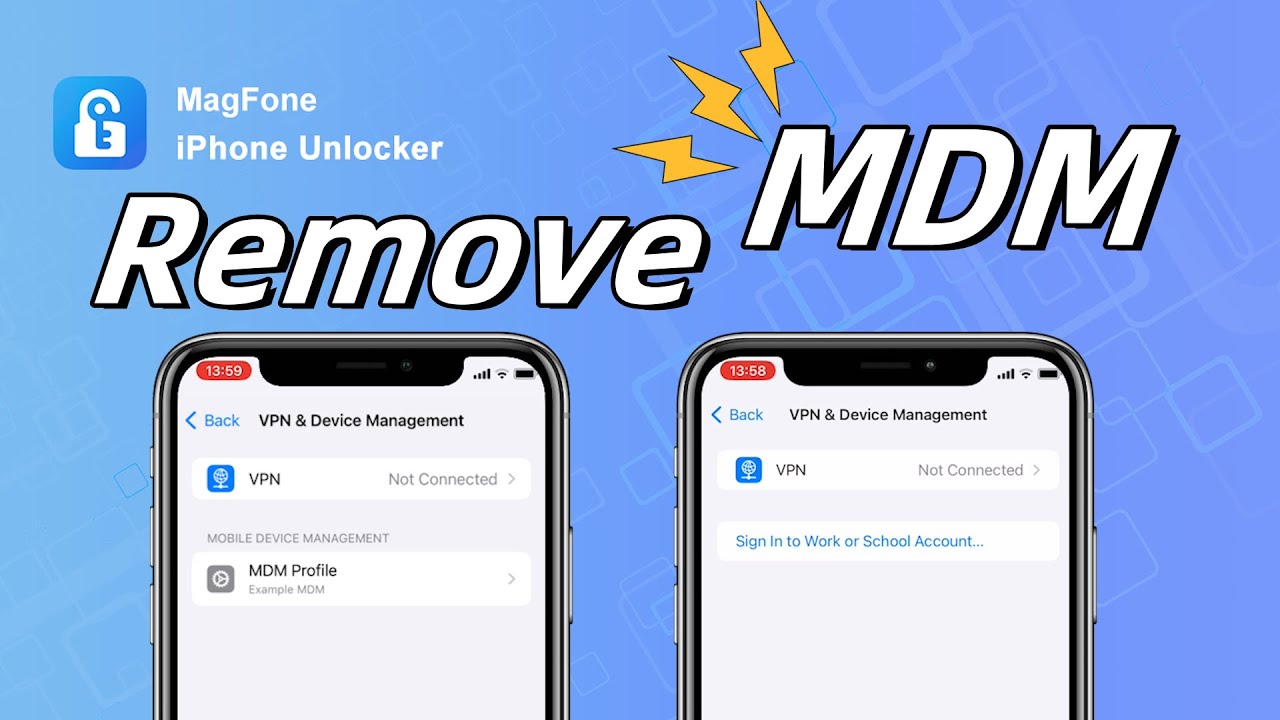The iPhone, known for various robust security features, comes with features like Remote Management. For better management of the organization's devices, Apple releases two kinds of Remote Management like Apple School Manager and Apple Business Manager. Once your iPhone or iPad is enrolled in Apple School Manager or Apple Business Manager, you have lost full control of your device. In the Apple Community, we found lots of postings looking for advice on how to remove remote management from iPhone as follows.
Why did Metro T-Mobile sell me a business account iPhone? I want to remove remote management and have more privacy. My iPhone is not on any contract so how do I unlock and access my rightful freedom from this spying."
Do you have the same problem with your iPhone? If you cannot make sure whether your iPhone is controlled by Remote Management, you can go to Settings and find a supervision text message at the top of Settings - "This iPhone is supervised and managed by your organization". This means that your iPhone is under the control of Remote Management. Don't fret! Luckily, in this article, we will explain what is Remote Management on iPhone and how to remove Remote Management from iPhone without password.
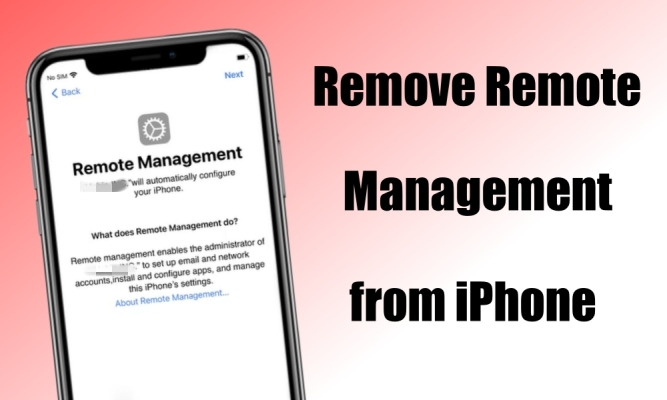
- Part 1. What Is Remote Management on iPhone?
- Part 2. How to Bypass Remote Management in iPhone [Video Demo]

- Part 3. How to Remove Remote Management from iPhone with Password
- Part 4. How to Remove Remote Management from iPhone without Password [Data Loss]
- Part 5. FAQs about Remote Management for iPhone
- Part 6. Conclusion
Part 1. What Is Remote Management on iPhone?
Remote Management is a feature that allows administrators to configure and manage the iPhone and iPad remotely. This can be useful in corporate settings where IT administrators need to control and secure devices. Once your iPhone is enrolled in Remote Management, the administrator can remotely configure your device. While Remote Management serves a purpose in organizational settings, some users may find it intrusive on their personal devices.
So, some iPhone users have a question - is it possible to remove Remote Management from iPhone? The answer is sure! There are several methods to remove Remote Management from iPhone regardless of whether you have the removal password. The following are the feasible methods to get rid of Remote Management on iPhone.
| Methods | Requirements | Need Computers | Ease-to-use | Data Loss |
|---|---|---|---|---|
| MagFone iPhone MDM Removal | Apple ID password | ✔️ | Easy | ❌ |
| iPhone Settings | MDM removal password | ❌ | Easy | ❌ |
| Apple School Manager | MDM removal password | ❌ | Easy | ❌ |
| Apple Configurator 2 | Apple ID password | ✔️ | Complex | ✔️ |
| Jailbreak iPhone | Apple ID password | ✔️ | Complex | ✔️ |
Part 2. How to Bypass Remote Management in iPhone [Video Demo]
2.1 Best iPhone Remote Management Removal You'll Need
Most users don't know the details of Remote Management installed on their device. In this case, you will not be able to delete Remote Management on your iPhone. To break the ice, you can consider using an iPhone Remote Management removal tool like MagFone iPhone Unlocker. By adopting an advanced unlocking technology, MagFone iPhone Unlocker can crack various MDM software on Apple devices like iPhone, iPad, and iPod touch. The functions of MagFone software go further than that. From what follows, you will know the highlights of MagFone software.
Key Features of MagFone iPhone Unlocker
* Security Verified. 5,481,347 people have downloaded it.
- Unlock various screen locks like Face ID and Touch ID on all iOS devices
- Remove Apple ID from iPhone and iPad without password and data loss
- Bypass Screen Time passcode and MDM restrictions without passcode
- Support the latest version of iOS and iPadOS, as well as, iOS devices
2.2 How to Bypass Remote Management in iPhone
It's easy to bypass Remote Management screen on the iPhone by using MagFone iPhone Unlocker. First, download and install MagFone iPhone Unlocker from the official website; then, follow the steps below to remove Remote Management from iPhone without password. Before starting, you can watch the video about how to bypass Remote Management screen on iPhone.
Step 1 Connect iPhone to Computer and Run MagFone Software

First up is to connect your iPhone to your computer by using a USB cable. Open MagFone iPhone Unlocker on the computer and select the Remove MDM option, then click on the Start button.
Step 2 Remove Remote Management from iPhone without Password

Make sure that the Find My iPhone feature is disabled on your iPhone. If not, go to turn the Find My iPhone feature off. Go back to the computer and click on the Unlock button to let MagFone software delete Remote Management from iPhone.
Part 3. How to Remove Remote Management from iPhone with Password
With an iPhone Remote Management removal, you can easily and quickly turn off Remote Management on your iPhone, even if you don't know anything associated with Remote Management. However, if you can get in touch with the administrator or know the password of Remote Management, then you can try to delete it on your iPhone with the following steps.
Method 1. Remove Remote Management from iPhone in Settings
Start by navigating to the Settings app, you can directly remove Remote Management on your iPhone as long as you can enter the account credentials.
📝Requirements:
An MDM account and password
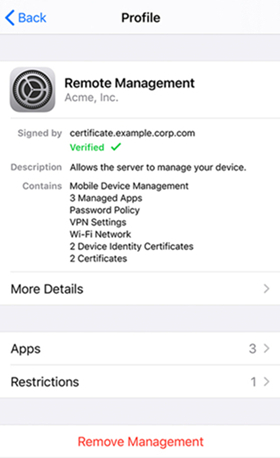
Step 1. On your iPhone, tap Settings > General and select VPN & Device Management.
Step 2. Find the remote management profile and tap the Delete Profile button.
Step 3. Enter the account and password, then tap the Remove button to confirm.
Method 2. Delete Remote Management from iPhone via Apple School Manager
The supervised iPhone can be removed from Apple School Manager or Apple Business Manager. To remove Remote Management from your iPhone, just log into Apple School Manager.
📝Requirements:
A device connected to the network
An MDM account and password
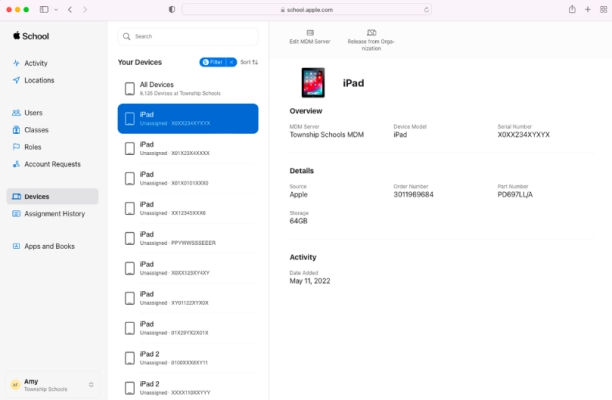
Step 1. Navigate to Apple School Manager or Apple Business Manager, then enter the MDM credentials to log in.
Step 2. In the sidebar, click on the Devices button and search for your supervised iPhone.
Step 3. From the device list, select your device and read the pop-up prompt.
Step 4. Check the box "I understand that this cannot be undone," then select Release.
Part 4. How to Remove Remote Management from iPhone without Password [Data Loss]
When your iPhone is remotely controlled by someone, you can ask the administrator to help you delete the MDM profile or offer you the account details. However, when you don't know who is remotely accessing your iPhone, you need to turn to a third-party MDM removal tool or directly erase your supervised iPhone to delete Remote Management.
Method 1. Clear Remote Management on iPhone via Apple Configurator 2
Apple Configurator makes it easy to deploy iPad and iPhone devices in your school or business. If your iPhone is supervised by Remote Management, you can use Apple Configurator to factory reset your supervised device to delete the MDM profile without a password.
📝Requirements:
An iMac or Mac with Apple Configurator 2
Apple ID and password
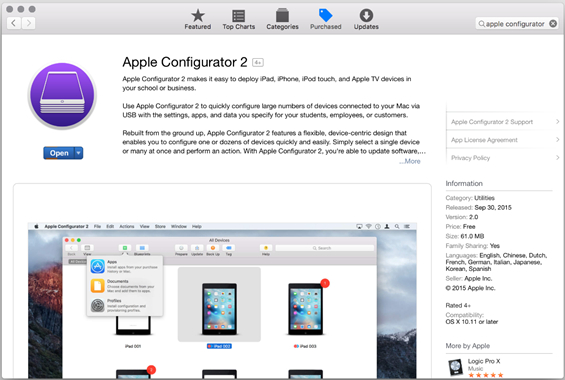
Step 1. On your Mac, download and install Apple Configurator, then open it.
Step 2. Select your iPhone and click Actions > Advanced > Erase all content and settings.
Method 2. Erase Remote Management from iPhone by Jailbreaking iPhone
Jailbreak removing MDM is the last option for you when you really want to delete Remote Management but don't mind lots of risks. The procedure of jailbreaking iPhone to remove the MDM profile could be a bit complicated.
📝Requirements:
A Windows PC or Mac
Apple ID and password
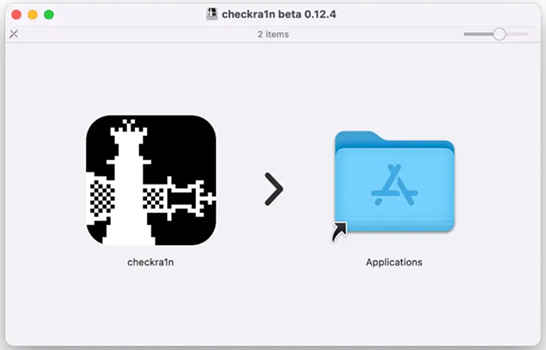
Step 1. Download and install Checkra1 software on your Mac, then expose the port of your iPhone with iProxy.
Step 2. Go to allow SHH access your device through a USB cable and run "/cd../.." to enter into the root directory of the device.
Step 3. Go to SHH into it and start the whole process by running "cd../../". Then your iPad will be got into the root directory.
Step 4. Proceed to run "cd /private/var/containers/Shared/SystemGroup/", and you'll find MDM files in the folder.
Step 5. Restart and set up your iPad, then go back to Remove Management.
Part 5. FAQs about Remote Management for iPhone
Q1. How to remove Remote Management from iPhone during setup?
A1: To remove Remote Management from iPhone during setup, you can use a third-party tool called 3uTools. It can help you delete the MDM profile on your iPhone during setup, but it cannot completely remove the MDM configuration. Once you update your device, the MDM configuration will appear again.
Q2. How to remove Remote Management from iPhone after factory reset?
A2: To remove Remote Management on iPhone after factory reset, you can consider using Apple Configurator. It can restore your supervised iPhone to the factory default settings and delete the MDM profile at the same time.
Q3. How to remove Remote Management iPhone free?
A3: To remove Remote Management on iPhone free, you can try the methods introduced in Part 4 or Part 3 whether you have the account and password of the MDM profile.
Q4. How to factory reset iPhone with Remote Management?
A4: When your iPhone is installed with Remote Management, you cannot directly factory reset it in the Settings. If you want to factory reset your iPhone, you can use Apple Configurator 2.
Part 6. Conclusion
Following the above steps, you should have removed Remote Management from your iPhone, regardless of whether you know the MDM credentials. Just aware that if you use the methods in Part 4, make a backup of your device in advance. To remove Remote Management from your iPhone without password and data loss, MagFone iPhone Unlocker is highly recommended. With the help of MagFone software, you can easily turn off Remote Management on your iPhone.