If your employer or school issues you an iPhone or iPad, it might be supervised. You can find a supervision text message at the top of Settings - "This iPhone is supervised and managed by your organization". When your iPhone is supervised by Apple School Manager, Apple Business Manager, or a third-party MDM, you don't have full access to the device. However, in this article, we'll show you how to remove device supervision from iPhone with or without password.
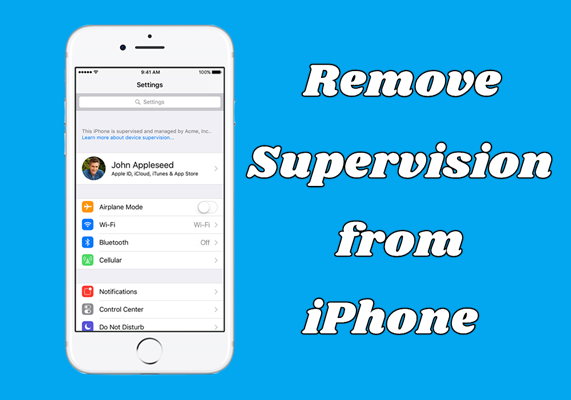
- Part 1. What Is Device Supervision on iPhone?
- Part 2. How to Turn Off Supervision on iPhone with Password
- Part 3. How to Remove Supervision from iPhone without Password
- Part 4. Which Is the Best Way to Remove Device Supervision from iPhone?
- Part 5. Conclusion
Part 1. What Is Device Supervision on iPhone?
Before removing a device supervision from your iPhone, you have to figure out what device supervision is on iPhone and why your iPhone is supervised. By default, the iPhone is not supervised, but the administrator can set up your iPhone for supervision using a mobile device management (MDM) solution. Now go to know more about iPhone device supervision.
How to Determine Whether an iPhone Is Supervised?
If you get an iPhone from your company or school, you can check to see if your iPhone is supervised. Here's how you can determine whether your iPhone is supervised.
iOS 5 and iOS 6:
Go to Settings > General > Profiles and look for a Supervision Profile.
iOS 6 or Later:
Use an MDM solution to determine whether your device is supervised.
iOS 7 to iOS 9.2:
Go to Settings > General > About and look for a supervision text message.
iOS 9.2 or Later:
Look for a supervision message at the bottom of the Lock Screen.
What Are the Risks of Device Supervision iPhone?
Supervision gives schools and businesses greater control over the devices that they own. But it will cause some risks to those iPhone users. The data on a supervised would be leaked by the administrators. In addition to data leakage, there exist other risks like modules lost, hack attack, and threat of malware.
How Does the iPhone Get Supervised?
When your iPhone is supervised, the organization has the ability to control what features your device has access to by installing a profile. The restrictions applied by the organization include global proxy, native restrictions, activation lock bypass, web content filter, app lock, and more.
Part 2. How to Turn Off Supervision on iPhone with Password
When your iPhone is supervised by Apple School Manager, Apple Business Manager, or a third-party MDM solution, you cannot fully control your device. In fact, it is not easy to remove device supervision from iPhone. Here are the steps to get rid of device supervision on iPhone with an MDM password. Let's dive into the details.
Method 1. Unenroll Device Supervision from iPhone in Settings
The first and simplest way to remove device supervision on iPhone is to directly delete MDM profile in Settings. With an MDM password, you are able to remove an MDM profile from iPhone then you can get an unsupervised iPhone. Here's how to.
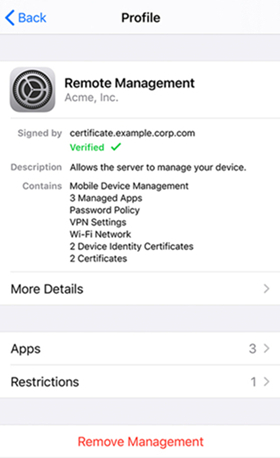
Step 1. Go to Settings > General > Device Management on your iPhone.
Step 2. Select the MDM profile on the device and tap Remove Management.
Step 3. Enter the password for MDM and follow the on-screen instructions to remove it.
Method 2. Unsupervise a Supervised iPhone in Apple Business Manager
Another option to remove a device supervision from your iPhone is directly log into Apple Business Manager or Apple School Manager. Or you can ask the administrator to sign into the website of device management to remotely delete an MDM profile on your iPhone.
📝Requirements:
An administrator
Login ID and password
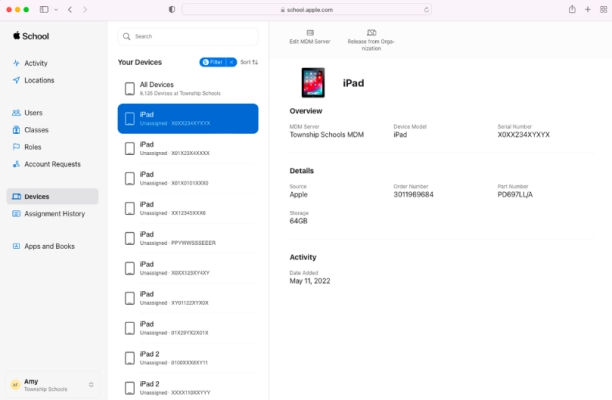
Step 1. Open Apple School Manager or Apple Business Manager on your device, then sign in with the administrator or site manager.
Step 2. Click on the Devices button in the sidebar and search for your supervised iPhone in the search field.
Step 3. Select your device from the device list and click on the Release button after checking the box "I understand that this cannot be undone."
Part 3. How to Remove Supervision from iPhone without Password
However, if you are not an administrator or don't know the MDM removal password, you cannot remove device supervision on iPhone. Fortunately, you can benefit from using a MDM removal tool that can help you disable supervision on iPhone. In addition to using a professional MDM removal tool, you can use Apple Configurator 2 to factory reset your iPad or directly jailbreak your iPad, which can delete device supervision on iPhone without password.
Method 1. Remove Device Supervision from iPhone via iPhone MDM Removal
There are lots of MDM removal tools on the internet, but MagFone iPhone Unlocker is highly recommended to you if you want to get rid of device supervision from iPhone and iPad without password. As an all-in-one tool, MagFone iPhone Unlocker gives you the ability to crack screen locks like Face ID and Touch ID on Apple mobile devices like iPhone and iPad.
With this unlocking tool, you can also remove Apple ID without password and get rid of MDM locks with ease. If you have set up Screen Time passcode, you can use this tool to delete it without passcode and data loss. The steps for using MagFone iPhone Unlocker to remove device supervision on iPhone are the following.
Key Features of MagFone iPhone Unlocker
* Security Verified. 5,481,347 people have downloaded it.
- Unlock various screen locks like Face ID and Touch ID on all iOS devices
- Remove Apple ID from iPhone and iPad without password and data loss
- Bypass Screen Time passcode and MDM restrictions without passcode
- Support the latest version of iOS and iPadOS, as well as, iOS devices
Step 1 Open MagFone and Connect iPhone to Computer

First of all, connect your iPhone to your computer through a USB cable. After your device is detected on the computer, open MagFone iPhone Unlocker and select the Remove MDM option then click the Start button.
Step 2 Start to Remove Device Supervision from iPhone

Go to see if the Find My iPhone feature is disabled on your device. If not, go to turn the Find My feature off. Now click the Unlock button to let MagFone iPhone Unlocker remove device supervision on iPhone without losing data.
Method 2. Delete Device Supervision on iPhone via Apple Configurator 2
An MDM removal tool can help you easily and instantly get rid of iPhone device supervision without losing data. Apple Configurator 2 is another tool that you can take advantage of to remove iPhone supervision. It is a free tool only available on Mac computers. By using Configurator 2, you can fix this iPhone is supervised by another computer with ease. Here's how to remove device supervision from iPhone.
📝Requirements:
A Mac
Apple Configurator 2
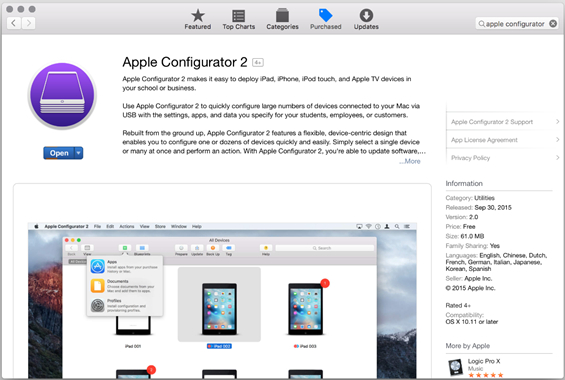
Step 1. Open Apple Configurator 2 on your Mac computer and choose your iPhone.
Step 2. Go to click Actions > Advanced > Erase all content and settings.
Method 3. Turn Off Device Supervision on iPhone by Jailbreaking
If your iPhone is supervised by another computer and you don't have the MDM removal password, you can remove device supervision by jailbreaking your device. Jailbreaking a supervised iPhone can delete the MDM profile, but it will erase all the content and settings. Here's how to take off device supervision on iPhone by jailbreaking.
📝Requirements:
A computer running macOS or Linux
Checkra1n software
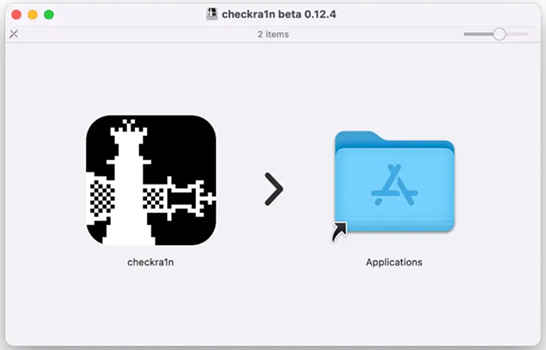
Step 1. Navigate to the official website of Checkra1n to download and install it on your computer.
Step 2. After the installation, run Checkra1n and connect your iPhone to the computer via a USB cable.
Step 3. Allow to SHH into it and run "cd../../" to get your device into the root directory.
Step 4. Run "cd /private/var/containers/Shared/SystemGroup/" and find the MDM profile files.
Step 5. Restart your device and start setting it up. Then you'll get an unsupervised iPhone.
Part 4. Which Is the Best Way to Remove Device Supervision from iPhone?
The above approaches are fine for the problem that this iPhone is supervised and managed by another computer. There are some advantages and disadvantages of the ways to remove device supervision from iPhone. From the following comparison table, you will know what the differences are.
| Methods | MDM Account & Password | Authorization | Data Loss | Ease-to-use | Success Rate |
|---|---|---|---|---|---|
| Settings | ✔️ | ❌ | ❌ | Easy | 100% |
| Apple School Manager | ✔️ | ❌ | ❌ | Easy | 100% |
| MagFone iPad MDM Removal | ❌ | ❌ | ❌ | Easy | 100% |
| Apple Configurator 2 | ❌ | ❌ | ✔️ | A little complex | 80% |
| Jailbreak | ❌ | ❌ | ✔️ | A little complex | 70% |
Part 5. Conclusion
This article is intended for those who use a supervised iPhone from their employer or school. With an MDM removal password, you can easily get rid of supervision on iPhone in Settings or by logging into Apple School Manager. It doesn't matter if you don't know the password. You can try using MagFone iPhone Unlocker or Apple Configurator 2 to remove device supervision. Or choose to jailbreak your supervised iPhone to delete device supervision. Download and install MagFone iPhone Unlocker, and have a try!

