I am new to Face ID and find it's convenient. But how to directly go to Home Screen after unlocking by Face ID? I don't prefer to swipe up to unlock iPhone. Thank you so much."

For security, you can use a passcode with your iPhone. If your iPhone supports Touch ID or Face ID, you can choose to use your fingerprint or face recognition instead of your passcode. Face ID, which is widely available on the iPhone X and later, lets you securely unlock your iPhone with a single glance. Before you can directly unlock your iPhone with Face ID, you need to swipe up from the bottom of the Lock screen. Many iPhone users, however, find the gesture a bit inconvenient. So, is it possible to disable swipe up to unlock the iPhone? Sure! If you want to know how to unlock iPhone without swiping up, here's how you can check.
- Part 1. How to Unlock iPhone with Face ID without Swiping Up
- Part 2. How to Unlock Disabled iPhone without Swiping Up
- Part 3. Solutions to iPhone Not Unlocking When Swiping Up
- Part 4. FAQs about Swiping Up on iPhone
- Part 5. Conclusion
Part 1. How to Unlock iPhone with Face ID without Swiping Up
Can you unlock iPhone with Face ID without swiping up? This puzzles many iPhone users. It's convenient to unlock your iPhone by glancing at the screen even if you wear a face mask. But you're asked to swipe up from the bottom of the Lock Screen before opening your iPhone with Face ID. Swipe up to unlock is the default action in the iPhone with Face ID, but you can turn off swipe up to unlock and choose another switch to unlock iPhone without swiping up. There are several workarounds to help you unlock iPhone without swiping up. To directly unlock your iPhone with Face ID, you can try the following methods.
Solution 1. Set Back Tap in Accessibility
With Back Tap on iPhone running iOS 14 or later, you can quickly open Control Center, take a screenshot, trigger accessibility-specific actions, and more by a quick double or triple tap on the back of your iPhone. This action can also enable you to quickly head to the Home screen when you don't want to swipe up to unlock iPhone.
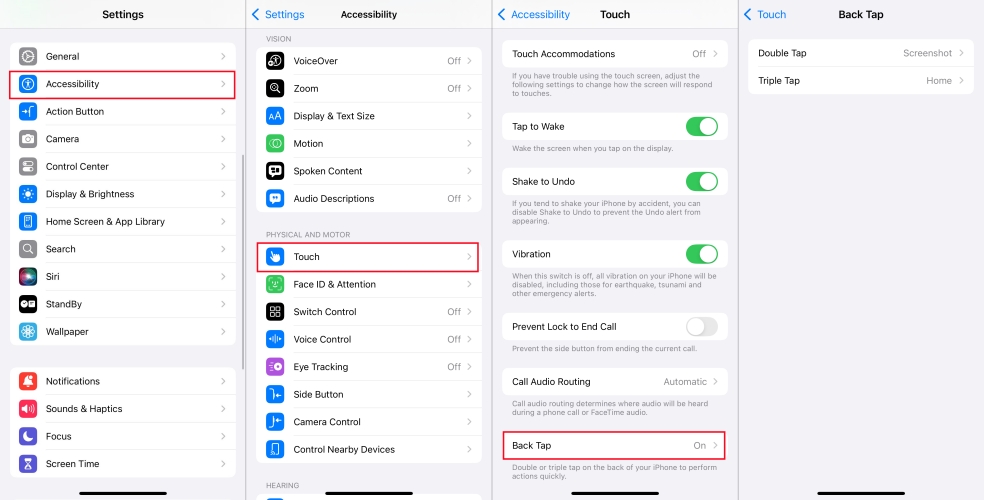
Step 1. Open Settings and go to Accessibility > Touch on iPhone.
Step 2. Scroll down to the bottom and tap Back Tap.
Step 3. Under Back Tap, tap Double Tap or Triple Tap and choose an action.
Step 4. Choose Home. Now you can unlock iPhone with Face ID by doing the back tap.
Solution 2. Add New Switch in Accessibility
The function of Switch Control is to allow you to use switches to select, tap, or drag items, type, and even freehand draw. By adding a new switch, you can remove swipe up to unlock when you are using Face ID on your iPhone. The process is a bit difficult, and you follow the below steps to add a new switch for unlocking iPhone without swiping up.
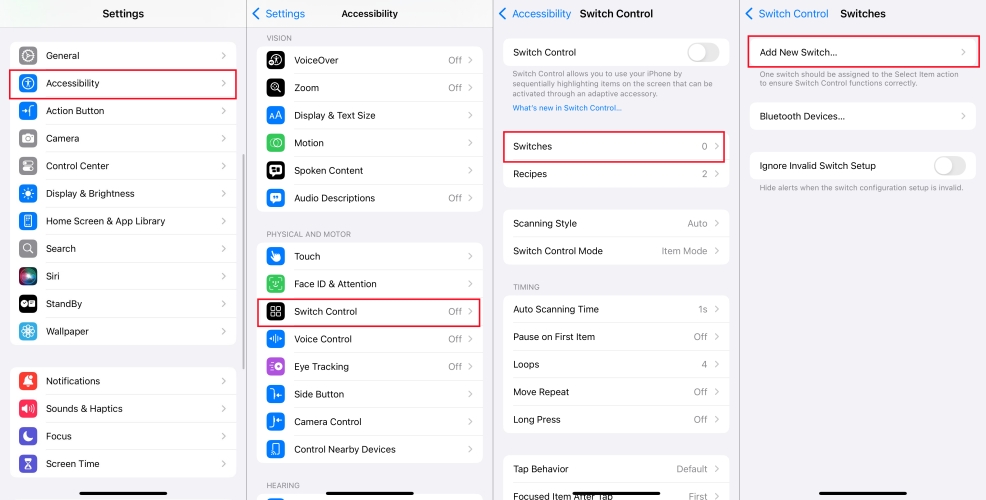
Step 1. Go to Settings > Accessibility and tap Switch Control.
Step 2. Under Switch Control, tap Switches and tap Add New Switch.
Step 3. Select the camera and set "Left-hand and right-hand movements" to the home screen.
Step 4. Go to recipes and delete them then change scanning style from auto to single switch.
Step 5. Enable the dwell time to the lowest and turn other settings off in the Switch option.
Step 6. Go back to the bottom, tap Accessibility Shortcut, and select the triple tap option.
Step 7. Head over to the home screen and triple tap on the side side button to activate the switch.
Step 8. Turn off your iPhone and wake it up again then tilt your device to a side.
Step 9. Take a glance at your device and it will be unlocked through Face ID without swiping up.
Solution 3. Use AutoUnlockX to Unlock iPhone
Using AutoUnlockX is another method for you to try if you want to unlock iPhone without swiping up. AutoUnlockX is a tool that can help you automatically unlock your iPhone to the home screen with Face ID. But this tool would make your device stop working randomly and create a mess to your iPhone. Here's how to unlock iPhone with Face ID without swiping up.
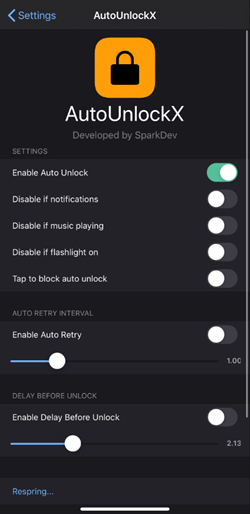
Step 1. Go to Sources in Settings and add an external repo to Sileo or Cydia manually.
Step 2. Select the tweak on the screen and tap Install or Get.
Step 3. Then confirm to install the tweak and tap Restart SpingBoard after installing it.
Step 4. Once your iPhone resprings, enable AutoUnlockX on your iPhone.
Step 5. Head to Settings > App > AutoUnlockX and then toggle Enable Auto Unlock on.
Step 6. Tap Respring to save the settings you change. Now you can unlock your iPhone without swiping up.
Solution 4. Turn on Voice Control to Unlock iPhone
Voice Control is a feature that allows you to interact with your iPhone using your voice to tap, swipe, type, and more. With Voice Control, you can unlock your iPhone without swiping up. Once Voice Control is enabled, you can directly get your device unlocked by sending a voice command. Go to active Voice Control for unlocking iPhone without swiping up by following the below steps.
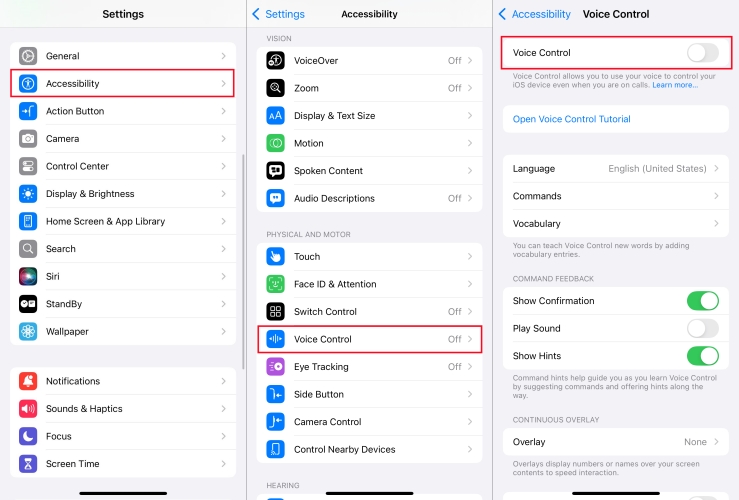
Step 1. Go to Settings > Accessibility and select Voice Control.
Step 2. Under Voice Control, toggle on the switch next to Voice Control.
Step 3. Tap Commands > Basic Navigation and turn on Go Home.
Step 4. Just say "Go Home" and you can unlock your device with your face and enter the home screen.
Part 2. How to Unlock Disabled iPhone without Swiping Up
Why can't I unlock my iPhone by swiping up? Some iPhone users can't swipe up on the iPhone to unlock. It could be caused by several reasons, such as Face ID failing to work or iPhone getting disabled. So, what to do if your iPhone won't swipe up to unlock? Whatever the reason, you can use MagFone iPhone Unlocker to unlock your iPhone without passcode or Face ID.
No matter what kinds of screen passcode you create, MagFone iPhone Unlocker can help you unlock it with ease. Beyond that, it also supports removing Apple ID from Apple mobile device, getting rid of Screen Time passcode, and bypassing MDM locks. Follow the directions given below to unlock disabled iPhone without swiping up.
Key Features of MagFone iPhone Unlocker
* Security Verified. 5,481,347 people have downloaded it.
- Unlock various screen locks like Face ID and Touch ID on all iOS devices
- Remove Apple ID from iPhone and iPad without password and data loss
- Bypass Screen Time passcode and MDM restrictions without passcode
- Support the latest version of iOS and iPadOS, as well as, iOS devices
Step 1 Connect iPhone to Computer and Launch MagFone

Open MagFone iPhone Unlocker on your computer and select the Unlock iOS Screen option then click on the Start button. Now connect your iPhone to this computer with a USB cable. Once your device has been detected, click on the Next button.
Step 2 Put iPhone into Recovery Mode or DFU Mode

For unlocking disabled iPhone, you need to put your iPhone into recovery mode or DFU mode first. It's easy to get your device into recovery mode. If you don't know how to, you can follow the on-screen instructions.
Step 3 Go to Download and Verify the Firmware Package

Start to check the information device of your iPhone shown on the screen. If there is something wrong, correct it manually. Then select the appropriate firmware package and click on the Download button to download it.
Step 4 Start to Unlock Disable iPhone Without Swiping up

After completely downloading the firmware package, you can begin to remove screen lock on your iPhone by clicking on the Unlock button. Wait for a while, and keep your iPhone connected to the computer until the process completes.
Part 3. Solutions to iPhone Not Unlocking When Swiping Up
However, sometimes, you will encounter the issue that the iPhone won't unlock when swiping up. As we mentioned, those issues like iPhone not swiping up to unlock or iPhone not unlocking when swiping up can arise from some factors. To unlock a disabled iPhone without swiping up, you can use MagFone iPhone Unlocker. If you want to fix iPhone not unlocking when swiping up, you can try the following solutions.
Solution 1. Force Restart Your iPhone
When you cannot unlock your iPhone by swiping up, you can reboot your device and then try unlocking your device again.
Solution 2. Disable Require Attention for Face ID
If you have enabled Require Attention for Face ID, then you need to look at your device while swiping up your iPhone to unlock with your face.
Solution 3. Reset Face ID on Your iPhone
Sometimes, your iPhone cannot recognize your face while you swipe up to unlock your device. In this case, try adding an alternate appearance.
Solution 4. Reset Your iPhone to the Factory Settings
Some system glitches and bugs can prevent you from unlocking your iPhone by swiping up. Thus, reset your iPhone to the default state.
Part 4. FAQs about Swiping Up on iPhone
Q1. How to turn off flashlight on iPhone without swiping up?
A1: There are a few ways you can turn your flashlight off when you don't want to swipe up. You can directly ask Siri to help you turn off your flashlight. Additionally, you can use Control Center or the Action button to turn the flashlight off.
Q2. How to close apps on iPhone without swiping up?
A2: In fact, there is no way to close apps on the iPhone without swiping up. If you want to close apps running in the background on your iPhone, you need to access the app switch by swiping up from the bottom of the screen, then you can tap on the app preview to close apps.
Q3. How to stop screen recording on iPhone without swiping up?
A3: To stop screen recording on the iPhone, you can tap the Screen Recording button at the top of your screen, then tap the Stop button. Or open Control Center and tap the red Record button to stop screen recording. All those steps doesn't require swiping up.
Part 5. Conclusion
If you are looking for a way to help you unlock your iPhone without swiping up, then you can try the above methods. But sometimes, you can't swipe up to unlock your iPhone. Then you can consider using MagFone iPhone Unlocker that cracks all screen locks on your iPhone. Feel free to leave a comment below if you have other questions or suggestions.

