I have forgotten the Screen Time passcode on my iPad. I tried to reset it by tapping on 'Forgot passcode', but it doesn't work. The first time I tried it I got in and entered a new passcode, however, the new passcode did not work. When I try to change it again, the only thing it does is to simply add one more to the number of failed attempts."
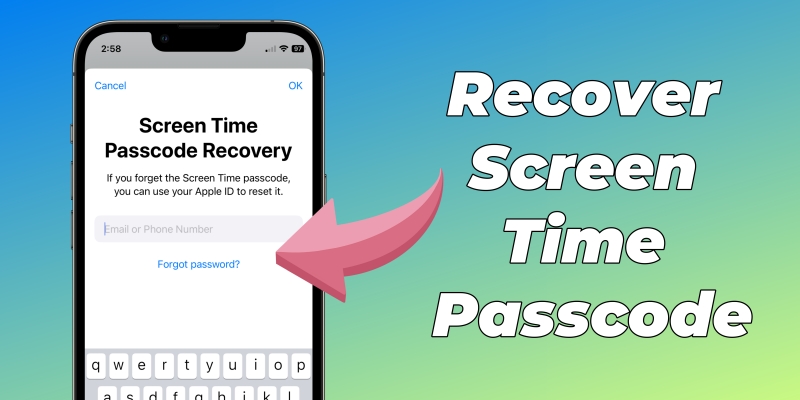
Screen Time has become a crucial feature for many iPhone and iPad users, helping them manage app usage, screen time, and overall device control. However, what happens if you've forgotten your Screen Time passcode? This can be a frustrating experience, especially when you're trying to regain access to important settings or simply wish to modify restrictions. Fortunately, there are a variety of solutions that can help you reset, find, or remove Screen Time passcode.
- Part 1. How to Reset Screen Time Passcode
- Part 2. How to Find Screen Time Passcode
- Part 3. How to Remove Screen Time Passcode
- Part 4. FAQs about Screen Time Passcode
- Part 5. Conclusion
Part 1. How to Reset Screen Time Passcode
There are up to 5 times for you to enter a Screen Time passcode. More than five wrong attempts will result in your iPhone or iPad being disabled. After 10 failed Screen Time passcode attempts, you have to connect your iPhone or iPad to iTunes to unlock it. Here's how to change Screen Time passcode on your own iPhone or child's iPhone whether to remember the Screen Time passcode or not. Follow the steps below now.
Option 1. Reset Screen Time Passcode If Remembering
If you remember your current Screen Time passcode, you can easily change the Screen Time passcode on your child's iPhone or your own iPhone. Here's how to.
Change Screen Time Passcode on the iPhone
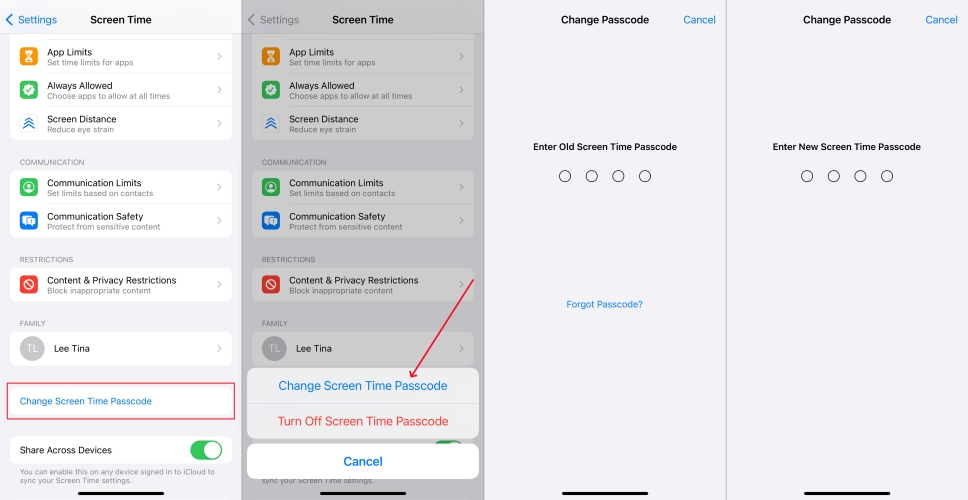
Step 1. Navigate to Settings > Screen Time and tap Change Screen Time Passcode.
Step 2. Select Change Screen Time Passcode and enter the current Screen Time passcode.
Step 3. Create a new Screen Time passcode and enter it twice.
Change Screen Time Passcode on the Child's iPhone
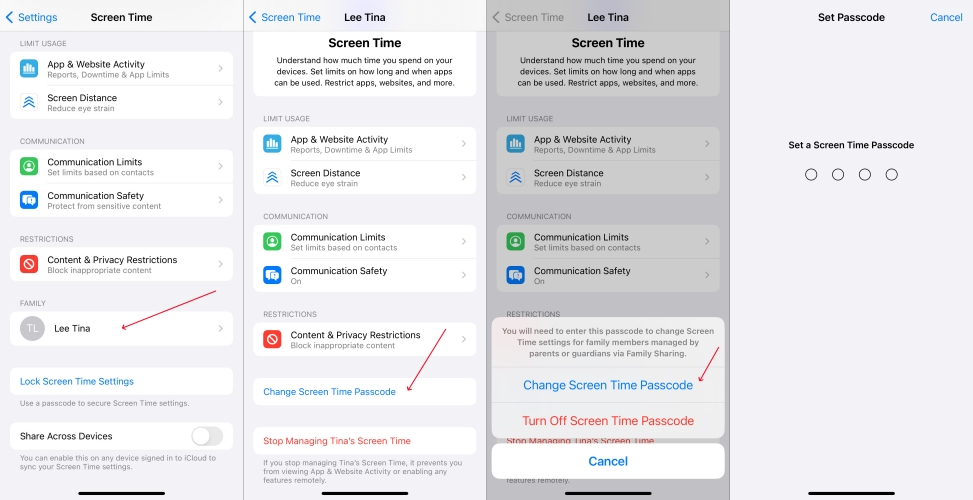
Step 1. Open the Settings app and tap Screen Time.
Step 2. Under Family, tap the name of your child's iPhone.
Step 3. Tap Change Screen Time Passcode twice.
Step 4. Authenticate with Face ID, Touch ID, or your device passcode.
Step 5. Create a new Screen Time passcode and enter it twice.
Option 2. Reset Screen Time Passcode If Forgetting
If you forgot the Screen Time passcode for your device or your child's device, you can reset it with your Apple ID and password. To reset a forgotten Screen Time passcode, follow the steps below.
Reset iPhone/iPad Forgotten Screen Time Passcode
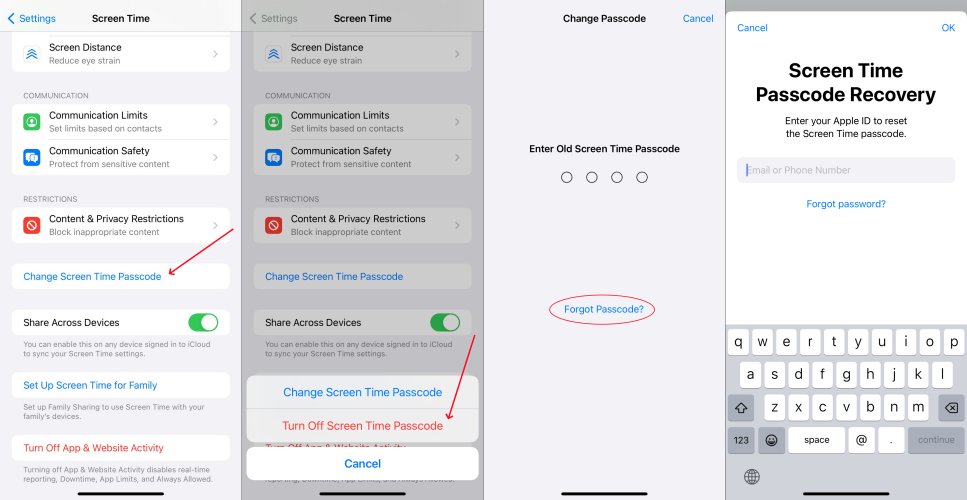
Step 1. Go to Settings > Screen Time and tap Change Screen Time Passcode.
Step 2. Tap Change Screen Time Passcode again and tap Forgot Passcode?.
Step 3. Enter your Apple ID password that you use when setting up the Screen Time passcode.
Step 4. Enter a new Screen Time passcode for your device, then enter it again to confirm.
Reset iPhone/iPad Forgotten Screen Time Passcode for Child
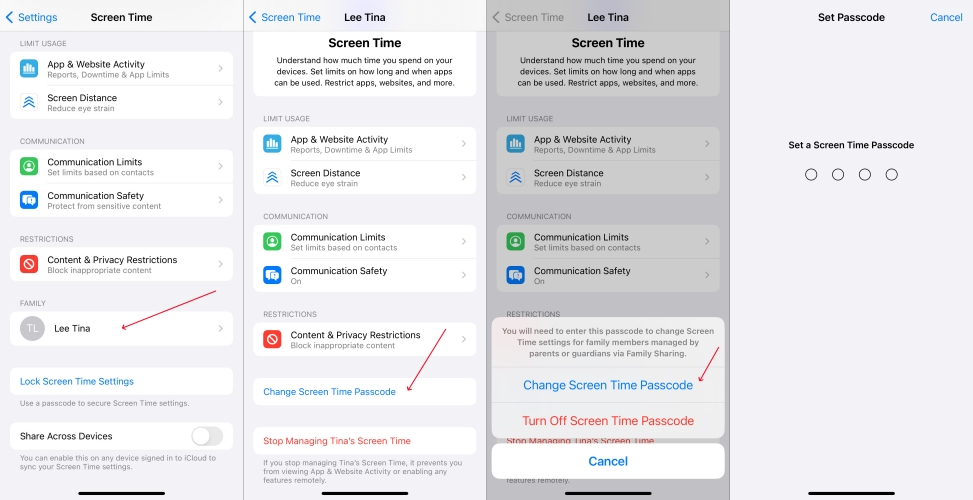
Step 1. In Settings on your iPhone, tap Screen Time.
Step 2. Under Family, find the name of your child's iPhone and tap it.
Step 3. Tap Change Screen Time Passcode, then tap it again.
Step 4. Authenticate with Face ID, Touch ID, or your device passcode.
Step 5. Create a new Screen Time passcode, then enter it again to confirm.
Part 2. How to Find Screen Time Passcode
Forgetting your Screen Time passcode doesn't mean you're locked out forever. When you forget the Screen Time passcode on your iPhone or your child's iPhone, you can follow the above steps to reset it. However, if you cannot reset the Screen Time passcode or remember your Apple ID password, you can try finding the Screen Time passcode. Here are the detailed steps you can follow to recover the Screen Time passcode.
Method 1. Recover Screen Time Passcode via Pinfinder
Pinfinder is a tool designed for iOS restrictions passcode recovery on the computer. It is totally free. Users can effortlessly recover the passcode in a few simple steps. Pinfinder can recover the Screen Time passcode from encrypted backups, as long as you know the password used to encrypt the backup with iTunes in the first place. Here's how to find Screen Time passcode.
📝Requirements:
A computer with Pinfinder
iPhone running between iOS 7 and iOS 12.4
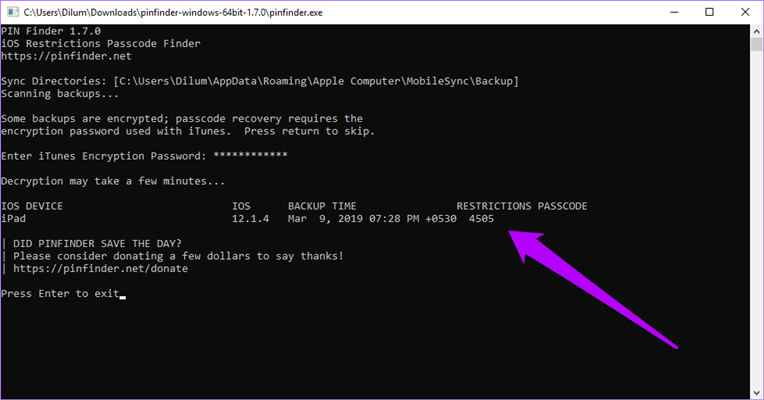
Step 1. Connect your iPhone to your computer using iTunes.
Step 2. In iTunes, click the device icon and go to the Summary tab.
Step 3. Click the Backup iPhone button to back up your device.
Step 4. Launch Pinfinder and enter your backup encryption password if you've set.
Step 5. Press Enter on the keyboard, then you'll find the Screen Time passcode.
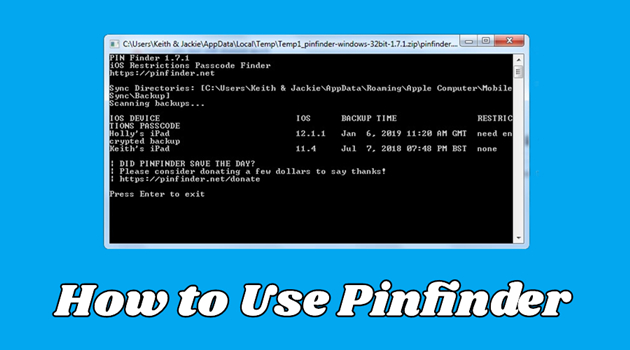
Pinfinder Review: Is It Really Work?
Forgot your Screen Time Passcode on your iPhone, iPad, or iPod Touch? Here's a Pinfinder review to help you know more about the Pinfinder and what if it's not working.
Read More >>Method 2. Recover Screen Time Passcode via Decipher Backup Browser
Decipher Backup Browser is a useful program available on the Windows computer. Users can use it to recover lost data in your backup. Among other things, it can recover forgotten Screen Time passcode on the iPhone. So, those who have forgotten the Screen Time passcode on their devices can make use of this tool. You can find your Screen Time passcode by following the steps below.
📝Requirements:
A computer with Decipher Backup Browser
iPhone running between iOS 7 and iOS 12.4
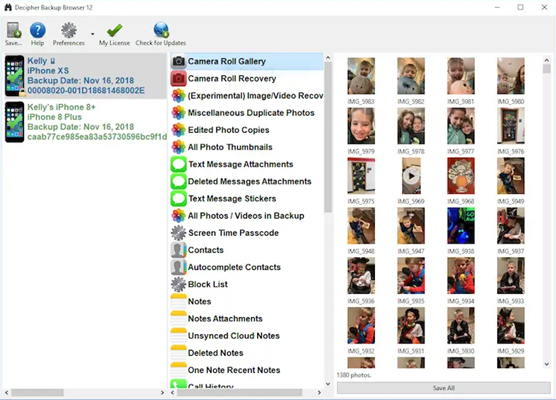
Step 1. Plug your iPhone into your computer using a USB cable.
Step 2. Launch Decipher Backup Browser and click the backup of your device in the left part.
Step 3. Scroll down and select Restrictions Passcode Cracker from the middle column.
Step 4. Wait for a few seconds, then the Screen Time passcode will shown in the right screen.
Part 3. How to Remove Screen Time Passcode
However, lots of users complained being not able to change Screen Time passcode due to some reasons. Besides, with the help of Pinfinder and Decipher Backup Browser, the Screen Time passcode can be found on only iPhone running between iOS 7 and iOS 12.4. Even though the above methods are useless, you still can remove your Screen Time passcode. Here we'll introduce several methods to help you remove Screen Time passcode even if you forget it.
Method 1. Turn Off Screen Time Passcode in Settings
The direct way to remove the Screen Time passcode is to turn it off in the Settings. If you can remember your current Screen Time passcode, you can disable it in the Settings of your iPhone. Then you can follow the steps below to turn off Screen Time passcode.
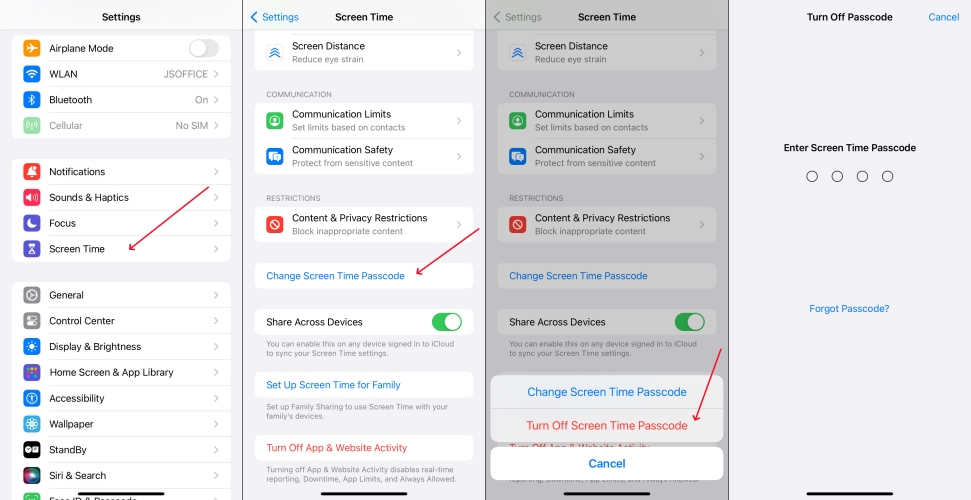
Step 1. Access the Settings app and tap Screen Time.
Step 2. Scroll down to tap Change Screen Time Passcode.
Step 3. Select Turn Off Screen Time Passcode.
Step 4. Enter the Screen Time passcode.
Method 2. Delete Screen Time Passcode via Screen Time Remover [No Data Loss]
There is an easier way to help you change Screen Time passcode if forgotten. That is to use a Screen Time passcode remover like MagFone iPhone Unlocker. It is an excellent unlocking tool with multiple functions. By using MagFone iPhone Unlocker, you can remove Screen Time passcode on an iPhone, iPad, or iPod touch without any data loss. In addition to getting rid of Screen Time passcode, it can unlock various screen locks like Face ID, delete Apple ID, and bypass MDM locks.
Key Features of MagFone iPhone Unlocker
* Security Verified. 5,481,347 people have downloaded it.
- Unlock various screen locks like Face ID and Touch ID on all iOS devices
- Remove Apple ID from iPhone and iPad without password and data loss
- Bypass Screen Time passcode and MDM restrictions without passcode
- Support the latest version of iOS and iPadOS, as well as, iOS devices
Step 1 Connect iPhone to Computer and Launch MagFone
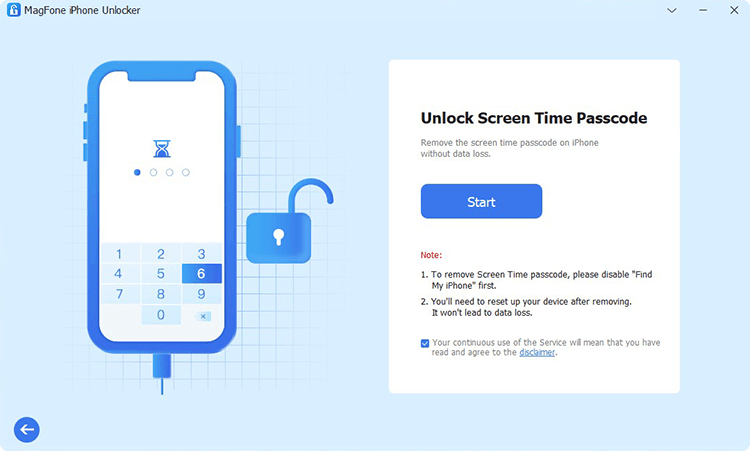
First up is to open MagFone iPhone Unlocker on your computer then connect your iPhone to the computer through a USB cable. On the main interface of MagFone software, select the Unlock Screen Time passcode option and then click the Start button.
Step 2 Go to Remove Forgotten Screen Time Passcode
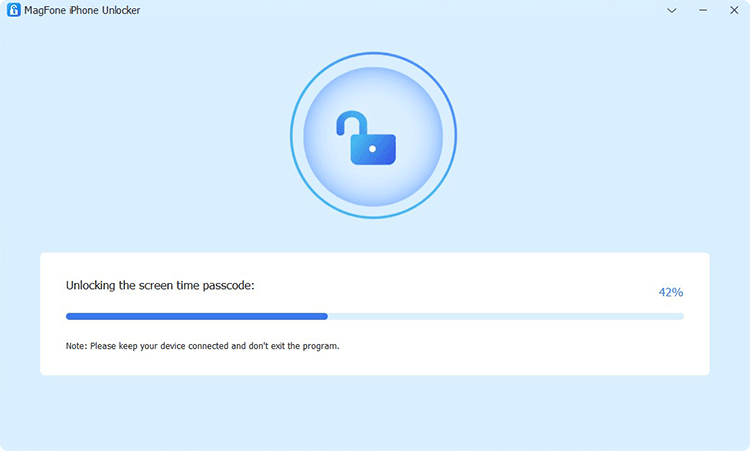
Make sure that you have disabled the Find My feature on your iPhone. If not, go to turn the Find My feature off on your iPhone. Then go back to your computer and click the Unlock button to delete forgotten Screen Time passcode on your device.
Step 3 Follow the On-screen Instruction to Set up iPhone
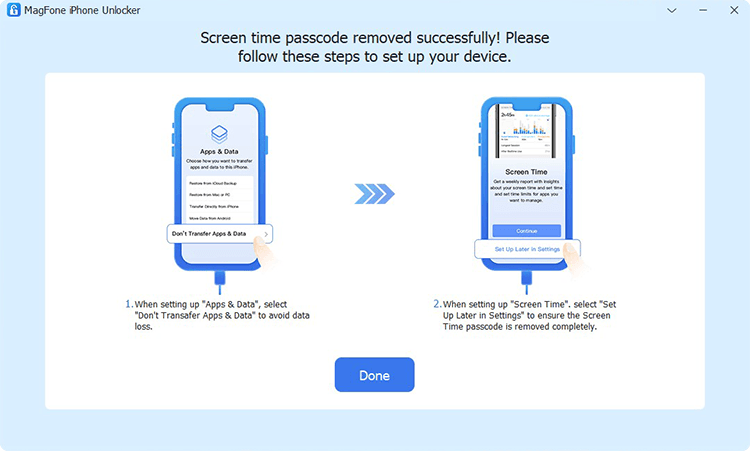
The process of deleting Screen Time passcode is not over yet. Follow on the on-screen instructions to set up your iPhone. On the Apps & Data page, choose Don't transfer Apps & Data. Then go on to choose Set Up Later in Settings on the screen of your device.
Method 3. Remove Screen Time Passcode via iTunes [Data Loss]
Using iTunes on a Windows PC or Finder on a Mac can help you restore iPhone or iPad. When you want to remove your forgotten Screen Time passcode, you can use iTunes or the Finder. Follow the steps below to restart removing your forgotten Screen Time passcode.

Step 1. Connect between your iPhone and your computer by using a USB cable.
Step 2. Open iTunes and click the device icon, then go to the Summary tab.
Step 3. Click the Restore iPhone button and select the Back up option.
Step 4. After backup, click the Restore iPhone button.
Method 4. Wipe Screen Time Passcode at iCloud.com [Data Loss]
At iCloud.com, you can find all the data and settings you've synced from your iPhone. Also, you can remotely erase your device. Thus, you can delete your forgotten Screen Time passcode at iCloud.com. Here's how to remove forgotten Screen Time passcode.

Step 1. Log into iCloud.com with your Apple ID and password on your device.
Step 2. Select the Find My option and click the All Devices button.
Step 3. In the drop-down list, select your iPhone and click it, then there will pop up a window.
Step 4. Click the Erase This Device button twice to start erasing the Screen Time passcode.
Method 5. Erase Screen Time Passcode via Find My App [Data Loss]
Find My is a function of iCloud and uses the iPhone's GPS and internet connection to locate it on a map, so you can control your device remotely. Through the Find My app, you can erase your iPhone on your other Apple device to delete the Screen Time passcode.

Step 1. Fire up the Find My app on another Apple device and tap Devices.
Step 2. Select your iPhone from the device list and tap the Erase This Device button.
Step 3. Tap Continue and enter your trusted phone number.
Step 4. Tap Erase to confirm. Then your forgotten Screen Time passcode will be removed.
Part 4. FAQs about Screen Time Passcode
Q1. How to reset Screen Time passcode without Apple ID?
A1: If you don't use an Apple ID when setting the Screen Time passcode, you can reset it without Apple ID. But if you provide an Apple ID when setting the Screen Time passcode, you have to enter your Apple ID and password to confirm.
Q2. What to do if you forgot your Screen Time passcode?
A2: When you forgot your Screen Time passcode, you can reset or remove it with the above steps. Or you can try the above methods to remove your forgotten Screen Time passcode.
Q3. How to turn off Screen Time on iPhone without passcode?
A3: If you don't set a Screen Time passcode, you can turn off Screen Time on your iPhone without the passcode. Or you can use a Screen Time passcode remover like MagFone iPhone Unlocker to turn off Screen Time without passcode.
Q4. How to change Screen Time passcode when you forgot?
A4: When you forgot your Screen Time passcode, you change it on your iPhone with your Apple ID and password. Or you can delete your forgotten Screen Time passcode with the methods introduced in Part 3, then try setting a new Screen Time passcode on your device.
Part 5. Conclusion
Whichever the above method is available to you, you can reset, recover, or remove your Screen Time passcode. If you want to delete your forgotten Screen Time passcode without data loss, you can try using MagFone iPhone Unlocker. It will instantly remove Screen Time passcode on your iPhone or iPad. Feel free to leave your comment if you have any question.

