Whether it's to erase the iPad before selling or giving it away, or just to reset the iPad for better performance - you need to permanently remove all your content and settings from your iPad. To get it done, a factory reset is a useful, straightforward option. A factory reset erases information and settings on your iPad and installs the latest version of the iPadOS software.
When returning the iPad to its factory settings, some iPad users were asked to enter a Screen Time passcode. What to do if you forget your Screen Time passcode? If you forget the Screen Time passcode, then you will not be able to reset your iPad using Settings. Forgot your Screen Time passcode, but want to reset your iPad? Follow our guide on how to reset iPad without Screen Time passcode.
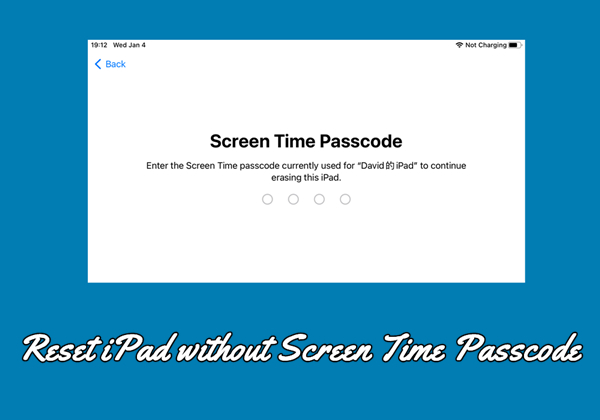
- Part 1. How to Disable Screen Time Passcode to Reset iPad
- Part 2. How to Reset iPad without Screen Time Passcode
- Part 3. Conclusion
Part 1. How to Disable Screen Time Passcode to Reset iPad
When you have set a passcode for Screen Time on your iPad, you will be asked to enter the Screen Time passcode currently used for your iPad to continue erasing this iPad. Due to forgetting the Screen Time passcode, you cannot choose to proceed. No problem! You can use your Apple ID password to turn off the Screen Time passcode, then you can reset your iPad without Screen Time Passcode. Follow the steps below to disable Screen Time passcode for your personal iPad or your child's iPad.
Option 1. Reset Personal iPad without Screen Time Passcode

Step 1. Open the Settings app on your iPad and tap Change Screen Time Passcode.
Step 2. Select Turn Off Screen Time Passcode and tap Forgot Passcode?.
Step 3. Enter your Apple ID and password to disable the Screen Time passcode.
Step 4. Go back to Settings and tap General > Transfer or Reset iPad.
Step 5. Tap Erase All Content and Settings > Continue, then tap Erase iPad to confirm.
Option 2. Reset Child's iPad without Screen Time Passcode
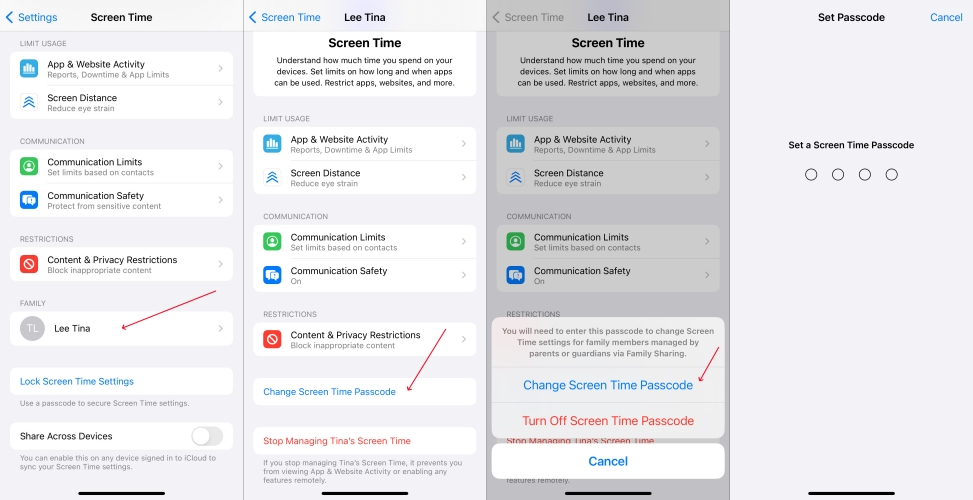
Step 1. Launch the Settings app on your iPad and tap Screen Time.
Step 2. Under Family, find and tap your child's iPad, then tap Change Screen Time Passcode.
Step 3. Tap Turn Off Screen Time Passcode and authenticate with Face ID or Touch ID.
Step 4. After disabling the Screen Time passcode, tap Settings > General on your child's iPad.
Step 5. Tap Transfer or Reset iPad > Erase All Content and Settings, then tap Erase iPad to confirm.
Part 2. How to Reset iPad without Screen Time Passcode
In addition to using Settings, there are other ways to erase the iPad. If you don't know or forget the Screen Time passcode for iPad, you can use an iPad unlocker, iTunes, or iCloud to reset iPad without Screen Time passcode. Let's dive into the details.
| Methods | Requirements | Ease of Use | Consuming Time |
|---|---|---|---|
| Screen Time Remover | A Screen Time remover; A computer. |
Easy | 10~20 minutes |
| iTunes | iTunes; A computer. |
Medium | 15~30 minutes |
| iCloud | A device; An Apple ID and password. |
Difficult | 20~40 minutes |
| Find My App | An Apple device; Apple ID and password. |
Difficult | 20~40 minutes |
Method 1. Reset iPad via Screen Time Remover
Using a Screen Time remover is the easiest way to reset iPad to factory settings without Screen Time passcode. When it comes to using an iPad passcode unlocker, we do recommend MagFone iPhone Unlocker. With the support of MagFone iPhone Unlocker, you can factory reset iPad without Screen Time passcode, Apple ID password, or screen passcode.
This is a great option if you want to reset your iPad to the default factory settings without Screen Time passcode. MagFone iPhone Unlocker is a smart tool that is featured in unlocking various locks on iPhone, iPad, and iPod touch. By using MagFone software, you can remove screen passcode, Apple ID, MDM restrictions, and Screen Time passcode. Here's how to erase iPad to factory settings without Screen Time passcode.
Key Features of MagFone iPhone Unlocker
* Security Verified. 5,481,347 people have downloaded it.
- Unlock various screen locks like Face ID and Touch ID on all iOS devices
- Remove Apple ID from iPhone and iPad without password and data loss
- Bypass Screen Time passcode and MDM restrictions without passcode
- Support the latest version of iOS and iPadOS, as well as, iOS devices
Step 1 Connect iPad to Computer and Open MagFone
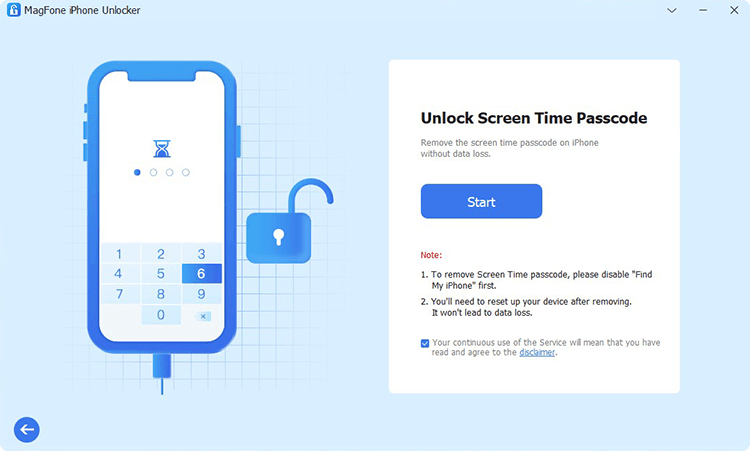
Start by opening MagFone iPhone Unlocker, then you have to connect your iPad to your computer using a USB cable. Select the Unlock Screen Time option and click on the Start button.
Step 2 Start to Remove Screen Time Passcode from iPad
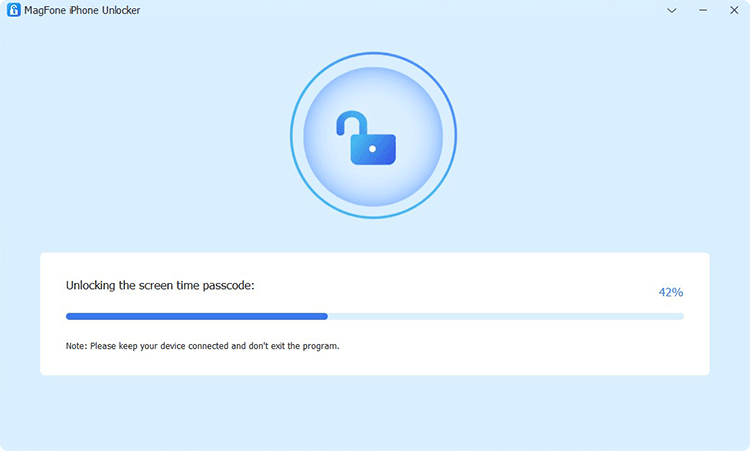
Click on the Unlock button, and it will let MagFone iPhone Unlocker to remove the Screen Time passcode from iPad. Keep your iPad connected to the computer until the process ends.
Step 3 Go to Set up iPad with the Onscreen Instructions
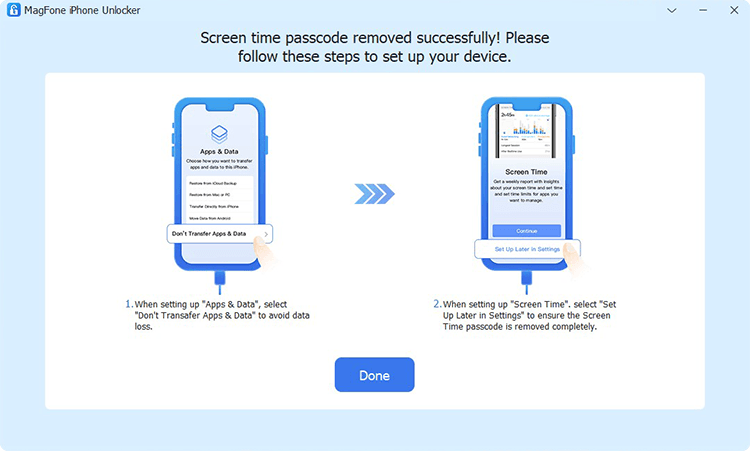
After that, you need to set up your iPad. On the Apps & Data screen, select Don't Transfer Apps & Data. Then select Set Up Later in Settings to complete the setup.
Method 2. Reset iPad through iTunes
If you're unable to reset iPad in Settings, you can connect your iPad to a computer and use iTunes or Finder to reset your iPad to factory settings without Screen Time passcode.
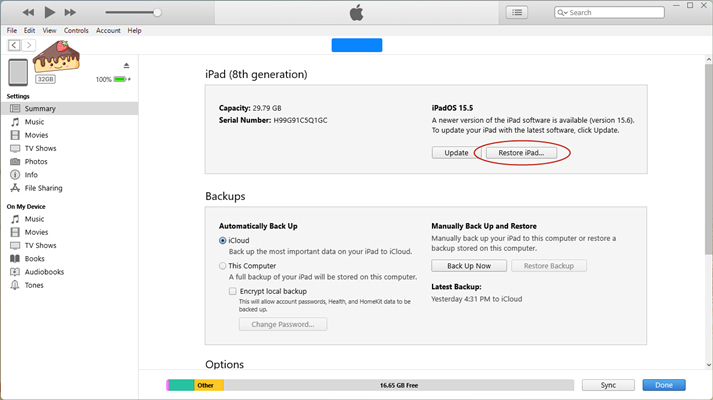
Step 1. Connect your iPad to your computer with a USB cable.
Step 2. Allow your iPad to trust the computer and open iTunes.
Step 3. Click the device button and select Summary.
Step 4. Click the Restore iPad button, then click it again to confirm.
Method 3. Reset iPad at iCloud.com
iCloud allows you to remotely erase iPad with your Apple ID and password. After logging into iCloud, you can erase all the content and settings on your iPad.
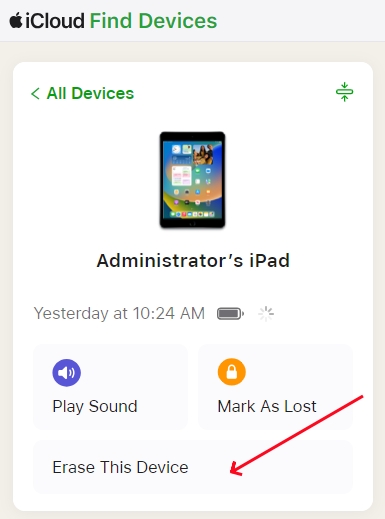
Step 1. Open iCloud.com, then enter your Apple ID and password to log into iCloud.
Step 2. Select Find My and click the All Devices button on the top of the next screen.
Step 3. Find your iPad and click the Erase This Device button.
Step 4. Enter your Apple ID password and click the Erase iPad button to confirm.
Method 4. Reset iPad via Find My App
The Find My app enables you to erase all of your content and settings from your iPad. If you have other Apple device, then you can use the Find My app to reset iPad.
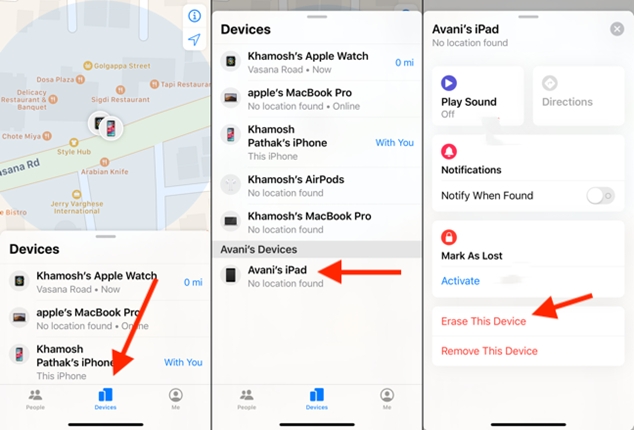
Step 1. Launch the Find My app and tap Devices at the bottom of the screen.
Step 2. Select your iPad and tap Erase This Device, then tap Continue.
Step 3. Enter your trusted phone number and tap Erase to enter your Apple ID password.
Step 4. Tap Erase again to confirm that you want to wipe out all the content and data.
Part 3. Conclusion
How to reset iPad without Screen Time passcode? Well, in this article, you can find several methods to help you reset iPad to factory settings even though you forget your Screen Time passcode. If you want to quickly and easily reset iPad, then you can consider using MagFone iPhone Unlocker. Simply download the free trial version of MagFone iPhone Unlocker for use.

