I was changing my password for Screen Time and existed out of it while I only have three characters in for new passcode. I came back to it and it made its own password. I don't know what it is. How do I reset my iPhone without Screen Time passcode?"
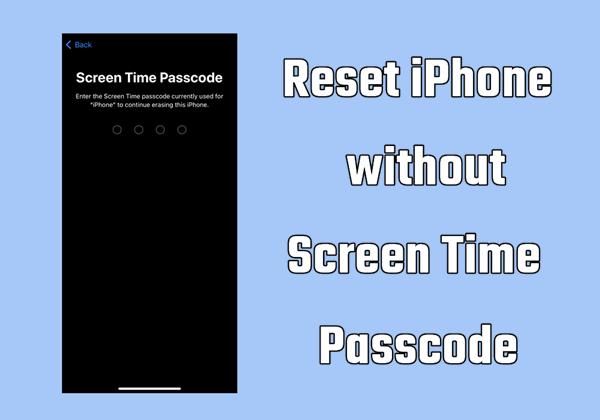
It's really annoying when you are asked to enter the Screen Time passcode to reset your iPhone to the factory settings. However, some iPhone users were not able to reset their devices to factory settings due to forgetting the Screen Time passcode. As a result, the Screen Time passcode prevents iPhone users from resetting their devices to the factory state. Worry not! Here we will show you how to reset iPhone without Screen Time passcode.
- Part 1. How to Reset iPhone If You Forgot Screen Time Passcode
- Part 2. How to Factory Reset iPhone without Screen Time Passcode
- Part 3. Ultimate Way to Erase iPhone without Screen Time Passcode [Anti-recovery Erasure]
- Part 4. FAQs about iPhone with Screen Time Passcode
- Part 5. Conclusion
Part 1. How to Reset iPhone If You Forgot Screen Time Passcode
Do you know why you are asked to enter the Screen Time passcode to reset your iPhone? When you set a Screen Time passcode on your iPhone, you are required to enter the Screen Time passcode for completing the factory reset. To factory reset an iPhone without the Screen Time passcode, you can first remove forgotten Screen Time passcode by using a third-party tool like MagFone iPhone Unlocker or with an Apple ID password. Afterward, you can reset your iPhone to the factory settings without entering the Screen Time passcode.
Method 1. Disable Screen Time Passcode in Settings to Reset iPhone
If you can remember your Apple ID and password used to set up a Screen Time passcode, you can turn off the Screen Time passcode on your iPhone. After removing your forgotten Screen Time passcode, you can reset your iPhone without the Screen Time passcode. Here's how to remove your forgotten Screen Time passcode, then start resetting your iPhone to the factory state.
Step 1. Locate Settings on your iPhone and tap Screen Time.
Step 2. Tap Change Screen Time Passcode > Turn Off Screen Time Passcode.
Step 3. Tap Forgot Passcode?, then enter your Apple ID and password.
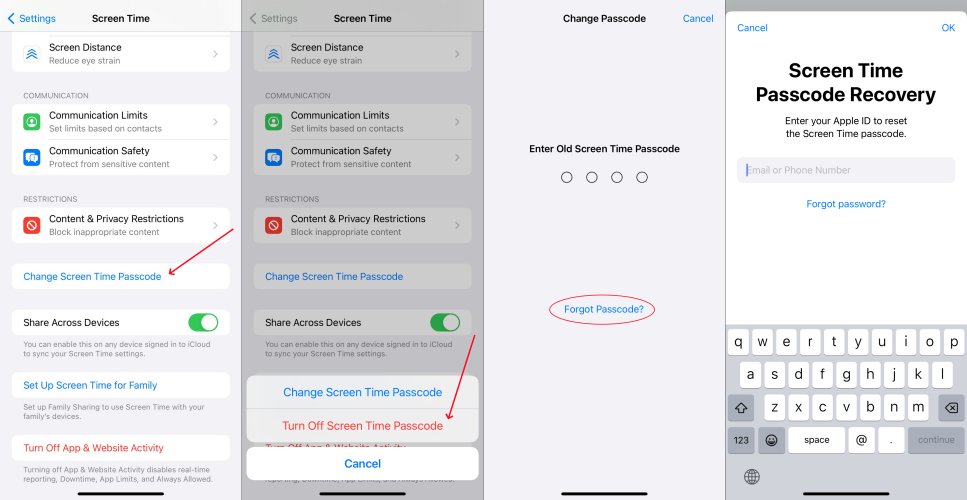
Step 4. Go back to General and tap Reset or Transfer iPhone.
Step 5. Tap Erase All Content and Settings, then tap Continue.
Step 6. Enter your screen passcode or Apple ID password to erase your iPhone.

Method 2. Remove Screen Time Passcode via MagFone to Reset iPhone
With an Apple ID password, you can remove your forgotten Screen Time passcode with ease. But some users forget neither Apple ID password nor Screen Time passcode. For these reasons, MagFone iPhone Unlocker is highly recommended for you. It is easy to delete the Screen Time passcode on the iPhone with the support MagFone iPhone Unlocker. After that, you can return your iPhone to the factory default settings.
Beyond that, MagFone iPhone Unlocker can unlock screen locks, remove Apple ID, and bypass MDM lock on the iPhone, iPad, and iPod touch. By following the steps below, you can get rid of Screen Time passcode for resetting your iPhone. First, you can download and install MagFone iPhone Unlocker to your computer. Then start resetting your iPhone to the factory state.
Key Features of MagFone iPhone Unlocker
* Security Verified. 5,481,347 people have downloaded it.
- Unlock various screen locks like Face ID and Touch ID on all iOS devices
- Remove Apple ID from iPhone and iPad without password and data loss
- Bypass Screen Time passcode and MDM restrictions without passcode
- Support the latest version of iOS and iPadOS, as well as, iOS devices
Step 1 Connect iPhone to Computer and Open MagFone
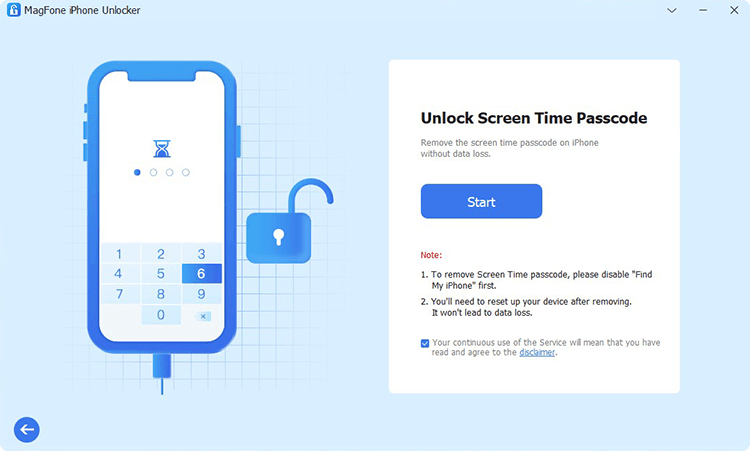
Firstly, open MagFone iPhone Unlocker on your computer and select the Unlock Screen Time Passcode option. Here you need to connect between your iPhone and computer. Then you can click the Start button after your device is detected by MagFone software.
Step 2 Go to Remove Screen Time Passcode on iPhone
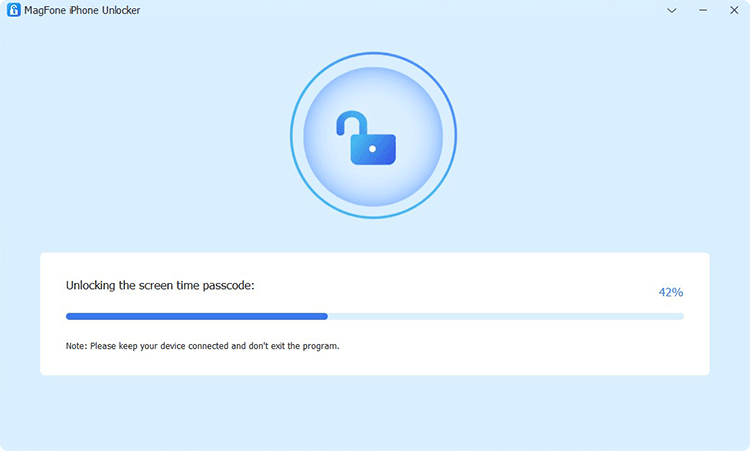
Secondly, go to tap on Settings > Your Device > Find My iPhone, then toggle the Find My off on your iPhone. After disabling Find My iPhone, go back to your computer and click on the Unlock button to remove the Screen Time passcode from your iPhone.
Step 3 Follow the Onscreen Instruction to Set up iPhone
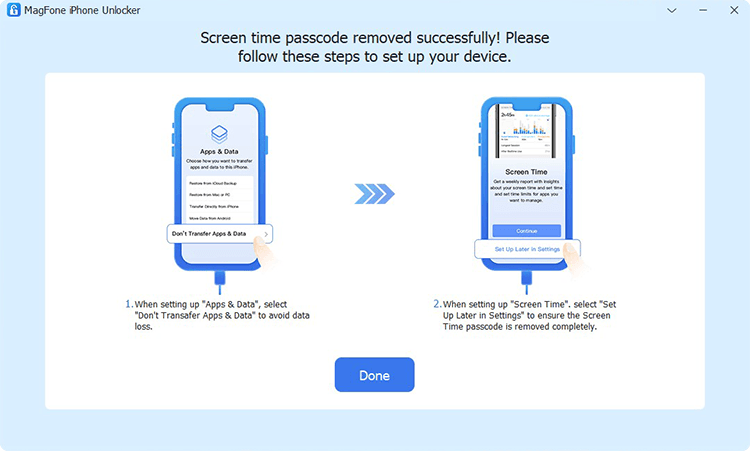
Finally, you have to set up your iPhone by following the onscreen instruction after deleting the Screen Time passcode. On the Apps & Data screen, tap on Don't Transfer Apps & Data. Then tap on Set Up Later in Settings to complete the whole process.
Now you have successfully removed the Screen Time passcode from your iPhone. You can then reset your iPhone back to the factory default settings without the Screen Time passcode. Or you can reset an iPhone without Screen Time passcode by using MagFone iOS System Recovery.
Part 2. How to Erase iPhone without Screen Time Passcode
By using MagFone iPhone Unlocker or Apple ID password, you can choose to directly remove Screen Time passcode, then you can reset iPhone without Screen Time passcode. If you can't reset iPhone without Screen Time passcode, you can try using iTunes, Recovery Mode, iCloud, and the Find My app. Let's see how to reset an iPhone to factory settings.
Method 1. Reset iPhone to Factory Settings via iTunes
iTunes allows you to restore your iPhone to the original factory settings. If you have ever synced your iPhone with your computer, then you can use iTunes to factory reset iPhone without a Screen Time passcode. Besides, you can reset your iPhone in recovery mode via iTunes or Finder.

Step 1. Open iTunes after connecting your iPhone to your computer.
Step 2. Click on your device, go to the Summary tab, then click on Restore iPhone.
Step 3. Click on Restore again to confirm that you want to reset your iPhone.
Method 2. Reset iPhone to Factory Settings in Recovery Mode
If you have access to computer with iTunes, you can use iTunes to factory reset your iPhone. In addition, recovery mode is used instead if iTunes or the Finder doesn't work. You can reset your iPhone to factory settings without Screen Time passcode in recovery mode and set it up again.

Step 1. Turn off your iPhone and connect it to a computer with a USB cable.
Step 2. Launch iTunes or the Finder, then put your device into recovery mode.
Step 3. Locate your device and select the Restore option in the pop-up window.
Method 3. Reset iPhone to Factory Settings at iCloud.com
With your Apple ID and password, you can log into iCloud to wipe out all the data on your iPhone. You can make use of iCloud if you want to resume your iPhone to the default settings. Now follow the steps below to remotely erase your iPhone.

Step 1. Go to iCloud.com and enter your Apple ID credentials to log into iCloud.
Step 2. Click on Find Devices, then locate All Devices on the top of the screen.
Step 3. Find and select your iPhone in the All Devices list.
Step 4. In the pop-up window, click on Erase iPhone, then click on it again to confirm.
Method 4. Reset iPhone to Factory Settings via Find My App
The Find My app is an application developed by Apple for helping Apple users to manage and monitor their Apple devices. If you have used your Apple ID on other Apple devices, you can use the Find My app to reset your iPhone. Here's how.

Step 1. Tap on Devices in the Find My app and select your iPhone.
Step 2. Select Erase This Device and tap on Continue to enter your trusted phone number.
Step 3. Tap on Erase, enter your Apple ID password, then tap on Erase to confirm.
Part 3. Ultimate Way to Erase iPhone without Screen Time Passcode [Anti-recovery Erasure]
Whether Find My iPhone is enabled or not, you can choose to use iTunes or iCloud to reset your iPhone. But there is more ideal option to reset your iPhone without Screen Time passcode. That is to use an iPhone factory reset tool called MagFone iOS System Recovery. As a multifunctional tool for iOS, MagFone iOS System Recovery can help you reset iPhone with simple clicks. Also, it supports anti-recovery erasure, then you don't need to worry about the recovery of your device reset. Follow the steps below to reset your iPhone without a Screen Time passcode.
Key Features of MagFone iOS System Recovery
* Security Verified. 5,481,347 people have downloaded it.
- Fix various ios issues like screen stuck, mode stuch, and more
- Support updagrading and downgrading iOS without iTunes/Finder
- Offer two modes for resetting iPhone, iPad, and iPod touch
- Assist the entering and exiting of recovery mode for free
Step 1 Open MagFone iOS System Recovery and Link iPhone

After downloading and installing MagFone iOS System Recovery on your computer, open it and select Reset Device on the interface of the software. Then you can use a USB cable to connect your iPhone to the computer.
Step 2 Download the Firmware Package to Reset iPhone
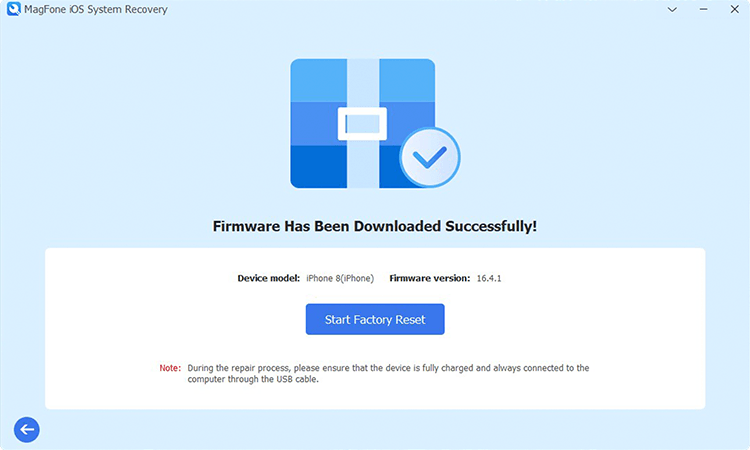
When your device is detected by the software, select the Factory Reset option. Proceed to click the Download button to download the firmware package. Start to reset your iPhone by clicking the Start Factory Reset button.
Part 4. FAQs about iPhone with Screen Time Passcode
Q1. How to bypass Screen Time passcode on iPhone?
A1: To bypass Screen Time passcode on your iPhone, you can use a Screen Time passcode remover like MagFone iPhone Unlocker, which won't delete any data and settings on your device. Or you can use iTunes to erase the Screen Time passcode on your iPhone if you don't mind data loss.
Q2. How to change Screen Time passcode on iPhone?
A2: When you can remember your Screen Time passcode, you can easily change it on your iPhone. Just do as follows.
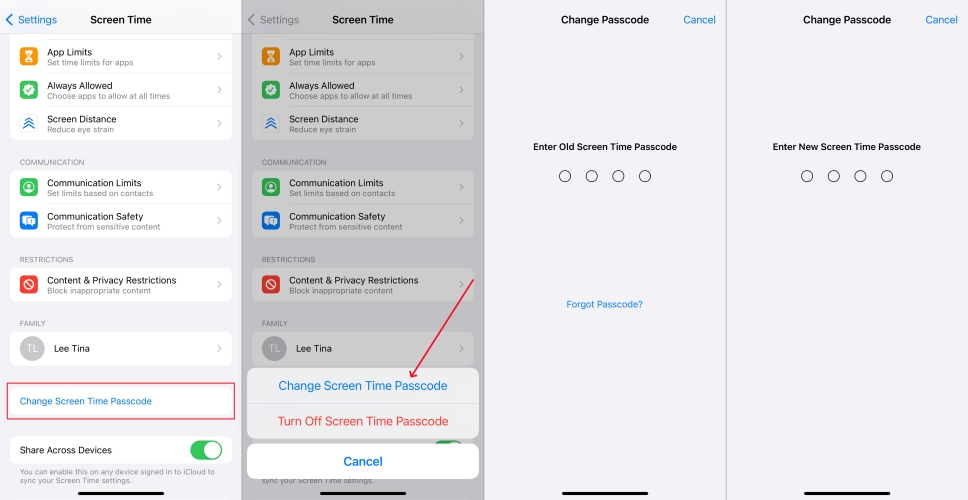
Step 1. Open Settings on your iPhone and tap Screen Time.
Step 2. Tap Change Screen Time Passcode, then tap it again.
Step 3. Enter old Screen Time passcode to remove the old passcode.
Step 4. Enter a new Screen Time passcode twice to confirm.
Q3. How to turn off Screen Time on iPhone without passcode?
A3: On the iPhone running the latest iOS version, you cannot turn off Screen Time even with a Screen Time passcode. If your iPhone isn't updated to the latest version of iOS, you can directly turn off Screen Time in Settings when you don't set a Screen Time passcode.
Part 5. Conclusion
The above are the methods that can help you reset your iPhone to the factory settings without the Screen Time passcode. If you forget your Screen Time passcode or do not know the details of Screen Time on your iPhone, then you can try using MagFone iPhone Unlocker to factory reset your iPhone directly. Or you can use iTunes or iCloud to restore your iPhone to the default factory settings. Have a try! Hope it helps you out.

