Screen Time is a built-in feature on iPhone, iPad, iPod touch, and Mac that helps you monitor and manage how much time you and your family spend on devices. It also allows you to set a passcode to restrict access to Screen Time settings, ensuring only authorized changes can be made. However, many users often forget their Screen Time passcode or the linked Apple ID password, making it difficult to make changes or regain access. This raises an important question: how can you reset or recover your Screen Time passcode without the Apple ID?
Thankfully, even though you don't have the Apple ID, there are multiple ways to reset or bypass the Screen Time passcode. You can read on and see how to reset or recover Screen Time passcode without Apple ID and regain control of your device.
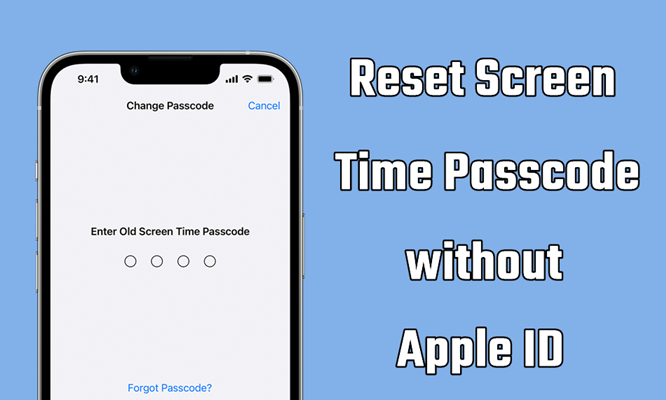
- Part 1. How to Reset Screen Time Passcode without Apple ID
- Part 2. How to Bypass Screen Time Passcode without Apple ID
- Part 3. How to Recover Screen Time Passcode without Apple ID
- Part 4. How to Reset ScreenTime Passcode with Apple ID
- Part 5. FAQs about Resetting Screen Time Passcode
- Part 6. Conclusion
Part 1. How to Reset Screen Time Passcode without Apple ID
Two methods that can help you remove your forgotten Screen Time passcode even though you don't have an Apple ID and password. That is to adjust a family-sharing setting or use iTunes. To reset your forgotten Screen Time passcode, follow the below methods.
Method 1. Reset Screen Time Passcode in Family Sharing
If you're part of a Family Sharing group, the Family Organizer can help you reset your Screen Time passcode. This is a convenient option that doesn't require your Apple ID password. Family Sharing offers the organizer control over Screen Time settings, making it easier to manage or reset passcodes for shared devices.
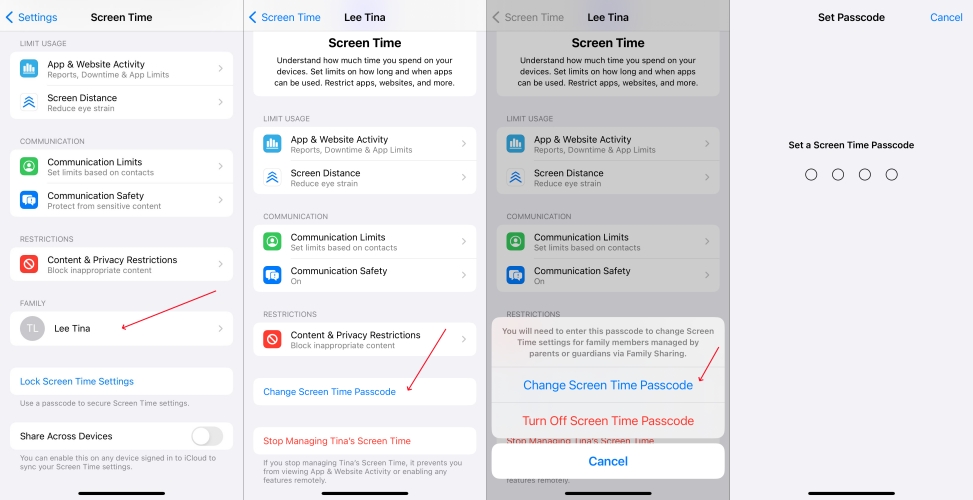
Step 1. Switch to Settings.
Step 2. Enter Screen Time and tap the family member under the FAMILY tab.
Step 3. Find and choose the Change Screen Time Passcode option. Then enter your current passcode and set a new one.
Method 2. Erase Screen Time Passcode through iTunes [Data Loss]
If you're not linked to the family members, restoring your device via iTunes is an option. This method erases all content and settings, including the Screen Time passcode, essentially giving you a fresh start. While this solution guarantees success, it's essential to back up your data beforehand, as everything on your device will be wiped.

Step 1. Open iTunes on a PC or the Finder on a Mac, then click your iPhone icon.
Step 2. In iTunes, go to the Summary tab and click the Restore iPhone button.
Step 3. In the pop-up window, click the Restore iPhone button again to confirm.
Part 2. How to Bypass Screen Time Passcode without Apple ID
The best method to reset your forgotten Screen Time passcode is to use a Screen Time passcode remover like MagFone iPhone Unlocker. It is a comprehensive tool that can be used to remove Screen Time passcode and delete Apple ID, MDM locks, as well as, screen passcode. With the support of MagFone iPhone Unlocker, you can easily delete the Screen Time passcode on your iPhone without losing any data. To reset the Screen Time passcode without Apple ID, follow these steps.
MagFone iPhone Unlocker
Unlock various locks on iOS devices, including screen locks, MDM, Apple ID, and Activation Lock without needing a password.
Step 1 Get iPhone Connected to Computer
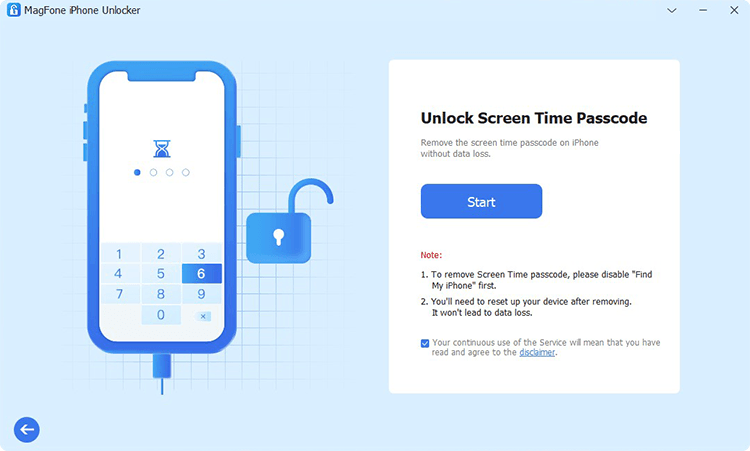
First up is to connect your iPhone to a computer through a USB cable. Then open MagFone iPhone Unlocker on the computer and select the Remove Screen Time Passcode option. Make sure that your iPhone is detected by MagFone software, then click the Start button.
Step 2 Delete Screen Time Passcode on iPhone
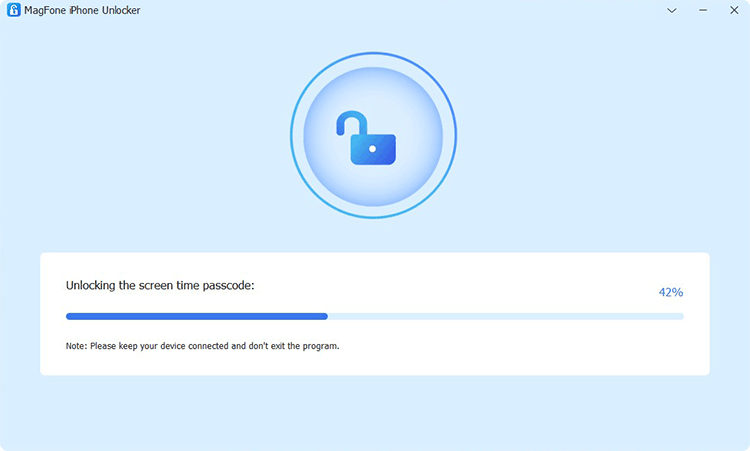
To delete the Screen Time passcode on your iPhone, you need to disable the Find My feature first. Head to Settings > Your iPhone > Find My and tap Find My iPhone, then toggle it off. Now click the Unlock button to remove the Screen Time passcode without losing the data.
Step 3 Go to Set up iPhone for Use Again
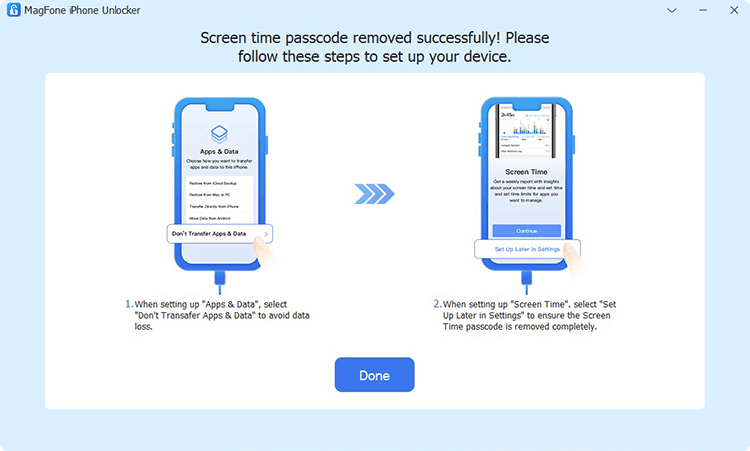
You have to follow the onscreen instruction to set up your iPhone for use. On the Apps & Data page, tap Don't Transfer Apps & Data. Then continue to tap Set Up Later in Settings. After that, click the Done button on the MagFone software to finish the whole process.
Part 3. How to Recover Screen Time Passcode without Apple ID
Except for the above methods, you can also recover the Screen Time passcode, then you can change the Screen Time passcode on your iPhone without Apple ID. Two tools that can help you find your Screen Time passcode, respectively a paid one called Reincubate iPhone Backup Extractor and a free one called Pinfinder.
Method 1. Find Screen Time Passcode via iPhone Backup Extractor
Reincubate iPhone Backup Extractor is a tool that can recover and transfer lost iPhone messages, photos, calendars, contacts, notes, locations, and data from iPhone backups and iCloud. If you lost or forgot the Screen Time passcode, then you can use this tool to recover it. Make sure that the Screen Time passcode is set on the backed-up device.
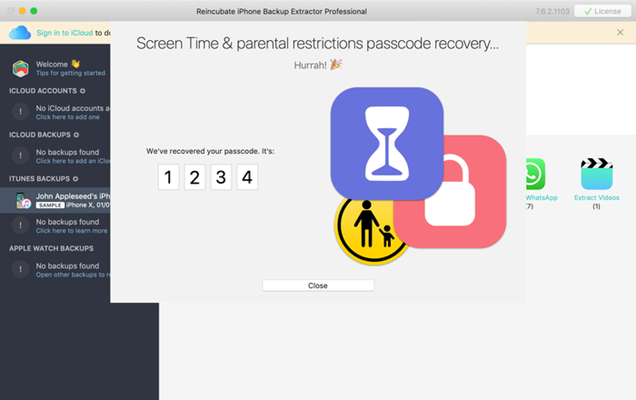
Step 1. Download and install Reincubate iPhone Backup Extractor to your computer.
Step 2. At the left side of the software's screen, select the backup with your passcode.
Step 3. Click the Utilities button at the top of the screen and select the Recover Screen Time / Restrictions Passcode option.
Step 4. Click the Start button to start recovering the Screen Time passcode on your iPhone.
Method 2. Recover Screen Time Passcode via Pinfinder
Pinfinder is a free tool that supports recovering Screen Time passcode from iTunes backup. It is compatible with Windows, Mac, and Linux. But it can only restore the Screen Time passcode on the iPhone running from iOS 7.0 to iOS 12.4. If your device hasn't been updated to the latest version of iOS, you can use this tool to find your Screen Time passcode.
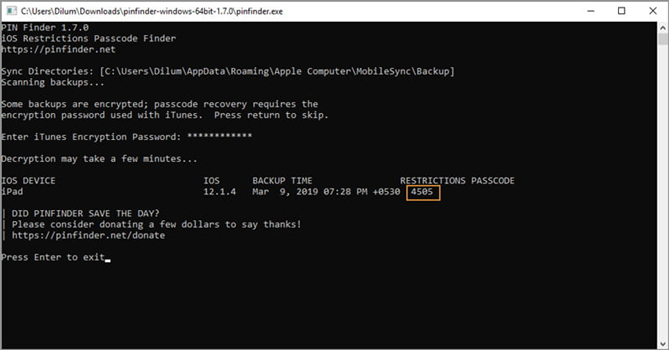
Step 1. Get your iPhone connected to a computer and make a backup of your device by using iTunes.
Step 2. Click your device icon and go to the Summary tab, then click on Summary > Back Up Now.
Step 3. Right-click the downloaded package of Pinfinder and run it by clicking the Run button.
Step 4. On the screen of Pinfinder, enter your iTunes encryption password and press Enter on the keyboard. Then the Screen Time passcode will appear on the screen.
Part 4. How to Reset ScreenTime Passcode with Apple ID
Using your Apple ID to reset the Screen Time passcode is the simplest and most secure method. This section explores two straightforward approaches that utilize Apple's built-in tools to help you regain access to your Screen Time settings effortlessly. These methods ensure data integrity, let's have a see.
Method 1. Reset Screen Time Passcode in Settings
If you can remember your Screen Time passcode and Apple ID password, you can directly change the Screen Time passcode in Settings. Alternatively, you can reset a Screen Time passcode with an Apple ID and password you used when setting up a Screen Time passcode.
Option 1. Reset Screen Time Passcode When Knowing It
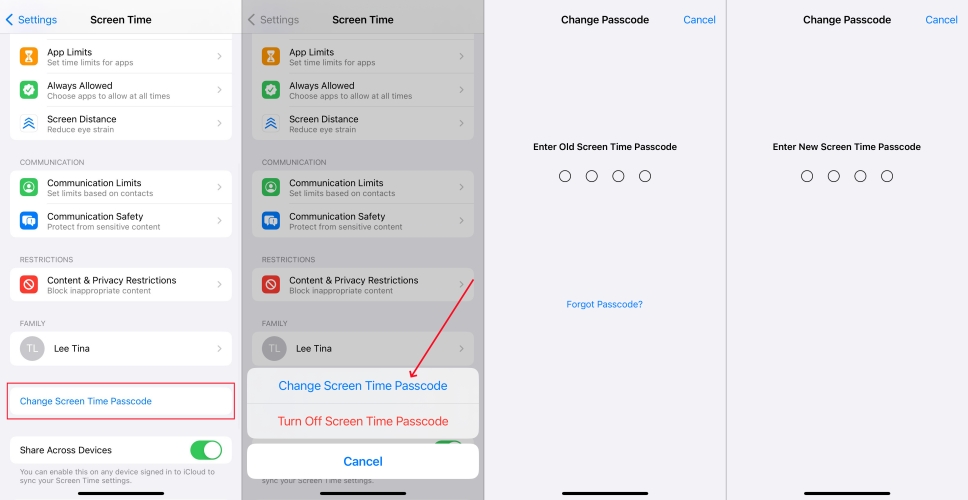
Step 1. From the home screen, open Settings and tap Screen Time.
Step 2. Tap Change Screen Time Passcode and tap it again, then enter the old Screen Time passcode.
Step 3. Enter a new passcode for Screen Time, then enter it again to confirm.
Step 4. Enter the Apple ID and password. It can be used to reset the passcode if you forget it.
Option 2. Reset Screen Time Passcode When Forgetting It
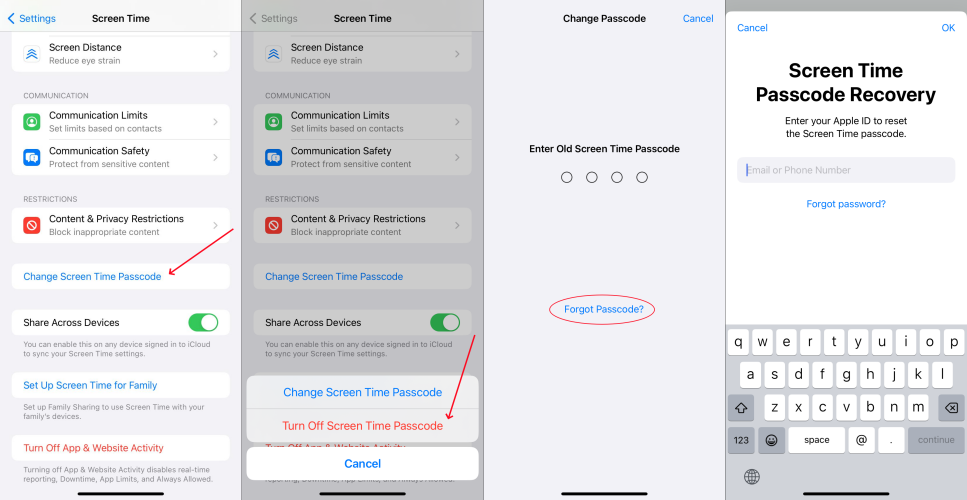
Step 1. In the Settings of your iPhone, select Screen Time.
Step 2. Tap Change Screen Time Passcode and tap it again, then tap Forgot Passcode.
Step 3. Enter the Apple ID and password that you used to reset the Screen Time passcode.
Step 4. Enter a new Screen Time passcode, then enter it again to confirm.
Method 2. Reset Screen Time Passcode at iCloud.com
Another way to reset your Screen Time passcode is through iCloud.com. By logging in with your Apple ID, you can access your device's settings remotely. This method is convenient for users who may not have their device on hand but need to reset the passcode. As long as the device is connected to the internet, this approach is highly effective and secure.
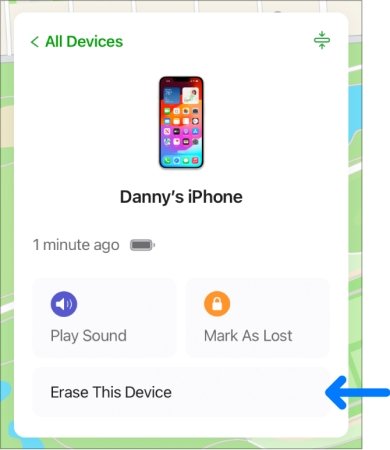
Step 1. Head to iCloud.com on a browser and type your Apple ID and password to sign into it.
Step 2. Find and hit the Find My icon on the web and pick your device from the all devices list.
Step 3. Next, choose Erase This Device and input your Apple ID password to erase the whole device data.
Part 5. FAQs about Resetting Screen Time Passcode
-
How can I reset my Screen Time passcode if I forgot it?
A: To reset a forgotten Screen Time passcode, first try recalling it. If that doesn't work, you can erase your device via iTunes or iCloud. Alternatively, use the Forgot Passcode option (if enabled) to reset it with your Apple ID.
-
How to reset Screen Time on iPhone without passcode?
A: To reset Screen Time without a passcode, you can erase all settings and content through iTunes or use some tools to recover the Screen Time passcode. If you pursue efficiency, you can use MagFone iPhone Unlocker to bypass the Screen Time passcode on your device.
-
How to reset Screen Time passcode after failed attempts?
A: After multiple failed attempts, you'll need to rely on recovery methods such as using iTunes or iCloud to restore the device. Besides, you can also bypass it with specialized iPhone unlockers like MagFone Screen Unlocker.
Part 6. Conclusion
The process of resetting the Screen Time passcode without Apple ID is not nearly as difficult as you think. After reading the whole article, you'll learn how to change the Screen Time passcode without Apple ID. Here we do recommend you to use MagFone iPhone Unlocker. It can help you quickly delete your forgotten Screen Time passcode, then you can create a new passcode for Screen Time. Go to have a try, and you'll find it out.

