More and more children are getting addicted to digital media. The growing proportion of kids' time spent in front of screens and digital devices, even among preschoolers. With Screen Time enabled, it is not a tricky task to limit the amount of time the children spend on their various gadgets. However, some iPhone users have encountered the following issue when they set a time limit for their children's device.
"My daughter's screen time is limited to 2 hours all apps and categories per day. However, she manages to run up 5 hours per day anyway, mostly Snapchat and Instagram. I thought the 2 hours are culminative limit. Am I wrong? If not, how is she doing it?"
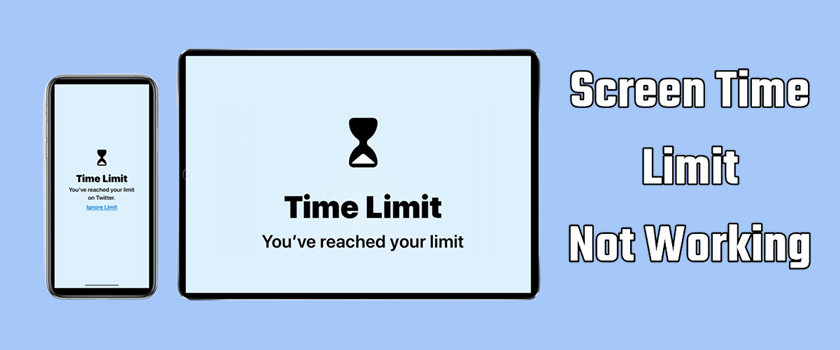
In the Apple Support Community, a number of parents have reported the same problem that the screen limits they set for their children's iPhone are not working. Most of them don't know the reason why Screen Time limits are not working. Yet, there is not an official answer to the issue. Today, here we’ll explain the reason of Screen Time limit not working and talk about how to resolve the issue.
- Part 1. Why Is My Screen Time Limit Not Working?
- Part 2. How to Fix iPhone/iPad Screen Time Limit Not Working
- Part 3. Alternative Way to Fix Screen Time Limit Not Working
Part 1. Why Is My Screen Time Limit Not Working?
Screen Time lets you see how much time you and your family are spending on the apps and keep track of what you're doing on the device. If you want to control over nearly every aspect of your child's digital experience, then you can set time limits for the device, even for certain apps.
But why are Screen Time limits not working? It can be caused by some reasons, including the outdated iOS version, bugs with the device, Screen Time passcode not working, incorrect date and time, and more. After figuring out the reason, you can go on reading this post and try the methods introduced in the next part.
Part 2. How to Fix iPhone/iPad Screen Time Limit Not Working
If you find Screen Time limit not working, don't be fret. There are many methods to help you resolve the issue. Let's take a closer look at how to get started.
Method 1. Restart iPhone
This is a simple method you can use for fixing Screen Time limit not working. You can try restarting iPhone. Just use the following steps to restart different iPhone models.

For iPhone X and later:
Step 1. Press and hold either volume button and the side button until the power-off slider appears.
Step 2. Drag the slider to turn off your device, then press and hold the side button to power on the device.
For iPhone 6, 7, 8, or SE (2nd and 3rd generation)
Step 1. Press and hold the side button until the power-off slider appears.
Step 2. Drag the slider to turn off your device, then press and hold the side button to power on the device.
For iPhone SE (1st generation) and earlier:
Step 1. Press and hold the top button until the power-off slider appears.
Step 2. Drag the slider to turn off your device, then press and hold the side button to power on the device.
Method 2. Reset Screen Time
When Screen Time limits are not working on the iPhone, then you can turn off Screen Time and reset it again. Here's how to.
Reset Screen Time without Family Sharing
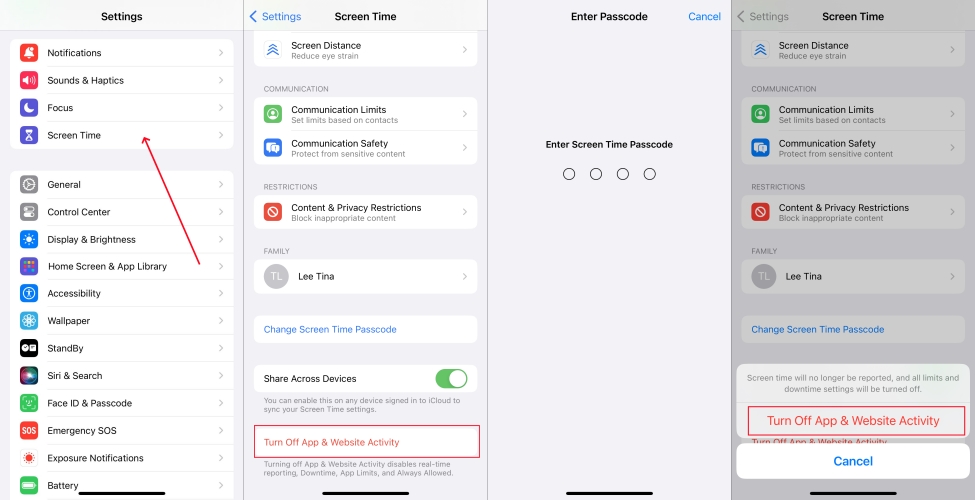
Step 1. Open Settings on the child's iPhone and tap on Screen Time, then tap on Turn Off Screen Time.
Step 2. Enter the passcode for Screen Time and tap on Turn Off Screen Time. Then you can enable the feature back again.
Reset Screen Time via Family Sharing
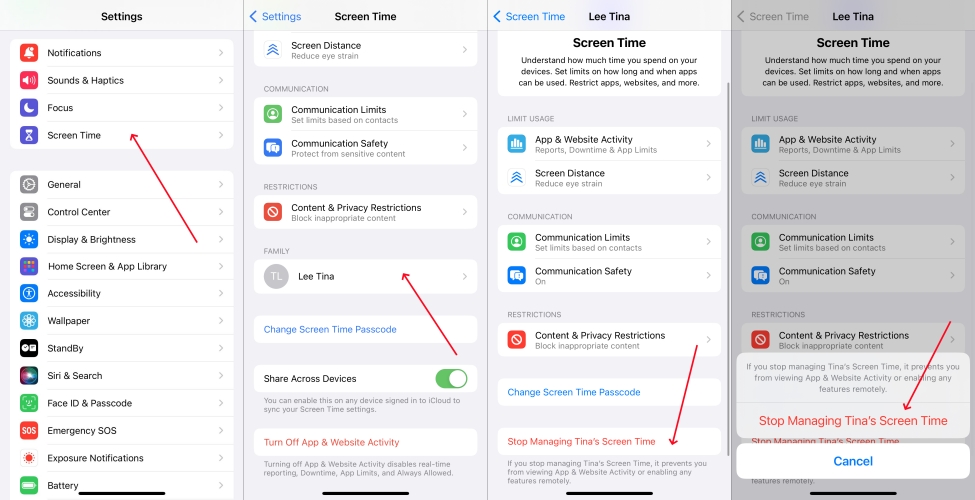
Step 1. Head to Settings > Screen Time on your iPhone and select your child's name under Family.
Step 2. Tap on Turn Off Screen Time and tap it again to confirm. Then you can turn on Screen Time again.
Method 3. Set a Screen Time Passcode
If you don't set a passcode for Screen Time, your kids can remove the limits for the apps. Then you can go to set a passcode for Screen Time on the iPhone.
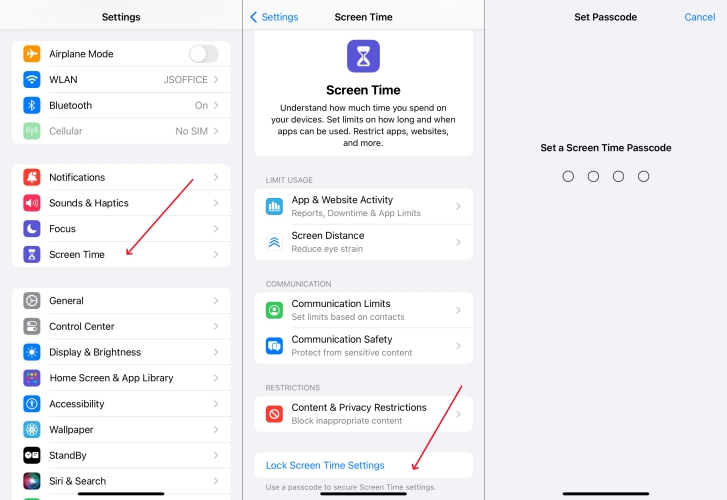
Step 1. Locate Settings on the iPhone and select Screen Time.
Step 2. Tap on Use Screen Time Passcode, then enter a new passcode for Screen Time and re-enter the passcode again.
Step 3. Follow the onscreen instructions to enter your Apple ID. Or tap on Skip.
Method 4. Check the Date and Time
The incorrect setting of date and time on the iPhone may result in Screen Time limits not working. To fix the issue, manually check the date and time and set it to automatically.
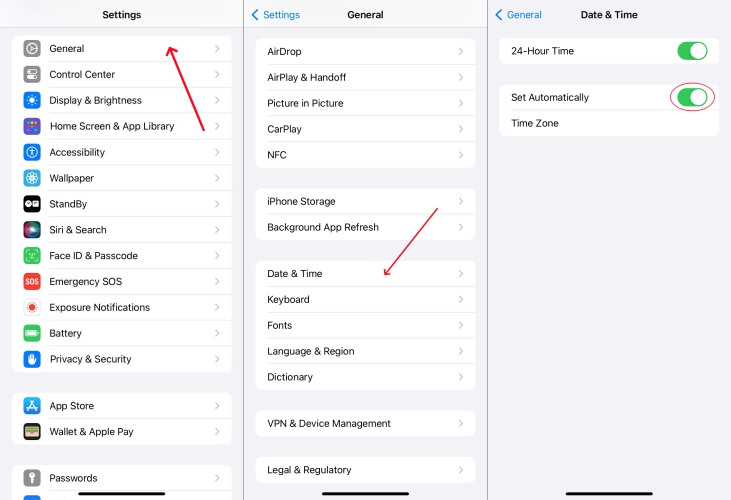
Step 1. Tap on Settings > General and select Date and Time.
Step 2. Turn the Set Automatically option on.
Method 5. Set a Specific Limit Per App
If you meet the Screen Time app limit not working issue, you can set individual time limits for certain apps. This is a great way to control the time your child can spend on the app.
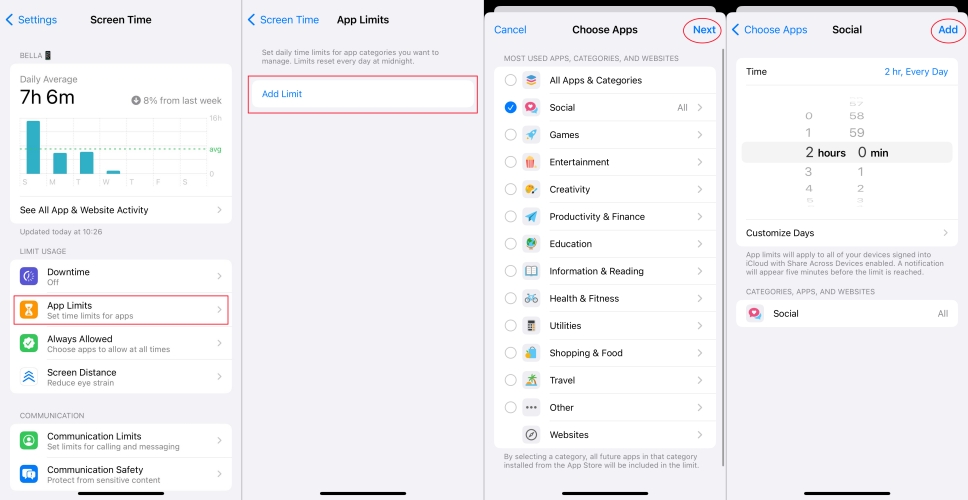
Step 1. Go to Settings > Screen Time on the iPhone, then tap on App Limits.
Step 2. Tap on Add Limits, select one or more app categories you want to limit, and tap on Next.
Step 3. Select the amount of time allowed, then tap on Add to finish setting limits.
Method 6. Turn on Block at End of Limit
There is an important thing to note that you need to turn on Block at End of Limit. Or the iPhone won't block the app when the limit expires. Go to disable this option.
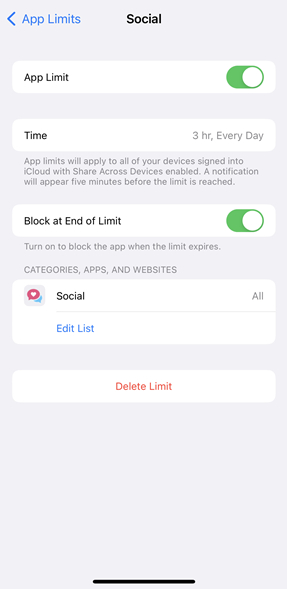
Step 1. In Settings of the iPhone, tap on Screen Time and select App Limits.
Step 2. Tap on the app you have set the time limit and find Block at End of Limit, then turn it on.
Method 7. Update the iOS Version
Make sure that the device has been updated to the latest version of iOS. If not, you can go to update the iOS version on the device.

Step 1. Navigate to Settings, tap on General, then select Software Update.
Step 2. Tap on Download and install to download the update, enter your passcode, then tap Install Now.
Method 8. Factory Reset iPhone
The last, if the issue still exists on the device, then you can try resetting the device to factory settings. This can fix some issues on the device.

Step 1. Launch Settings and select General, then tap on Transfer or Reset iPhone.
Step 2. Select Erase All Content and Settings and tap on Continue, then enter the screen passcode to confirm.
Part 3. Alternative Way to Fix Screen Time Limit Not Working
This must be a glitch if you still cannot resolve the issue by using the above methods. The Apple Screen Time limits not working issue may result from other reasons. If your children change the passcode for Screen Time, then they can bypass the time limits. This means that the time limits you set on the child's device are not useful.
In this case, you can use a third-party tool like MagFone iPhone Unlocker. Here MagFone iPhone Unlocker can help you remove the Screen Time passcode even though you forgot or don't know it. In addition, it enables you to turn off Screen Time without passcode. What's more, this tool can be applied to unlocking various screen locks, deleting Apple ID from devices, and bypass MDM. Simply follow the below steps to use MagFone.
Key Features of MagFone iPhone Unlocker
* Security Verified. 5,481,347 people have downloaded it.
- Unlock various screen locks like Face ID and Touch ID on all iOS devices
- Remove Apple ID from iPhone and iPad without password and data loss
- Bypass Screen Time passcode and MDM restrictions without passcode
- Support the latest version of iOS and iPadOS, as well as, iOS devices
Step 1 Get iPhone Connected to Computer
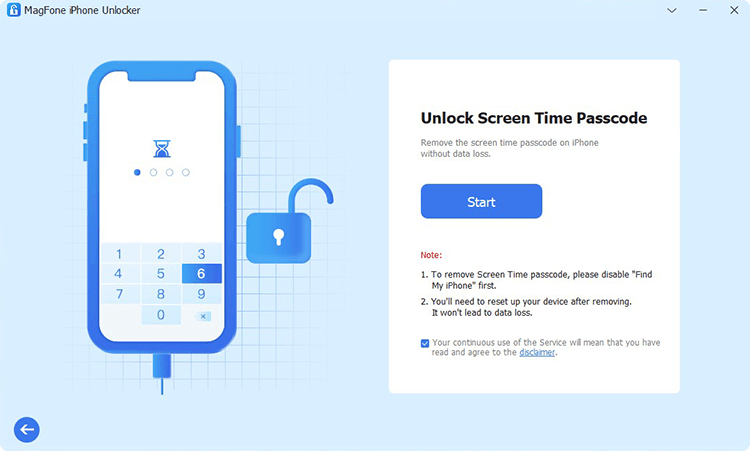
The first step is to connect your iPhone or child's iPhone to your computer via a USB cable. Open MagFone iPhone Unlocker and select the Unlock Screen Time Passcode option, then click on the Start button.
Step 2 Remove Screen Time Passcode
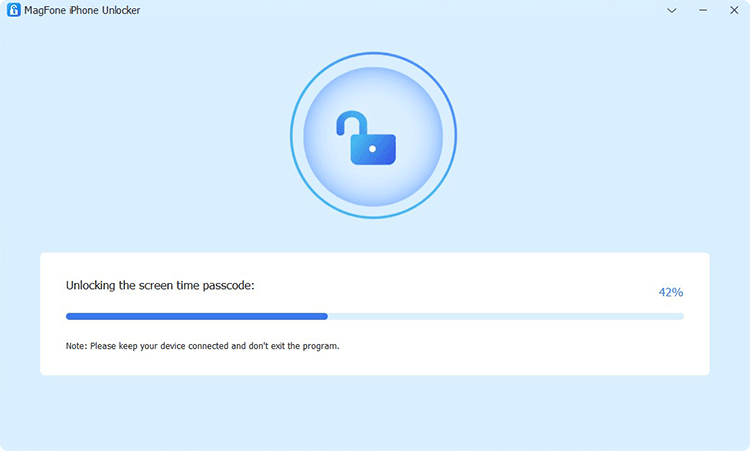
The second step is to remove Screen Time passocde and fix Screen Time limit not working. Go to the iPhone to disable the Find My feature, then go back to click on the Unlock button on the MagFone software.
Step 3 Set up iPhone Again for Use
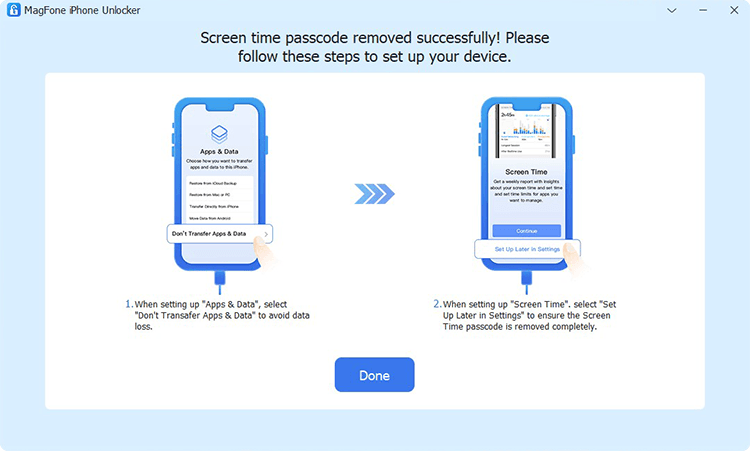
The last step is to set up the iPhone by following the onscreen instructions on the MagFone software. On the App & Data screen, select Don't Transfer Apps & Data. Then tap on Set Up Later in Settings to finish the whole process.
Conclusion
Does the methods listed in this article help you fix the Screen Time limit not working issue? You can try those methods one by one to resolve the issue. Or you can try using a professional Screen Time remover - MagFone iPhone Unlocker. With the help of MagFone software, you can fix various issues with Screen Time on iPhone and iPad.
