I changed the Screen Time passcode on my daughter's iPad Pro and iPhone, but both new and old passcode no longer work. The only thing I can think of now is to wipe both devices. Is this a bug? Anyone else having this issue or can suggest a solution?"
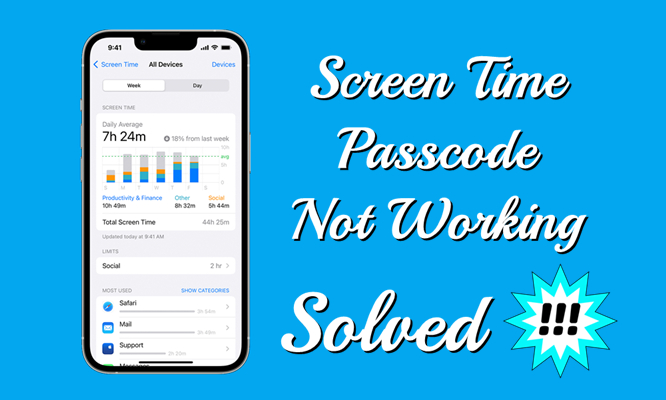
Apple Screen Time features help users to keep track of their iPhone and iPad. With this real-time report, you can see how much time you and your kids spend on apps, websites, and more. When enabling Screen Time on your iPhone and iPad, you can also create a dedicated passcode to secure the Screen Time settings. However, some users complained that the Screen Time is not working. Thankfully, there are now some easy ways to fix Screen Time passcode not working. Read our guide if you are facing the same problem.
- Part 1. Why Does My Screen Time Passcode Not Work?
- Part 2. How to Fix Apple Screen Time Passcode Not Working
- Part 3. Ultimate Fixes to Screen Time Passcode Not Working
- Method 1. Fix Screen Time Passcode Not Working via Screen Time Remover [No Data Loss]Hot
- Method 2. Fix Screen Time Passcode Not Working via iTunes [Data Loss]
- Method 3. Fix Screen Time Passcode Not Working at iCloud.com [Data Loss]
- Method 4. Fix Screen Time Passcode Not Working via Find My App [Data Loss]
- Part 4. FAQs about Apple Screen Time Passcode
- Part 5. Conclusion
Part 1. Why Is My Screen Time Passcode Not Working?
In the Apple community, many iPhone and iPad users reported that the Screen Time passcode was not working. But Apple has yet to give any concrete answers. The Apple Screen Time passcode problem can be caused by a variety of factors. Here are the reasons that cause the Screen Time passcode not working problem.
Forgotten Screen Time Passcode: One of the most common problems is simply forgetting the passcode. It happens to the best of us, especially if you haven't used it in a while.
Outdated iOS Version: Sometimes, software glitches can cause the passcode to malfunction. This can be due to an iOS update or a bug within the system.
Sync Issues with Apple ID: If there is a problem with your Apple ID, it can affect the functionality of your Screen Time passcode. This might happen if your device hasn't synced properly.
Multiple Failed Passcode Attempts: Repeated failed attempts to enter the Screen Time passcode can trigger security protocols, potentially causing issues with the Screen Time passcode.
Part 2. How to Fix Screen Time Passcode Not Working
No matter what reason for Screen Time passcode not working, you can try the methods below to fix this problem. Here are the detailed steps you can follow.
Method 1. Force Restart iPhone
The first method you can try to fix Screen Time passcode not working is to reboot your iPhone and iPad. Now follow the steps below to force restart your device.

For iPhone 8 or later: Press and quickly release both the volume up and down button. Then press and hold the side button. When the Apple logo appears, release the button.
For iPhone 7: Press and hold both the volume and the Sleep/Wake button at the same time. When the Apple logo appears, release both buttons.
For iPhone 6 or earlier: Press and hold both the Sleep/Wake button and the Home button at the same time. When the Apple logo appears, release both buttons.
Method 2. Sign Out and Sign In Apple ID
The Screen Time passcode not working issue can be easily restored by signing out and signing into your Apple ID on your iPhone. Here's how to.
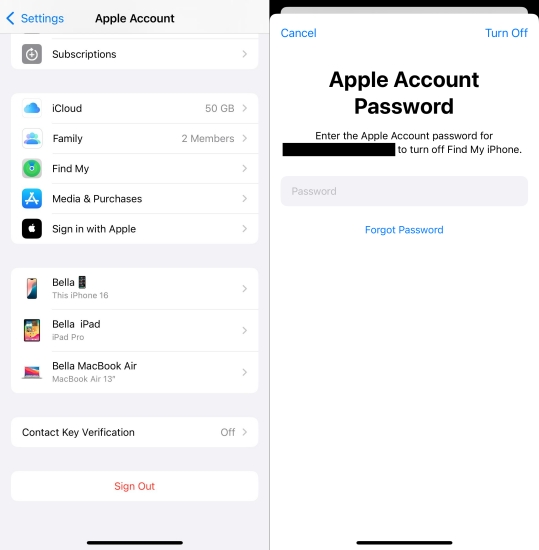
Step 1. Go to Settings on your iPhone and tap your Apple ID name.
Step 2. Scroll down to tap Sign Out and enter your Apple ID password.
Step 3. Tap Turn Off > Sign Out to confirm, then go back to sign into your Apple ID.
Method 3. Reset Screen Time Passcode
If you forget your Screen Time passcode, then the Screen Time passcode will not work after too many times entering it. In this case, you can reset the Screen Time passcode.
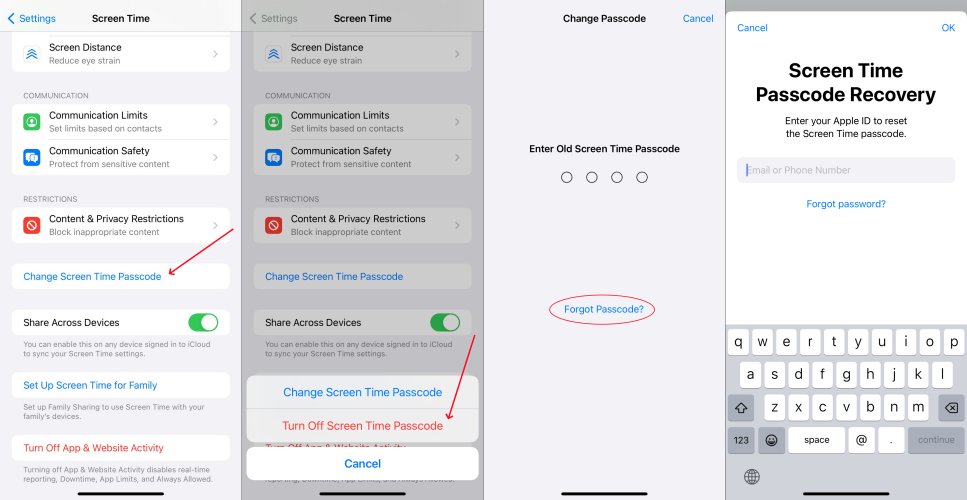
Step 1. Fire up the Settings app on your iPhone and tap on Screen Time.
Step 2. Tap on Change Screen Time Passcode then tap it again to select Forgot Passcode?.
Step 3. Enter your Apple ID and password that you used to set up the Screen Time passcode.
Step 4. Enter a new Screen Time passcode and enter it again to confirm.
Method 4. Turn on Share Across Devices
After you reset your Screen Time passcode, you need to make sure that you have Share Across Devices turned on. Or your new Screen Time passcode won't work on other devices.
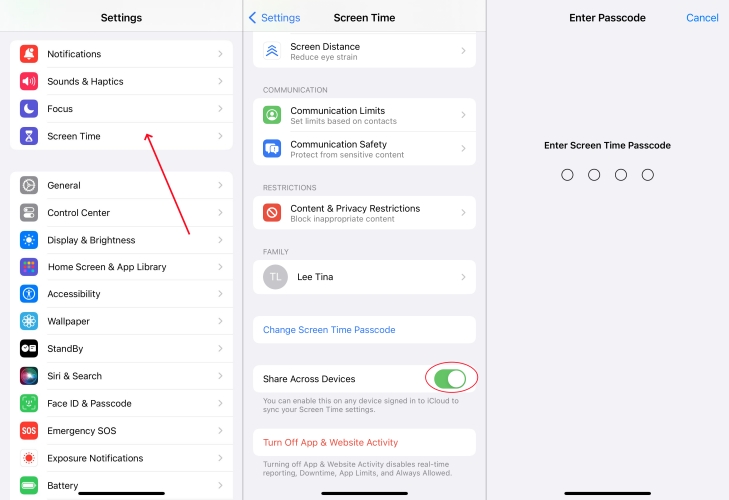
Step 1. In Settings on your iPhone, tap Screen Time.
Step 2. Scroll down to tap Share Across Devices.
Step 3. Enter your Screen Time passcode to confirm.
Method 5. Enable Set Automatically in Date & Time
When your Screen Time passcode is not working, you can correct the date and time on your iPhone. It could be an effortlessly way to fix Screen Time passcode not working.
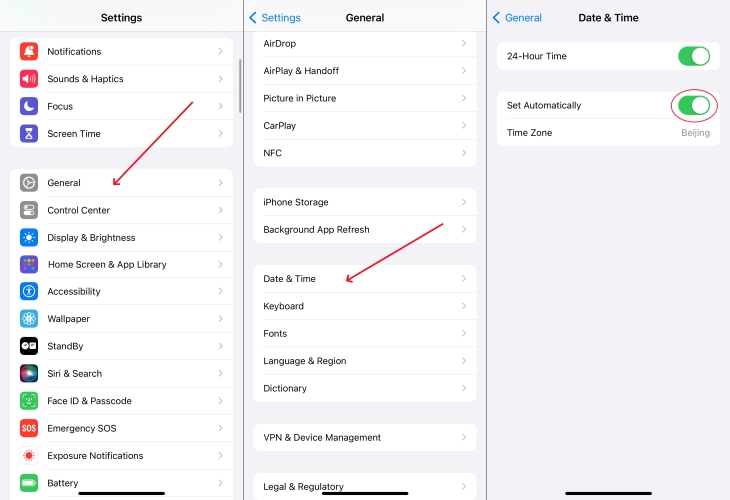
Step 1. Open the Settings app on your iPhone then tap on General.
Step 2. Tap on Date & Time and enable Set Automatically.
Method 6. Update iOS Version
If your iPhone is not running in the latest version of iOS, then you can go to update your iPhone to the latest version to solve Screen Time passcode not working.

Step 1. Head to Settings > General on your iPhone and select Software Update.
Step 2. Tap on Download and Install for downloading the update firmware.
Step 3. Enter your screen passcode to confirm, then tap Install Now.
Method 7. Reset All Settings
Resetting all settings on your iPhone is another way for you to fix this problem. This action will remove the Screen Time passcode but probably erase all data and content.
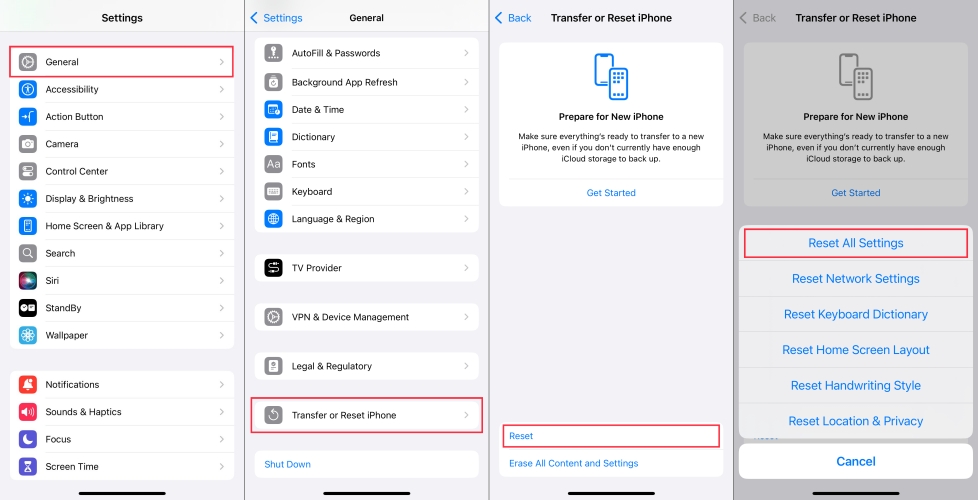
Step 1. Tap on Settings > General and select Transfer or Reset iPhone.
Step 2. Under Transfer or Reset iPhone, tap Reset > Reset All Settings.
Step 3. Enter your screen passcode, then tap Rest All Settings to confirm.
Part 3. Ultimate Fixes to Screen Time Passcode Not Working
With the above methods, you are able to solve the problem of Screen Time passcode not working. But every once in a while, those methods fail to solve your problem. In this case, try using a Screen Time passcode remvoer to delete the Screen Time passcode. Or you can reset your iPhone to the factory settings via iTunes or iCloud, then you can reset a new Screen Time passcode.
Method 1. Fix Screen Time Passcode Not Working via Screen Time Remover [No Data Loss]
Here we do recommend an all-in-one unlocking software called MagFone iPhone Unlocker. It is an incredible tool that can help you get rid of Screen Time on the iPhone, iPad, and iPod touch without passcode and data loss. In this situation, you can use MagFone iPhone Unlocker to solve Screen Time passcode not working. In addition, MagFone iPhone Unlocker is capable of removing screen locks, Apple ID, and MDM from iPhone, iPad, and iPod touch without passcode.
To troubleshoot the Screen Time password not working problem through MagFone iPhone Unlocker, you can follow the steps below. First, download and install MagFone iPhone Unlocker on your computer. Then start to fix Screen Time password not working.
Key Features of MagFone iPhone Unlocker
* Security Verified. 5,481,347 people have downloaded it.
- Unlock various screen locks like Face ID and Touch ID on all iOS devices
- Remove Apple ID from iPhone and iPad without password and data loss
- Bypass Screen Time passcode and MDM restrictions without passcode
- Support the latest version of iOS and iPadOS, as well as, iOS devices
Step 1 Connect iPhone to Computer and Launch MagFone
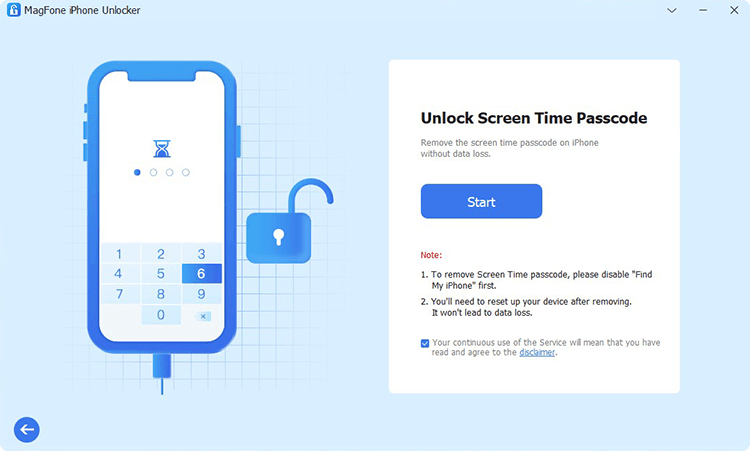
First up is to connect your iPhone to your computer then open MagFone iPhone Unlocker. After your device is detected by the computer, select the Unlock Screen Time option and click on the Start button.
Step 2 Go to Solve Screen Time Password Not Working
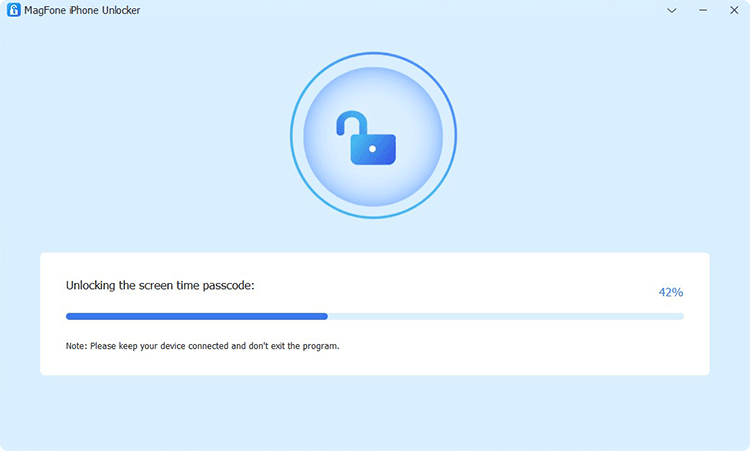
Before solving your problem, go to check whether the Find My feature is disabled on your iPhone. If it is disabled on your device, click on the Unlock button on the MagFone software to delete the Screen Time passcode.
Step 3 Follow the On-screen Instruction to Set up iPhone
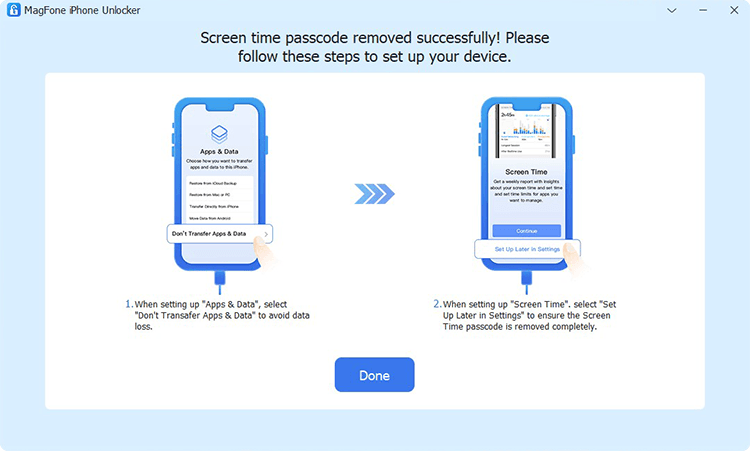
The final step to solve the Screen Time passcode not working problem is to follow the on-screen instructions to set up your iPhone. Go to select Don't transfer Apps & Data on the Apps & Data page. Then continue to select Set Up Later in Settings.
Method 2. Fix Screen Time Passcode Not Working via iTunes [Data Loss]
By using MagFone iPhone Unlocker, you can remove Screen Time passcode without your Apple ID and data loss. If you don't want to use a third-party tool and can accept your data loss, iTunes could be another option for you. You can use iTunes to reset your iPhone, then you can set up your device again and create a new Screen Time passcode. Here's how to.

Step 1. Connect between your iPhone and computer through a USB cable.
Step 2. Tap Trust on your device and allow it to connect to the computer.
Step 3. Open iTunes and click your device icon, then click the Summary tab.
Step 4. Click the Restore iPhone button, then start resetting your device.
Method 3. Fix Screen Time Passcode Not Working at iCloud.com [Data Loss]
If you don't have a computer, you also can remotely reset your iPhone at iCloud.com. On any internet-connected device, you can visit iCloud.com and log into iCloud with your Apple ID credentials. At iCloud.com, you can remotely reset your iPhone to the default settings. Then you will get your iPhone like new one. Follow the steps below to do it.

Step 1. Open iCloud.com in a browser on your device and enter your Apple ID credentials to sign in.
Step 2. Head to Find Devices, then select your iPhone in the All Devices list at the top left corner.
Step 3. Click the Erase This iPhone button, and you'll see a pop-up window.
Step 4. Proceed to click the Erase iPhone button and enter your Apple ID password to confirm.
Method 4. Fix Screen Time Passcode Not Working via Find My App [Data Loss]
When you have more than one Apple device, you will have the chance to fix Screen Time passcode not working via the Find My app. This app can help you manage all Apple devices connected to the same Apple ID. By using the Find My app, you can remotely reset your iPhone to the factory settings, then set it up again. Do the following steps.

Step 1. Fire up the Find My app on your Apple device, then tap the Devices button at the bottom of the screen.
Step 2. In the device list, find your iPhone and tap it to view more information.
Step 3. Tap Erase This Device, then tap Continue and enter your phone number.
Step 4. Tap Erase at the top left corner to confirm.
Part 4. FAQs about Apple Screen Time Passcode
Q1. How to turn off Screen Time without passcode?
A1: To turn off Screen Time without passcode, you can use a professional Screen Time passcode remover like MagFone iPhone Unlocker. Or you can factory reset your iPhone to turn off Screen Time via iTunes or at iCloud.com. But you need to back up your iPhone in advance.
Q2. What to do if you forgot Screen Time passcode?
A2: When you forgot your Screen Time passcode, you can reset it with your Apple ID and password. Even though you forget both your Screen Time passcode and Apple ID, you can use a third-party tool like MagFone iPhone Unlocker to remove it. The following is how to reset your forgotten Screen Time passcode.
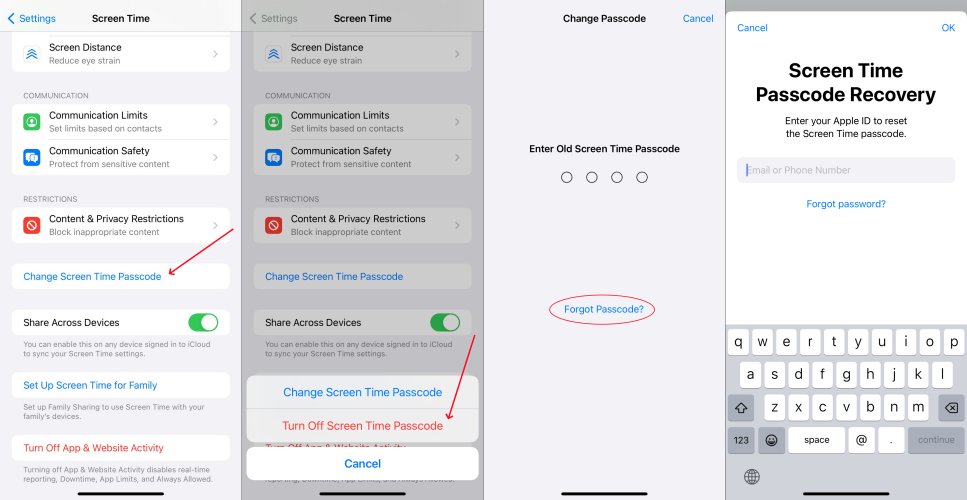
Step 1. Head to Settings > Screen Time on your iPhone and tap Change Screen Time Passcode.
Step 2. Select Turn Off Screen Time Passcode, then tap Forgot Passcode?.
Step 3. Enter your Apple ID and password for resetting the Screen Time passcode.
Step 4. Create a new Screen Time passcode, then enter it again to confirm.
Q3. How to reset Screen Time passcode without Apple ID?
A3: It is impossible to reset Screen Time passcode without Apple ID when you forget it. But you can remove your forgotten Screen Time passcode, then create a new Screen Time passcode. To delete the forgotten Screen Time passcode, you can use a Screen Time passcode remover. Or you can try finding your Screen Time passcode back via a Screen Time passcode finder.
Part 5. Conclusion
All of the aforementioned methods are excellent options for you to solve your Screen Time passcode not working problem. But if you are looking for a quick and efficient solution to this problem, you can try using MagFone iPhone Unlocker. It can help you remove Screen Tome passcode without data loss. Give it a try, and you'll find it out!

