Can I bypass MDM lock on iOS 15? Is there a way to bypass or delete the MDM lock on an iPhone running iOS 15? I just want to remove MDM profile on my device without password and data loss. Thanks in advance!"
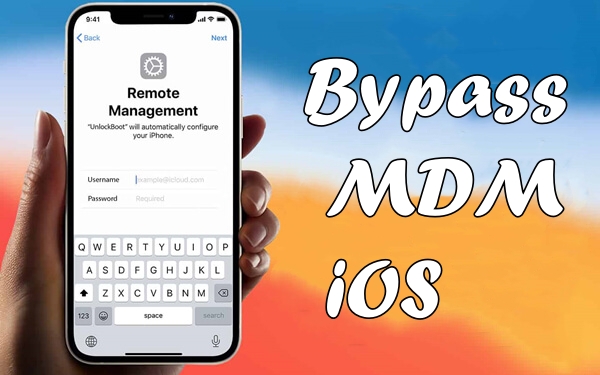
Mobile Device Management is a critical technology that allows organizations to manage and secure their mobile devices like iPhone. However, once setting up the MDM profile, only the administrator can delete the MDM profile on iOS devices. It is not surprising that there are scenarios where individuals seek to bypass MDM restrictions on their devices. This comprehensive guide uncovers how to bypass MDM iOS 18/17/16/15 with or without password. If you are interested in it, go on reading this guide.
- Part 1. What Can MDM See iOS?
- Part 2. How to Check If Your iPhone Has MDM?
- Part 3. How to Bypass MDM iOS 18/17/16/15
- Method 1. Delete MDM Profile in Settings [Need Password]
- Method 2. Use iOS MDM Removal to Bypass MDM [No Password]
- Method 3. Reset iPhone to Get Rid of MDM [Data Loss]
- Method 4. Jailbreak iPhone to Remove MDM [Data Loss]
- Part 4. What Is the Best MDM Removal Solution for iOS?
- Part 5. Conclusion
Part 1. What Can MDM See iOS?
MDM is mainly used to deploy and manage both corporate-owned and employee-owned devices, which can configure and update settings, deploy apps, monitor compliance, query devices, and remotely wipe or lock devices. But most iOS users don't know MDM impacts their devices and what can MDM see on the device.
Regardless of your deployment model, the MDM framework cannot access personal information, including messages, photos, browser history, and more. Also, MDM cannot read any personal email and track locations on the iOS device. MDM functions are limited on personal devices as follow, while allowing administrators to enforce policies, install apps, and restrict device usage.
| MDM Can See | MDM Cannot See |
|---|---|
| ✔️ Configure accounts | ❌ Access personal information |
| ✔️ Configure Per App VPN | ❌ Access inventory of personal apps |
| ✔️ Install and configure apps | ❌ Remove any personal data |
| ✔️ Require a passcode | ❌ Collect any logs on the device |
| ✔️ Enforce certain restrictions | ❌ Take over personal apps |
| ✔️ Access inventory of work apps | ❌ Require a complex passcode |
| ✔️ Remove work data only | ❌ Remotely wipe the entire device |
| ❌ Access device location |
Part 2. How to Check If Your iPhone Has MDM?
There are several reasons why you might want to remove MDM from an iOS device, including personal ownership, privacy concerns, performance issues, and loss of functionality. If you want to freely use your iOS device, you have to delete the MDM profile. But before attempting to bypass MDM iOS, you can ensure if your iOS device has MDM and what MDM has been set up on your iOS device.
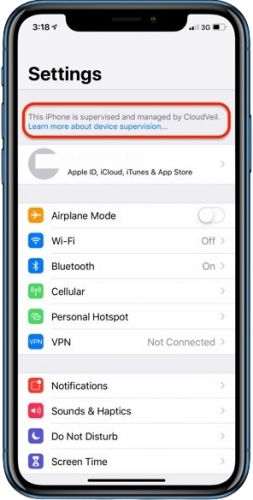
Step 1. Go to Settings > General > About.
Step 2. Find a message saying "This iPhone is managed by your organization."
Part 3. How to Bypass MDM iOS 18/17/16/15
Unfortunately, some users don't have the password for MDM profile on their iOS devices or cannot get in touch with the administrator. In this case, you're unable to delete the MDM profile in Settings with the MDM removal password. Don't let it worry you. Here we will show you how to bypass MDM iOS whether you know the MDM removal password or not.
Method 1. Delete MDM Profile in Settings [Need Password]
If you have legitimate access to the administrator, the best way to remove MDM is to request the administrator to unenroll the device. But with the MDM removal password, you can quickly and easily skip MDM lock iOS in the Settings. Here's how to directly delete the MDM profile.
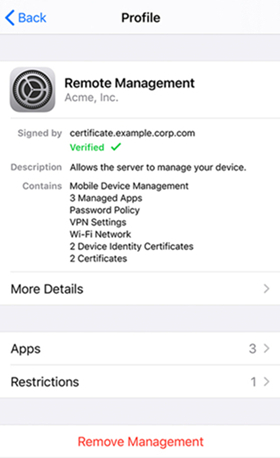
Step 1. Head over to Settings > General on your iPhone.
Step 2. Select Profiles & Device Management, then tap the MDM profile.
Step 3. Tap Remove Management and enter the MDM removal password.
Method 2. Use iOS MDM Removal to Bypass MDM [No Password]
MagFone iPhone Unlocker is a multifunctional unlocking tool compatible with the iPhone, iPad, and iPod touch. It can function as an iOS MDM removal, and one of the most useful functions of MagFone iPhone Unlocker is in deleting the MDM profile on the iPhone, iPad, and iPod touch. MagFone iPhone unlocker can also be used to remove screen lock passcode, Screen Time passcode, Apple ID, and iTunes backup encryption password. So, you can delete the MDM profile on iOS devices without a password quickly and easily.
Key Features of MagFone iPhone Unlocker
* Security Verified. 5,481,347 people have downloaded it.
- Unlock various screen locks like Face ID and Touch ID on all iOS devices
- Remove Apple ID from iPhone and iPad without password and data loss
- Bypass Screen Time passcode and MDM restrictions without passcode
- Support the latest version of iOS and iPadOS, as well as, iOS devices
Here's a tutorial on how to remove MDM profile from iPhone by using MagFone iPhone Unlocker. After you download and install MagFone iPhone Unlocker on your computer, you can follow the steps now below.
Step 1 Connect iPhone to Computer and Open MagFone

Go to connect between your iPhone and computer by using a USB cable and open MagFone iPhone Unlocker. After your iPhone is detected by MagFone software, select the Remove MDM option on the interface and click the Start button.
Step 2 Remove MDM Profile iOS without Password

Make sure that the Find My feature is in disabled status before removing MDM from your iPhone. Now you can click the Unlock button to delete MDM profile on your device. Keep your device connected to the computer until the process is over.
Method 3. Reset iPhone to Get Rid of MDM [Data Loss]
3uTools is an all-in-one tool for iOS, iPadOS, and iPodOS, making it easy to manage apps, photos, music, ringtones, videos, and other multimedia files. 3uTools is a quick and convenient way to bypass MDM on iOS devices by resetting the device. But this tool cannot completely delete the MDM iPhone profile. Once resetting the iPhone again, the MDM profile will reappear on the device. In addition, there exists the problem of 3uTools skip MDM lock missing.
Step 1. Download and install 3uTools on your computer and open it.
Step 2. Then use a USB cable to connect your iPhone to the computer.
Step 3. Go to the Toolbox tab on the top menu bar and click the Skip MDM Lock button.
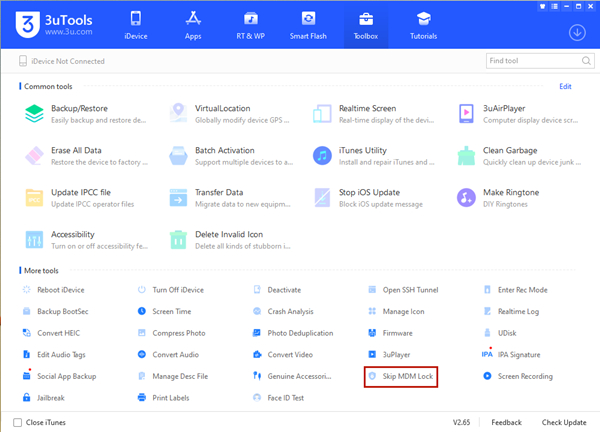
Step 4. After reading the notes, click the Skip Now button, then click the Deactivate button.
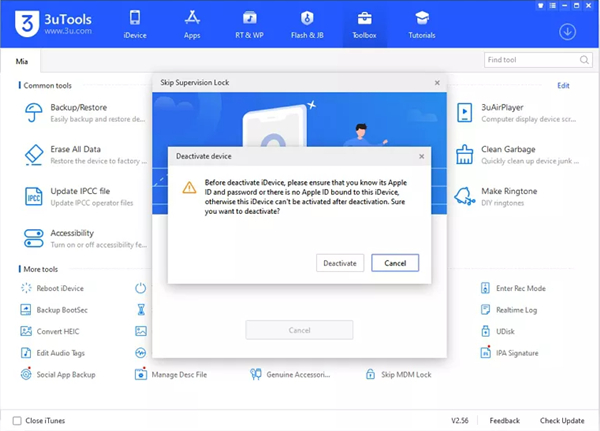
Method 4. Jailbreak iPhone to Remove MDM [Data Loss]
Jailbreaking an iOS device can be another option to remove MDM restrictions. But it comes with risks. After jailbreaking, Apple does not support jailbroken devices. The most important thing is that jailbreaking removes Apple's built-in security protections, which brings performance issues to jailbroken devices. If you can accept those risks of jailbreaking, you can jailbreak your iOS device to remove the MDM profile.
Part 4. What Is the Best MDM Removal Solution for iOS?
If you don't know which method is suitable for you, you can view the comparison table below. In the table, we have compared the differences among the above methods. Regardless of having the MDM removal password or not, you can choose one right method to bypass MDM iOS.
| Methods | Settings | MagFone iPhone Unlocker | 3uTools | Jailbreak |
|---|---|---|---|---|
| Require Password | ✔️ | ❌ | ❌ | ❌ |
| Need Technique Skill | ❌ | ❌ | ✔️ | ✔️ |
| Erase Device Data | ❌ | ❌ | ✔️ | ✔️ |
| Completely Delete MDM | ✔️ | ✔️ | ❌ | ✔️ |
| Need to Set up Device | ❌ | ❌ | ✔️ | ✔️ |
| Time for Deleting MDM | Less than 5 Minutes | Less than 5 Minutes | 50 - 120 Minutes | 50 - 120 Minutes |
Part 5. Conclusion
Bypassing MDM iOS can be necessary in some situations, but it is essential to proceed with caution. The safest approach is to contact the administrator for official removal. If that's not an option, using a third-party MDM removal tool like MagFone iPhone Unlocker may work when you don't know the MDM removal password or cannot get in touch with the administrator. Go to have a try, and you don't need to worry about the data loss.

