My watch says too many passcode attempts resent the Apple Watch but when I go to the Apple Watch app on my phone it will not allow me to reset please help."
—— From the Apple Community
If you're locked out of your Apple Watch after entering the wrong passcode too many times, don't panic—this guide is here to help. The Too Many Passcode Attempts error occurs when multiple incorrect passcode entries trigger a security lockout. However, the good news is that this latest guide will walk you through the latest steps to fix too many passcode attempts reset Apple Watch and pair again on your Apple Watch. Let's get your device back up and running smoothly.
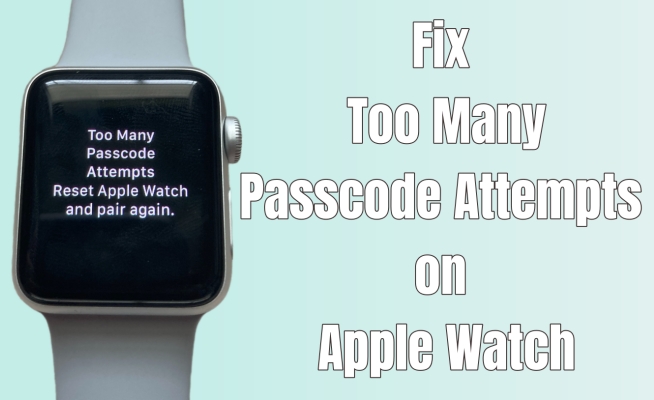
- Part 1. How to Reset Apple Watch after Too Many Passcode Attempts
- Part 2. How to Pair Apple Watch on iPhone Again after Resetting
- Part 3. Extra Tip: Fix Too Many Passcode Attempts on iPhone/iPad
- Part 4. FAQs about Apple Watch Too Many Passcode Attempts
- Part 5. Conclusion
Part 1. How to Reset Apple Watch after Too Many Passcode Attempts
When you encounter the Too Many Passcode Attempts error on your Apple Watch, it's important to reset it to regain access. This process ensures that your watch is unlocked, but it might erase all data, so always remember to back up your device when possible. The following are two primary methods to reset your Apple Watch.
Option 1. Reset Apple Watch through a Button
Resetting your Apple Watch manually using its physical button is your best bet. This method doesn't require any additional devices, and it can be done directly on the watch. Once you complete the resetting steps, your Apple Watch will be wiped clean and restored to factory settings. Here's how to.
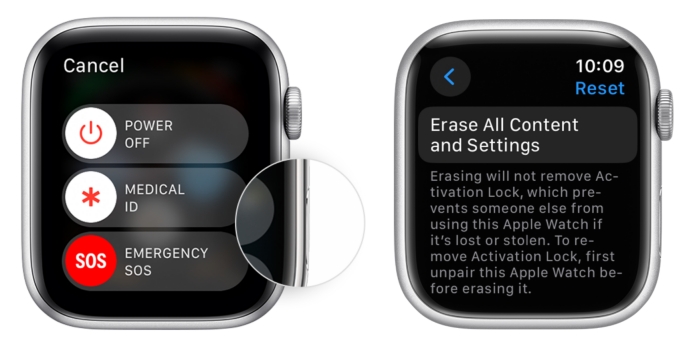
Step 1. Push the side button to enter the power-off slider screen.
Step 2. Push the Digital Crown until the option Erase All Content and Settings appears.
Step 3. Tap on it and confirm by pressing Reset. Once finished, your watch will be restored and the screen passcode will be removed.
Option 2. Reset Apple Watch via a Paired iPhone
Another way to reset your Apple Watch after too many passcode attempts is through a paired iPhone. This method requires that your Apple Watch is still connected to your iPhone, so if the connection is intact, this is a quick and efficient way to resolve the issue. You can initiate the reset directly from the Apple Watch app on your iPhone.
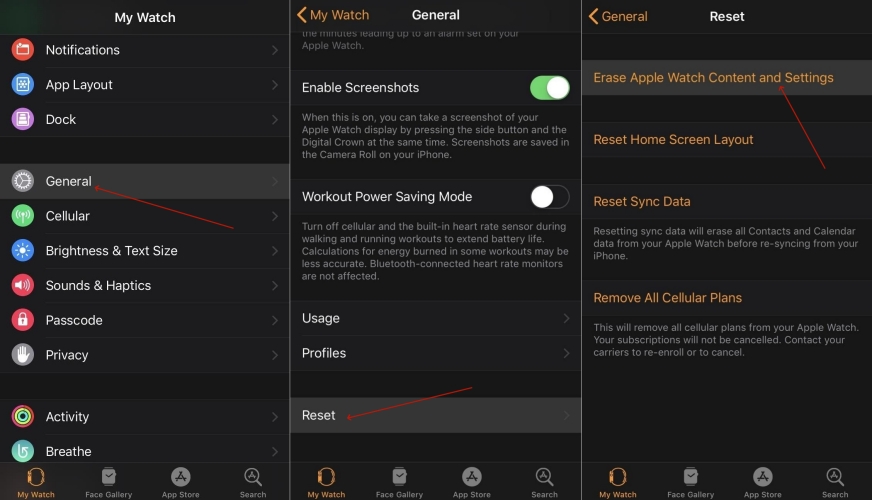
Step 1. Place your Apple Watch close to your paired iPhone and open the Watch app.
Step 2. Head to My Watch and tap General. Then swipe up to select the Reset section.
Step 3. Find and pick Erase Apple Watch Content and Settings. Confirm by tapping the Erase All Content and Settings to remove the passcode.
Part 2. How to Pair Apple Watch after Resetting iPhone
Once you've successfully reset your Apple Watch, the next step is to pair it with your iPhone again. This is crucial because, after a reset, your Apple Watch will be in its factory state, requiring you to go through the initial setup process. Pairing your Apple Watch with your iPhone is typically straightforward and simple instructions are as follows.
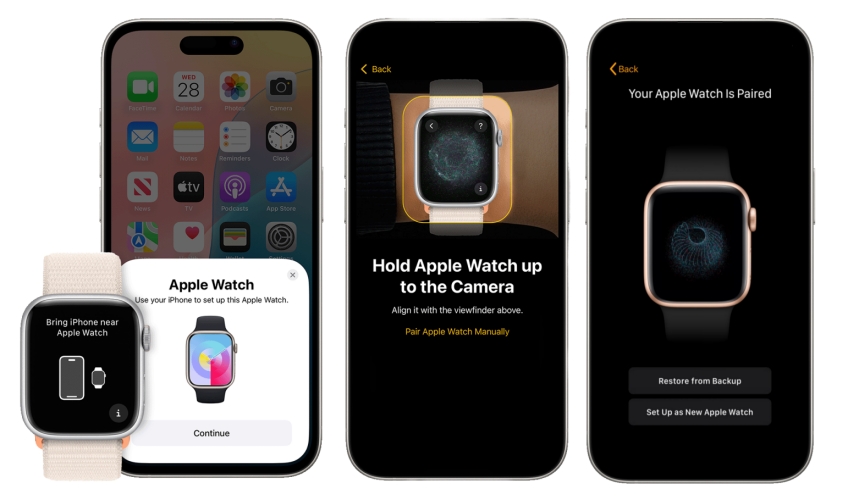
Step 1. Put the Apple Watch close to your iPhone and hit Continue once the pairing screen appears.
Step 2. Continue to tap Set Up for Myself to set up the Apple Watch for your own use.
Step 3. Move your iPhone so that the Apple Watch can be seen in the camera frame of the Watch app to start the pairing process automatically.
Step 4. In the net page, pick the Restore from Backup option and pick the most recent backup to restore your Apple Watch. If no backup is available, select Set Up as New Apple Watch.
Step 5. Next, follow the instructions on the screen to finish setting up the Apple Watch.
Part 3. Extra Tip: Fix Too Many Passcode Attempts on iPhone/iPad
If you're also facing too many passcode attempts issue on your iPhone or iPad, MagFone iPhone Unlocker is an excellent tool to consider. This software is designed to bypass passcode restrictions on iOS devices without the need for a password or iTunes. It can remove the lock screen from your iPhone or iPad, allowing you to regain access to your device with ease. With its easy-to-follow interface and high success rate, MagFone is a reliable solution for users experiencing passcode issues across Apple devices. If this interests you, simply follow the instructions below to get started.
Key Features of MagFone iPhone Unlocker
* Security Verified. 5,481,347 people have downloaded it.
- Unlock various screen locks like Face ID and Touch ID on all iOS devices
- Remove Apple ID from iPhone and iPad without password and data loss
- Bypass Screen Time passcode and MDM restrictions without passcode
- Support the latest version of iOS and iPadOS, as well as, iOS devices
Step 1 Link Device and Computer via USB

First, download the MagFone iPhone Unlocker on your computer and hold a USB cable to link your iPhone or iPad. Once the connection is established, choose the Unlock iOS Screen option on the software's main interface, then click Start to begin the unlocking process.
Step 2 Enter DFU Mode or Recovery Mode

Next, you'll need to put your device into DFU mode or Recovery mode. MagFone provides clear instructions to guide you through this step. Follow the prompts to correctly enter the required mode. Once your device is in the correct mode, click the next button.
Step 3 Download the Right Firmware Package

MagFone will detect your device and display its details on the screen. Verify the information to ensure everything is correct. Change the details manually if not. After confirmation, MagFone will prompt you to download and verify the corresponding firmware package for your device.
Step 4 Unlock the Device Screen Passcode

Once the firmware has been downloaded and verified, click the Unlock button. MagFone will remove the screen passcode or Face ID, restoring access to your device. After the process is finished, you can set up your device as usual without any passcode restrictions.
Part 4. FAQs about Apple Watch Too Many Passcode Attempts
-
Q1. Why is my Apple Watch saying too many passcode attempts?
A: The Too Many Passcode Attempts message appears when you've entered the wrong passcode too many times in a row. Apple Watch, like other Apple devices, has built-in security to prevent unauthorized access. After several incorrect tries, it locks itself as a security measure. Once this happens, you must reset your Apple Watch to regain access.
-
Q2. How to reset Apple Watch without paired iPhone and password?
A: If you don't have access to your paired iPhone or your passcode, you can reset the Apple Watch using the physical buttons on the device. You'll need to follow the steps to erase all data and settings on the watch. However, remember that you'll lose any unsynced data, so try to back up your information if possible before proceeding with the reset.
-
Q3. How to pair Apple Watch to new phone without resetting?
A: Pairing your Apple Watch with a new iPhone without resetting it is possible, but you'll need to ensure that your Apple Watch is unpaired from the old device. Once unpaired, you can simply follow the pairing process using Bluetooth and the Apple Watch app on your new phone. If you've backed up your Apple Watch to iCloud, you can restore your previous settings, apps, and data once the new phone is set up.
Part 5. Conclusion
Facing the too many passcode attempts issue on your Apple Watch can be daunting, but with the right solutions, you can regain control of your device. Whether you choose to reset your Apple Watch using the physical buttons or through a paired iPhone, the process is relatively simple and effective. Additionally, if you encounter similar issues on your iPhone or iPad, our tips will help you resolve them as well.

