I'm trying to get my Screen Time turned off on my iPad because my Mom set it up years ago and forgot the password. There is no option to change password of forgot password. I've been looking for months. If anyone knows a way to get rid of Screen Time on iPad, please let me know. Thanks in advance."
-- Falcon from reddit
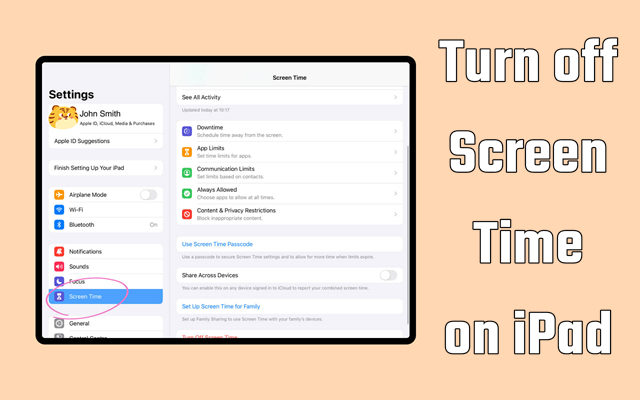
Screen Time is a practical feature available on Apple devices, including iPad, iPhone, Mac and iPod touch. With this feature, you can manage your app usage, schedule time away from your device, and more. Besides, parents can set content and privacy limits for the child's device by setting a Screen Time passcode, so as to structure the time they spend on them. Some users, however, complained that they forgot Screen Time password on iPad and were unable to remove Screen Time. Fortunately, in this guide, we present several ways to turn off Screen Time on iPad.
- Part 1. How to Turn Off Screen Time on iPad with Password
- Part 2. How to Disable Screen Time on iPad without PasswordHOT
- Part 3. How to Clear Screen Time on iPad by Resetting iPad
- Part 4. Comparison Among Ways of Disabling Screen Time on iPad
- Part 5. Frequently Asked Questions about Screen Time on iPad
- Part 6. Conclusion
Part 1. How to Turn Off Screen Time on iPad with Password
The steps to set up a Screen Time passcode on an iPad are simple. Also, it is easy to remove Screen Time if you know your Screen Time passcode or Apple ID password. Here is how to turn off Screen Time on iPad when remembering the passcode.
Option 1. Stop Screen Time on iPad with Screen Time Password
If you can remember or know the Screen Time passcode your family or you set up, you can directly turn off Screen Time on your iPad by following these steps.
Step 1. Go to Settings on your iPad and tap Screen Time.
Step 2. Under Screen Time, tap Change Screen Time Passcode.
Step 3. Select Turn Off Screen Time Passcode in the pop-up window.
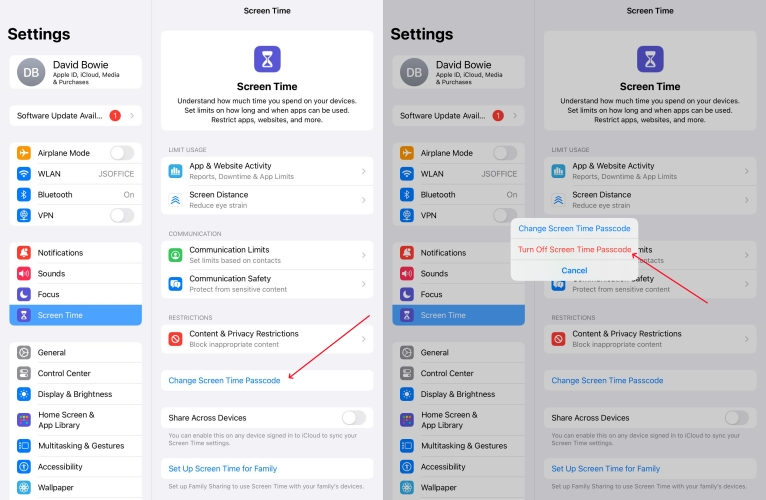
Step 4. Enter your Screen Time passcode to turn off Screen Time.
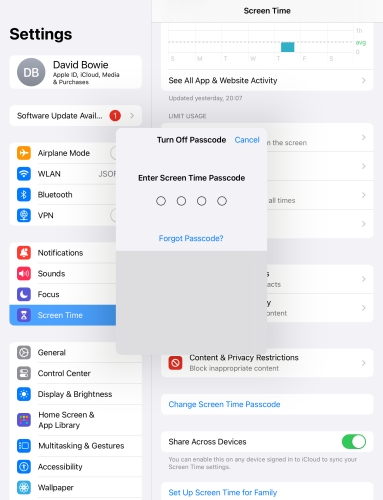
Option 2. Stop Screen Time on iPad with Apple ID Password
When you've forgotten your Screen Time passcode or don't know it, you can reset it if you have your Apple ID password, then you can turn off Screen Time and follow these steps.
Step 1. Head to Settings > Screen Time on your iPad.
Step 2. In the Screen Time page, tap Change Screen Time Passcode.
Step 3. Tap Turn Off Screen Time Passcode in the pop-up window.
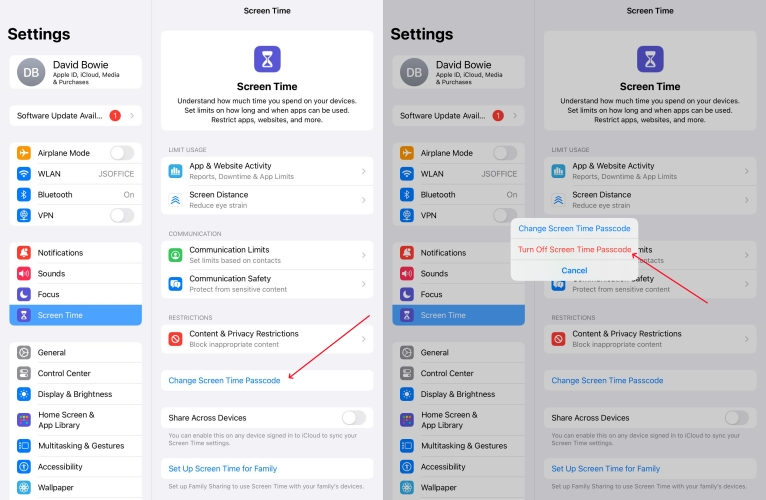
Step 4. Tap Forgot Passcode?, then enter your Apple ID and password.

Part 2. How to Disable Screen Time on iPad without Password
If you forgot your Screen Time passcode and don't want to lose any data and content on your iPad, then you can use a professional Screen Time passcode remover to turn off Screen Time on your iPad. MagFone iPhone Unlocker functions as an unlocking tool that can bypass Screen Time and remove Screen Time passcode on the iPad, iPhone, and iPod touch.
Besides, MagFone software can unlock various screen locks, including digit passcode, Face ID, and Touch ID. If you want to remove Apple ID and MDM restrictions on Apple devices without a password, MagFone software can also help you. Here's how to turn off Screen Time on iPad without a password by using MagFone iPhone Unlocker.
Key Features of MagFone iPhone Unlocker
* Security Verified. 5,481,347 people have downloaded it.
- Unlock various screen locks like Face ID and Touch ID on all iOS devices
- Remove Apple ID from iPhone and iPad without password and data loss
- Bypass Screen Time passcode and MDM restrictions without passcode
- Support the latest version of iOS and iPadOS, as well as, iOS devices
Step 1 Connect iPad to Computer and Launch MagFone
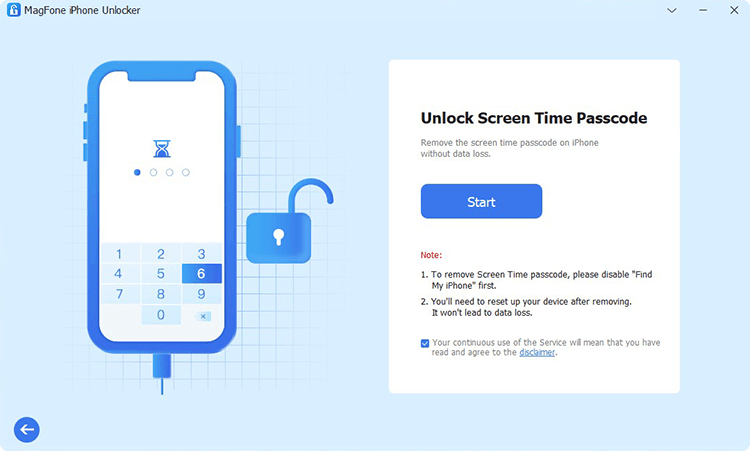
Start by connecting your iPad to your computer through a USB cable, then launch MagFone iPhone Unlocker. Your device will be detected by MagFone software, and you can select the Unlock Screen Time Passcode option on the interface of MagFone then click Start.
Step 2 Start to Remove Screen Time Passcode on iPad
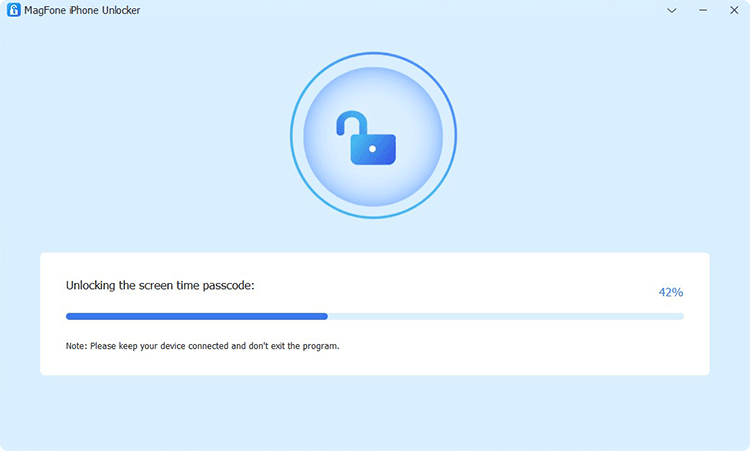
This step is to start bypassing Screen Time passcode on your iPad. Before starting, make sure that you have turned Find My iPad off on your iPad. To disable Find My iPad, go to Settings > Your Name > Find My on your iPad and select Find My iPhone then turn it off. After that, go back to MagFone software and click Start.
Step 3 Go to Set up Your iPad for Completing the Process
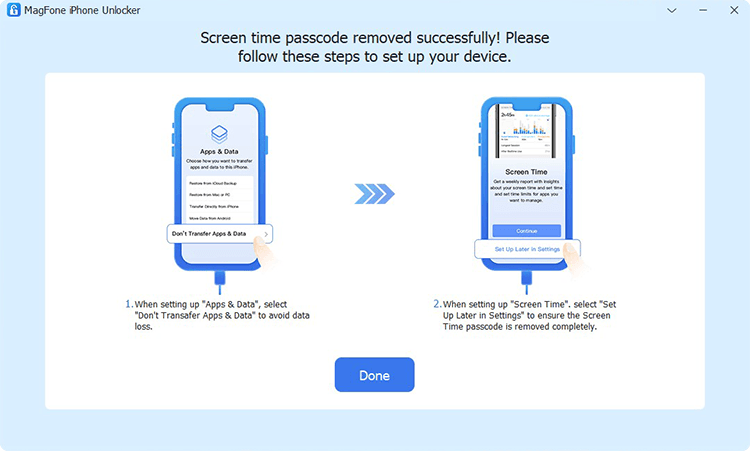
After successfully removing Screen Time settings, you need to set up on your iPad again. Power on your iPad and follow the on-screen instructions to set it up. When seeing the Apps & Data page, select Don't transfer Apps & Data. Then tap Set Up Later in Settings to complete the whole process of removing Screen Time passcode.
Part 3. How to Clear Screen Time on iPad by Resetting iPad
The easiest way to disable Screen Time on the iPad is to turn it off directly by entering the passcode. However, lots of users can't remember the Screen Time passcode. In this case, you can use a Screen Time passcode remover. Or you can try clearing Screen Time by resetting your iPad. Before following the methods below to clear Screen Time on your iPad, go to back up all the data and content on your device first.
Option 1. Remove Screen Time on iPad via iTunes/Finder
Restoring your iPad by using iTunes or Finder is another method, which can remove the settings of Screen Time on your iPad. If you have previously enabled your iPad to trust your computer and disabled Find My iPad, then you can perform the following steps to erase Screen Time passcode.
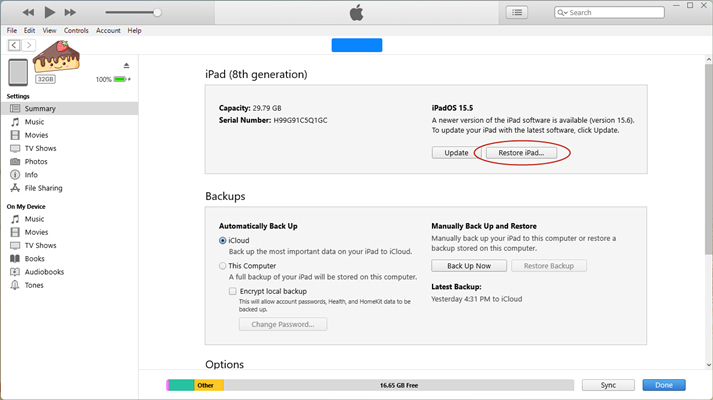
Step 1. Use a USB cable to connect your iPad to your computer then launch iTunes.
Step 2. When your device is detected by iTunes, click your device in iTunes.
Step 3. Click on the Summary tab and then select the Restore iPad option.
Step 4. Click the Restore button to confirm that you want to restore your iPad. And it can completely remove Screen Time on your iPad.
Option 2. Get Rid of Screen Time on iPad at iCloud.com
If you can remember your Apple ID password, you can use iCloud to erase your iPad remotely. It can also help you clear all the content and settings, including the Screen Time passcode, on your iPad. Here's how to.
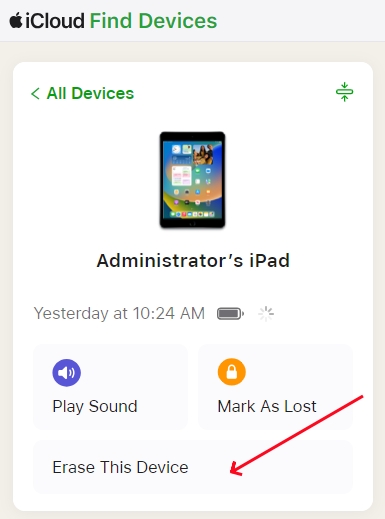
Step 1. Open a web browser and go to iCloud.com to sign in to your Apple ID.
Step 2. After signing into your Apple ID, click the Find My button.
Step 3. Select your iPad from the All Devices list at the top right corner.
Step 4. Click the Erase This Device button to start erasing all the data and content, including Screen Time settings, from your iPad.
Option 3. Delete Screen Time on iPad via the Find My App
When Find My is enabled on your iPad, you can use the Find My app on any Apple device where you use the same Apple ID to remotely reset your iPad. Then the Screen Time passcode on your iPad will be removed. Just perform the following steps to remove Screen Time on your iPad.
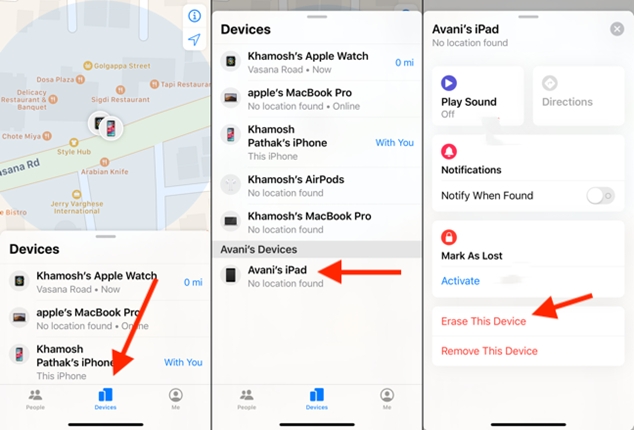
Step 1. Fire up the Find My app on your Apple device.
Step 2. Tap Devices at the bottom of the screen and select your iPad.
Step 3. Tap Erase This Device > Continue > Erase.
Step 4. Enter your Apple ID password and tap Erase to confirm.
Part 4. Comparison Among Ways of Disabling Screen Time on iPad
The aforementioned methods are able to help you turn off Screen Time on your iPad. If you can remember your Screen Time passcode, this might not matter much, but if you forgot it, you need to turn to a third-party tool like MagFone iPhone Unlocker or choose to restore it. What's the difference in each approach? From the comparison table below, you will know clearly.
| Methods | Requirement | Data Loss | Ease-to-use |
| Screen Time Settings | Screen Time passcode or Apple ID password | ✘ | Easy |
| MagFone iPhone Unlocker | A computer and Find My iPad is in disabled | ✘ | Easy |
| iTunes or Finder | A computer and Find My iPad is in disabled | ✔ | Moderate |
| iCloud | Apple ID and password | ✔ | A bit complex |
| Find My App | An Apple device and Apple ID password | ✔ | A bit complex |
Part 5. Frequently Asked Questions about Screen Time on iPad
Q1. How to extend Screen Time on iPad?
A1: In Screen Time, you can schedule time away from the screen and set time limits for app use. If you want to extend Screen Time on your iPad, you can reset time away from the screen.
Step 1. Go to Settings > Screen Time, then tap App & Website Activity.
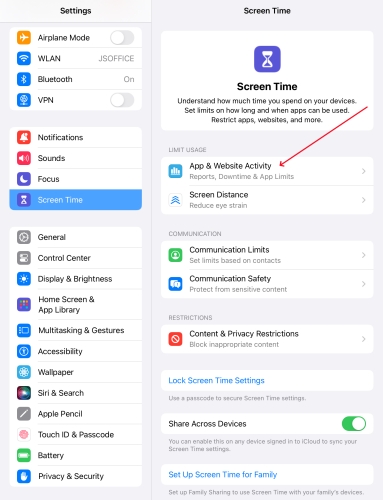
Step 2. After turning on App & Website Activity, tap Downtime.
Step 3. Then you can schedule downtime or choose Turn On Downtime Until Tomorrow.
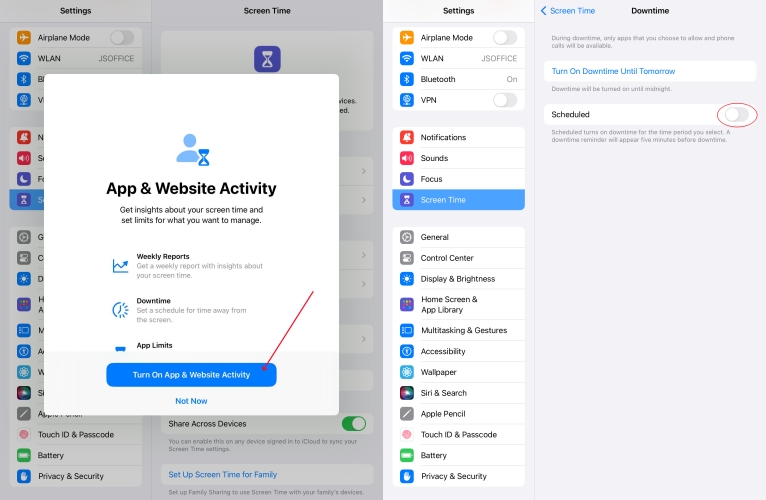
Q2. How to block websites on iPad without Screen Time?
A2: If you don't want to block websites on your iPad with Screen Time, you can only use a third-party parental control app. Or you can block websites on your iPad using Site Blocker.
Q3. How to change Screen Time passcode on iPad if forgotten?
A3: When you cannot remember your Screen Time passcode on your iPad, you can reset a new passcode with your Apple ID password. Follow the steps below to reset a new Screen Time passcode on your iPad.
Step 1. Go to Settings > Screen Time and tap Change Screen Time Passcode.
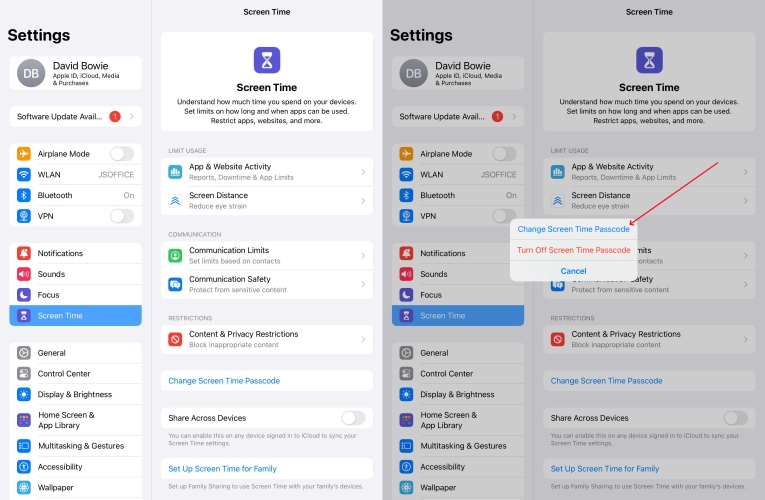
Step 2. Tap Change Screen Time Passcode > Forgot Passcode?.
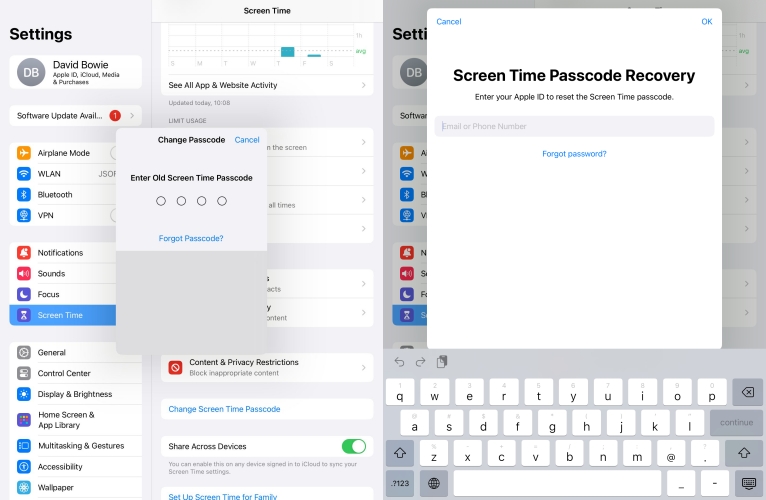
Step 3. Enter your Apple ID and password that you used to set up the Screen Time passcode.
Step 4. Enter a new Screen Time passcode, then enter it again to confirm.
Q4. How to clear Screen Time history on iPad?
A4: To clear Screen Time history on your iPad, you can directly turn off Screen Time. Then the Screen Time history will be removed. Or you can reset your iPad to the factory default settings, which will erase all the data and settings, including Screen Time history, on your iPad when you cannot remember your Screen Time passcode.
Part 6. Conclusion
Now you know all the methods for removing Screen Time passcode on your iPad. You can turn it off directly with a Screen Time passcode or Apple ID password. As well, you can turn it off without passcode by using a Screen Time remover like MagFone iPhone Unlocker or restoring it to factory settings. Leave a comment and share your insights, tips or struggles.

