In today's fast-paced digital world, every second counts. For iPhone users, the security delay feature is an added precaution that sometimes hinders quick access to features or apps. If you are looking for ways to turn off the security delay on your iPhone, this comprehensive guide will walk you through all the steps while maintaining optimal security. Let's delve into how to turn off security delay on iPhone now.
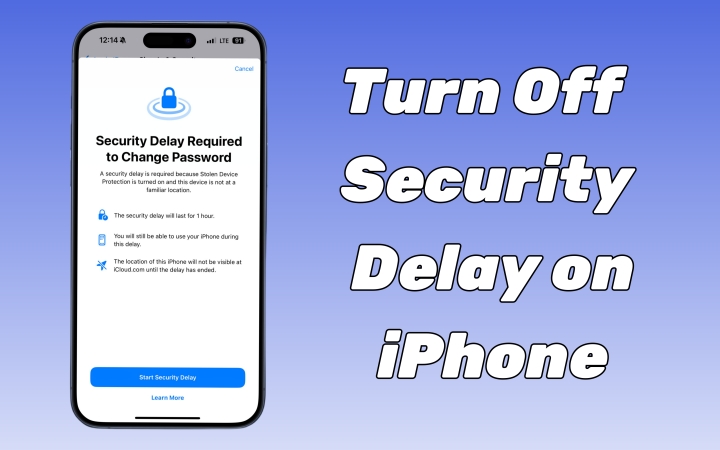
- Part 1. What Is Security Delay on iPhone?
- Part 2. Why Is There a Security Delay on My iPhone?
- Part 3. How to Turn Off Security Delay on iPhone
- Part 4. FAQs about iPhone Security Delay
- Part 5. Final Words
Part 1. What Is Security Delay on iPhone?
The security delay is a built-in feature on the iPhone designed to enhance user safety and device security. It ensures there is a deliberate pause between certain actions, such as changing your Apple ID password, adding Face ID, resetting all settings, or updating Apple ID security settings. While this is a great measure to protect your privacy, some users may find it inconvenient, particularly if the delay interferes with their productivity.
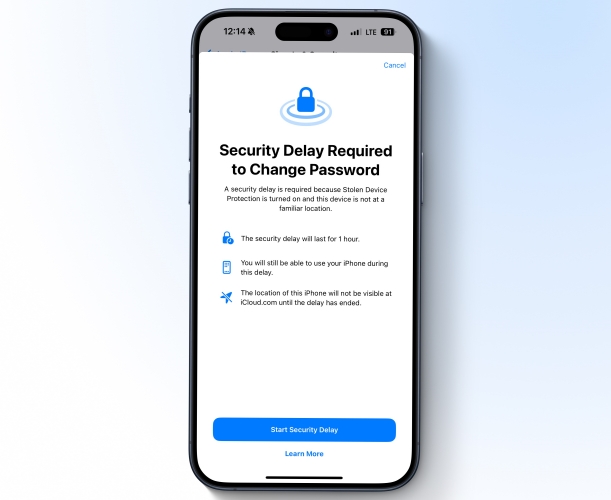
Part 2. Why Is There a Security Delay on My iPhone?
Why do I have a security delay from trying to change my Apple ID when I am at my house? Why did it just tell me I can't use my phone for an hour because I needed to change my Apple ID because I forgot it? Does that mean my phone is hacked?
—— From the Apple Community
There are plenty of threads in the Apple community like the one above about the iPhone security delay. Many users have a question: Why do I have a security delay on my iPhone? No need to worry, this is normal security protection on an iPhone running iOS 17.4 or later. With Stolen Device Protection, especially when the "Require Security Delay" setting is set to "Always", you may be required to wait an hour before using your iPhone to make changes to critical security settings or your Apple ID no matter where you are.
The security delay will last for an hour on the iPhone. After an hour, you get a notification that you can make sensitive changes or see sensitive settings with a screen lock passcode. You can neither make any changes to your iPhone settings nor switch to the "Always from Familiar Locations" option until the security delay is over. When Stolen Device Protection is turned on, you must wait for the security delay to end in the following scenario.
| No Security Delay | Security Delay |
|---|---|
| Access iCloud Keychain password | Change your Apple Account password |
| Apply for a new Apple Card | Sign out of your Apple Account |
| Erase all content and settings | Update Apple Account security settings |
| Turn off Lost Mode | Add or remove Face ID or Touch ID |
| Sending people money with Apple Cash | Change your iPhone passcode |
| Use your iPhone to set up a new device | Reset All Settings |
| Use payment methods saved in Safari | Enroll in Mobile Device Management |
| Custom the wallpaper on your iPhone | Turn off Stolen Device Protection |
Part 3. How to Turn Off Security Delay on iPhone
Turning off the security delay isn't about saving time. It can enhance productivity by reducing wait times, improve user experience when multitasking, and provide instant access to frequently used features and apps. Disabling the security delay involves tweaking your iPhone's settings. Follow the steps below carefully.
Option 1. Disable Security Delay on iPhone with Password
It is easy to turn off the security delay on your iPhone provide that you have the screen lock passcode. Only by disabling Stolen Device Protection or switching the "Require Security Delay" settings to "Away from Familiar Locations", you can stop Security Delay on your iPhone. If you don't want to see the security delay anymore, you can directly disable Stolen Device Protection with the following steps.
Step 1. Access the Settings app and tap Face ID & Passcode.
Step 2. Enter the screen lock passcode and tap Stolen Device Protection.
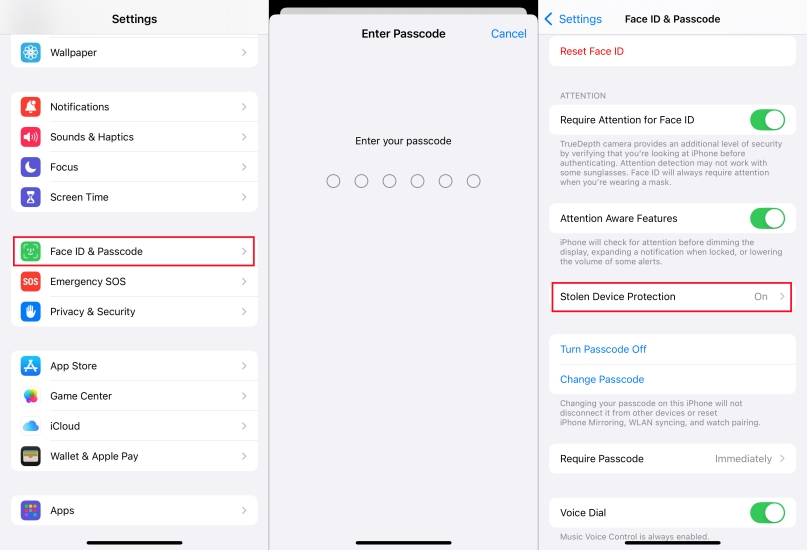
Step 3. Toggle off the switch next to Stolen Device Protection.
Step 4. Tap Start Security Delay > Done to confirm.
Step 5. Wait for one hour, then go back to disable Stolen Device Protection.
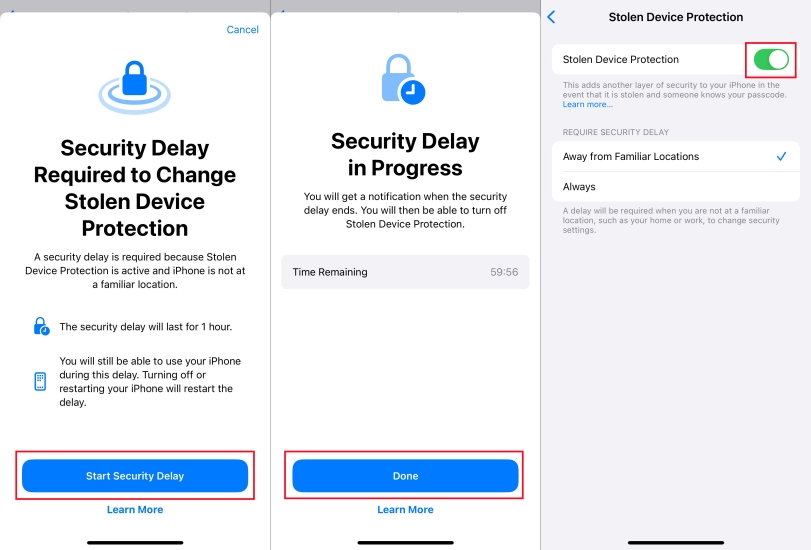
Option 2. Remove Security Delay on iPhone without Password
While it is simple to turn off the security delay on your iPhone with a password, you need to wait an hour and then authenticate with Face ID or Touch ID again to disable it. What to do if you don't remember your screen lock passcode? In this case, you can consider using MagFone iPhone Unlocker. With this tool, you can remove Face ID and passcode from your iPhone, then the security delay will be removed immediately. Also, by using this tool, you can sign out of your Apple ID without worrying about the security delay to appear.
MagFone iPhone Unlocker
Unlock various locks on iOS devices, including screen locks, MDM, Apple ID, and Activation Lock without needing a password.
Step 1 Run MagFone iPhone Unlocker and Connect iPhone
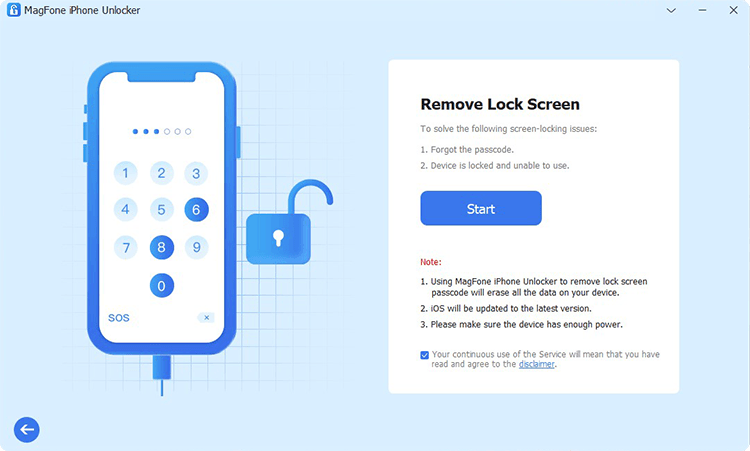
Launch MagFone iPhone Unlocker on your Windows computer and connect your iPhone to the computer with an USB cable. Now select the Unlock iOS Screen option and click on the Start button to continue.
Step 2 Go to Set iPhone 8 into DFU Mode or Recovery Mode
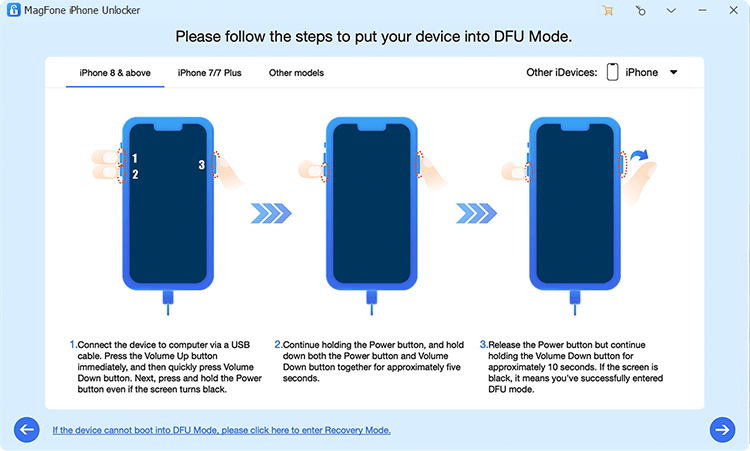
As instructed, you have to follow the on-screen steps to put your iPhone into DFU mode or recovery mode. Once you have set it successfully, the Next button will be clickable.
Step 3 Download and Verify the Matching Firmware Package

As you can see, this program will detect and show all the device information of your iPhone to check and confirm. Correct it if there is something wrong. Then you can go to click the Download button to start downloading and verifying the firmware package.
Step 4 Start to Turn Off Security Delay without Passcode
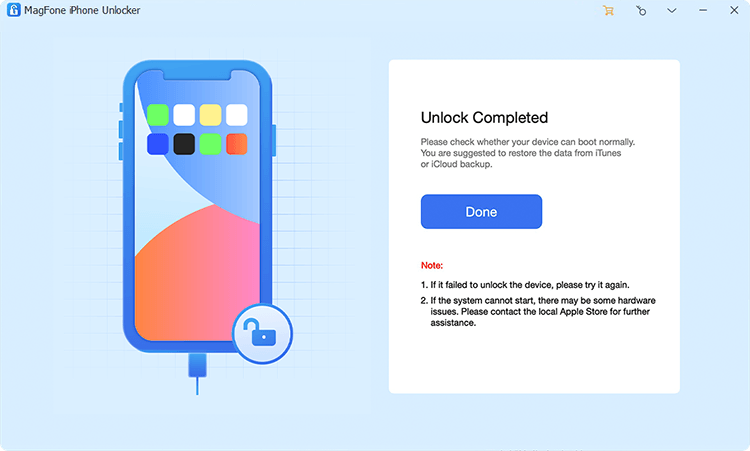
When MagFone iPhone Unlocker completes the whole process of downloading and verifying the firmware package, confirm to click on the Unlock button to remove the security lockout from your device. Wait patiently until it finishes.
Part 4. FAQs about iPhone Security Delay
Is it safe to turn off security delay on my iPhone?
Yes, as long as you maintain other security measures, such as strong passcodes and biometric authentication. Be cautious about the features you disable.
Can I revert the changes after turning off security delay?
Absolutely. The steps mentioned in this guide are reversible. Simply revisit the Settings app and restore the default settings.
Will turning off security delay affect my iPhone's warranty?
No, modifying settings like these has no impact on your warranty. These options are built into the iPhone for customization.
Part 5. Conclusion
By following this guide, you will know what security delay means on iPhone. Also, you will learn how to turn off the security delay on your iPhone with or without a password. Whether you are a power user or someone who values convenience, these adjustments will ensure a seamless experience with your device. If you have any other questions about the security delay, leave a message.

