In this digital age, our lives are intricately woven with various online services and platforms. Apple, being one of the tech giants, provides a seamless ecosystem for its users. To make the most out of your Apple experience, you often need to associate a payment method with your Apple ID. Whether it's for purchasing apps, subscribing to services, or buying that catchy new ringtone, having a payment method linked can be a convenience.
However, circumstances change, and you might find yourself wanting to remove a payment method from your iPhone. Maybe you've switched to a new payment method, or you simply prefer not to have one associated with your account. Whatever the reason, we've got you covered. In this guide, we will walk you through how to remove a payment method on iPhone.
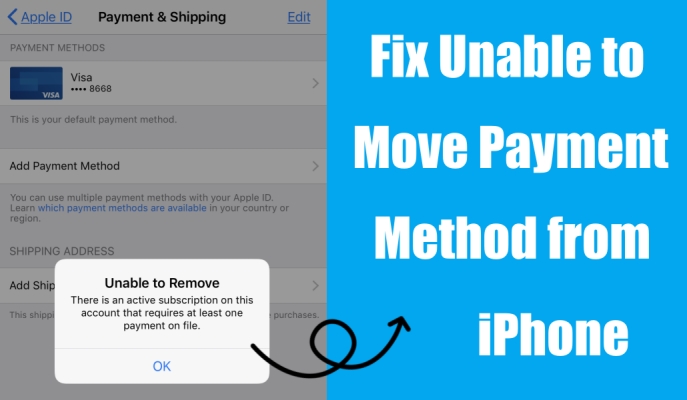
- Part 1. Why Can't I Edit Payment Method on iPhone?
- Part 2. How to Disable Payment Method on iPhone & Other Devices
- Part 3. What to Do If You Can't Remove Payment Method from iPhone?
- Method 1. Pay Unpaid Balance
- Method 2. Cancel Active Subscription
- Method 3. Turn Off Purchase Sharing
- Method 4. Change Country or Region
- Method 5. Add an Alternate Payment Method
- Method 6. Sign Out and Sign Into Apple ID
- Method 7. Update Software System
- Method 8. Reset All Settings on iPhone
- Method 9. Restore iPhone with iTunes
- Part 4. Bonus Tip: How to Remove Apple ID without PasswordHOT
- Part 5. FAQs about Editing Payment Method on iPhone
- Part 6. Conclusion
Part 1. Why Can't I Edit Payment Method on iPhone?
I wanted to buy an app in the App Store, but upon checking my payment methods, the only thing there is a long expired card belonging to my father from when I was younger. However, Apple iPhone won't let me change my payment method. I can't add my own card or remove an existing one because both options are grayed out. What do I do?"
Whether in the Apple Community or in Reddit, there were lots of users who had the problem of editing or removing the payment method on the iPhone. No worry if you're unable to edit or remove a payment method on your iPhone as a few reasons could be behind this. The following are possible reasons that cause you unable to change the payment method on your iPhone.
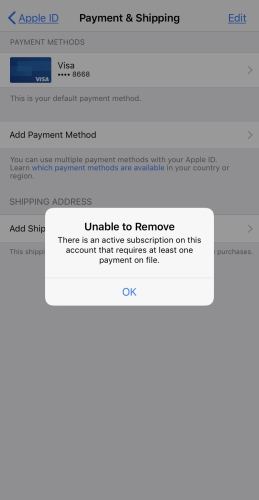
Reason 1. Active Subscriptions. If you have an active subscription tied to that payment method, you won't be able to remove it until the subscription period ends. You'll need to cancel the subscription first.
Reason 2. Unpaid Balances. If there are any outstanding payments or unpaid balances, Apple will prevent you from removing the payment method. Make sure all dues are settled before attempting removal.
Reason 3. Family Sharing. If you're a part of Family Sharing and you use purchase sharing, you can't remove the payment method. In this case, choose to quit the Family Sharing group or ask the family organizer to change the payment method.
Reason 4. Outdated System. Make sure your iPhone has the latest iOS version installed. Sometimes, the outdated software can cause issues with managing payment methods. Update your iPhone and try again.
Reason 5. Authorization Issues. If there's an authorization issue with your payment method, such as incorrect details or a blocked card, the system won't allow removal. Verify and rectify any authorization problems.
Reason 6. Apple ID Balance. If you have any remaining balance in your Apple ID account, you won't be able to remove the payment method on your iPhone. You'll need to spend or zero out the balance first.
Part 2. How to Remove Payment Method on iPhone & Other Devices
To successfully remove a payment method, ensure there are no active subscriptions, unpaid balances, or pending Apple ID balance. So, before you proceed with removing a payment method from your Apple ID, you have to consider those things.
• Outstanding Balances: Ensure there are no outstanding balances or unpaid bills associated with your current payment method.
• Active Subscriptions: Check if you have any active subscriptions tied to your current payment method and cancel them if necessary.
• Alternate Payment Method: Make sure you have an alternate payment method added to your account if you plan on making future purchases on the App Store or iTunes.
Removing a payment method from your iPhone is a straightforward process. Follow these steps to ensure a smooth transition.
How to Remove Payment Method from Apple ID on iPhone
Step 1. On your iPhone, open the Settings app.
Step 2. Locate and tap your name at the top of the screen to access your Apple ID settings.
Step 3. Select Payment & Shipping and enter your Apple ID password to view your payment options.
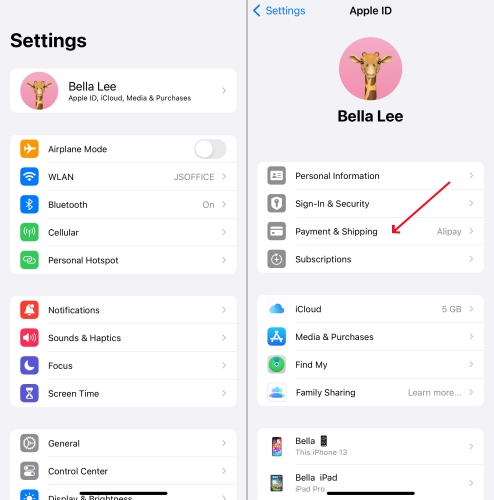
Step 4. Under Manage Payments, find a payment method you want to remove and tap Edit.
Step 5. Tap the red Delete button, then tap Remove in the pop-up window.
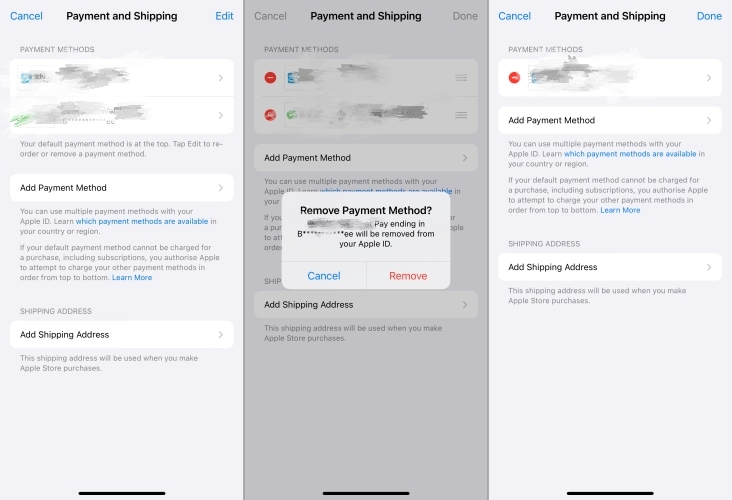
How to Remove Payment Method from Apple ID on Mac
Step 1. Launch the App Store and click your name, then select Account Settings.
Step 2. Next to Payment Information, click Manage Payments.
Step 3. Click Edit, select a payment method to delete, then click Remove Payment Method.
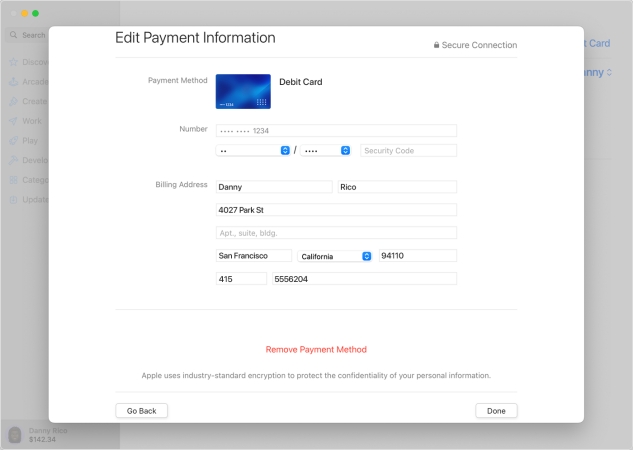
How to Remove Payment Method from Apple ID on Windows PC
Step 1. Open the Apple Music app or Apple TV app, then click your Apple ID name.
Step 2. Choose View My Account and sign in to your Apple ID.
Step 3. Click Management Payment next to Payment Information.
Step 4. Click Edit, then click Remove Payment Method.
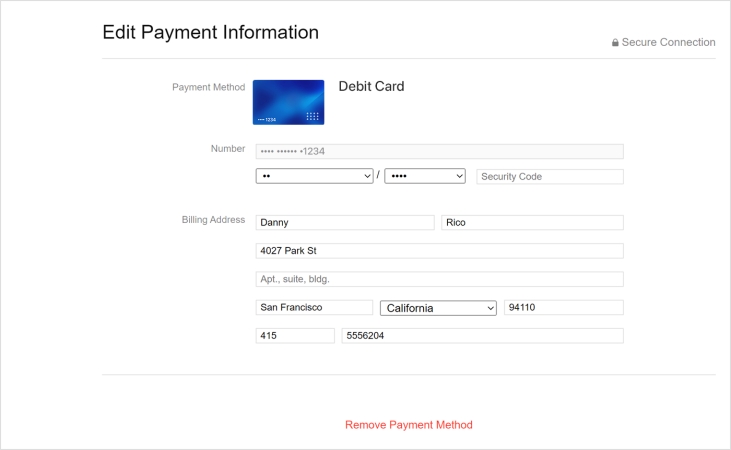
How to Remove Payment Method from Apple ID Online
Step 1. Go to iCloud.com, then enter your Apple ID credentials to sign in.
Step 2. Tap your Apple ID name and select Manage Apple ID.
Step 3. Tap the arrow icon next to Sign Out at the top right corner.

Step 4. Select Payment Methods and tap View details.
Step 5. Change the payment information to remove the existing payment method.
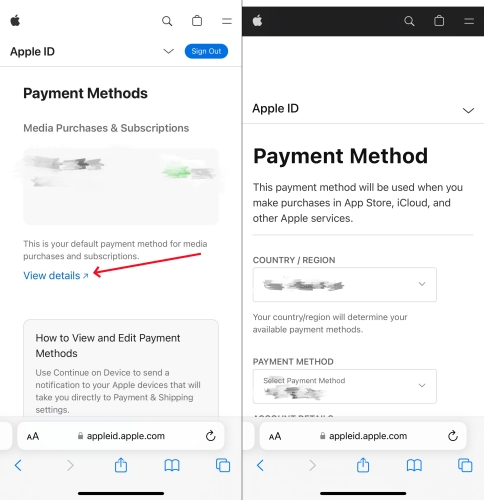
Note:
You cannot directly remove a payment method from the iCloud website. But you can update the existing payment method so as to remove it.
Part 3. What to Do If You Can't Edit Payment Method on iPhone?
If your iPhone won't let you remove payment method, there could be a few reasons to consider. As we mentioned about, it can be caused by unpaid balances, active subscriptions, purchase sharing, and more. Following the below steps should allow you to settle the iPhone Remove Payment Method Not Working issue and help you remove the payment method from your iPhone.
Method 1. Pay Unpaid Balances
If you have an unpaid balance, you might not be able to remove a payment method from your Apple ID. In this case, you have to complete the pending Apple ID balance or change your payment method. Then you can remove the payment method from your iPhone.
Step 1. Open the App Store app on your iPhone, then tap your photo.
Step 2. Tap Subscriptions to check your balance on your iPhone.
Step 3. Spend all of your Apple Account balance.
Method 2. Cancel Active Subscription
When you have an active subscription and there is no alternate payment method, you cannot remove the payment method from your Apple ID. You can go to cancel your subscription from Apple. Once your subscription is end, you can remove your payment method. Here's how to cancel a subscription from Apple.
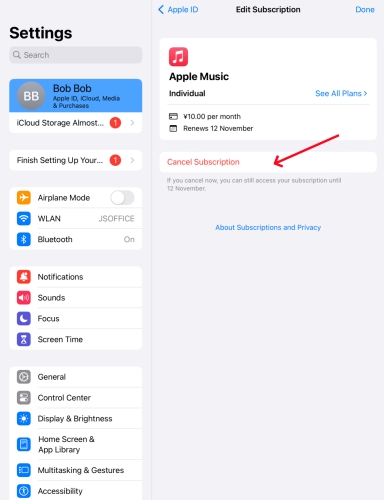
Step 1. Launch the Settings app on your iPhone and tap your name.
Step 2. Tap Subscriptions, then choose your active subscriptions.
Step 3. Tap Cancel Subscription to end the subscription.
Method 3. Turn Off Purchase Sharing
If you're in a Family Sharing group and you use purchase sharing, you cannot remove the payment method from your Apple ID. Meanwhile, the family organizer must have a payment method on file for active subscriptions. If you're the family organizer, you have turn off purchase sharing first, then remove the payment method.
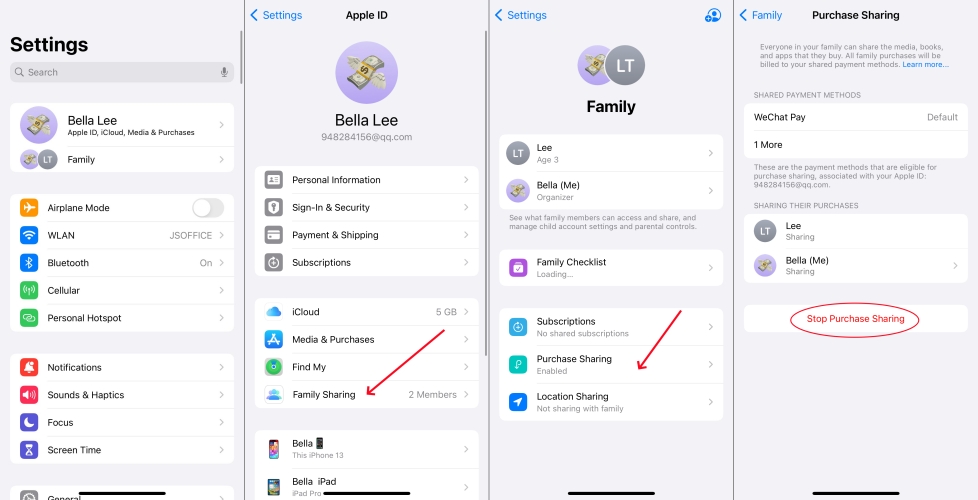
Step 1. Open Settings on your iPhone and tap your Apple ID name.
Step 2. Tap Family Sharing to view your Purchase Sharing settings.
Step 3. Tap Stop Purchase Sharing to turn off purchase sharing.
Method 4. Change Country or Region
Due to country or region restrictions, you are possibility not able to remove a payment method from your Apple ID. When you go abroad or change a place to live, you need to update your Apple ID country or region. After that, you can add a payment method for your new country or region and remove the payment method you want to delete.
Step 1. Go to Settings on your iPhone and tap your Apple ID name.
Step 2. Tap Media & Purchases, then tap View Account.
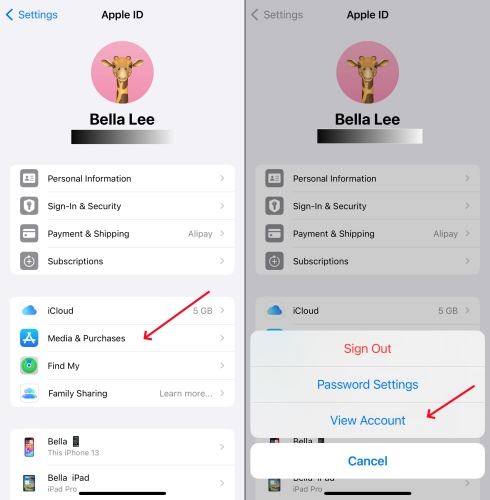
Step 3. Enter your Apple ID password when you are asked to sign in.
Step 4. Under Account Settings, select Country/Region and tap Change Country or Region.
Step 5. Tap your new country or region, then review the Terms & Conditions.
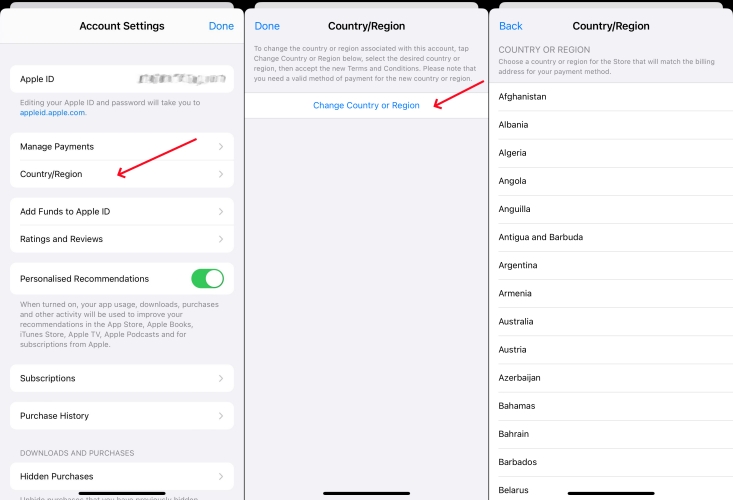
Step 6. Tap Agree in the upper-right corner, then tap Agree again to confirm.
Step 7. Select a payment method and enter your new payment detail, then tap Next.
Method 5. Add an Alternate Payment Method
To make purchases from the Apple Store and use subscriptions, you need at least one payment method on file. In this case, if you want to remove the payment method from your Apple ID on your iPhone, you need to add a payment method to your Apple ID. When there is an alternate payment method, you would have the right to delete a payment method from your Apple ID.
Step 1. In Settings on your iPhone, tap your Apple ID name at the top of the screen.
Step 2. Select Media & Purchases, then tap View Account.
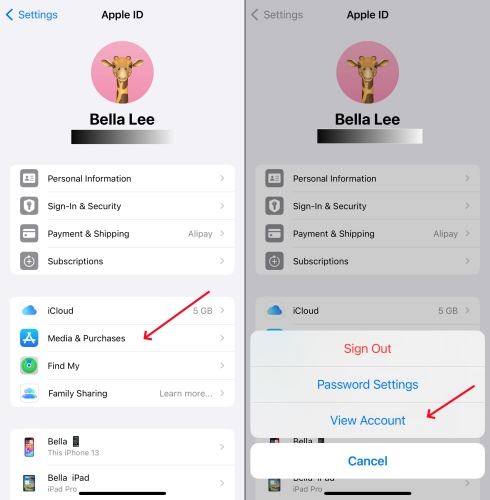
Step 3. Use your Face ID or Touch ID to sign in with your Apple ID.
Step 4. Tap Manage Payments and select Add Payment Method.
Step 5. Select a payment method and enter the payment method details, then tap Done.
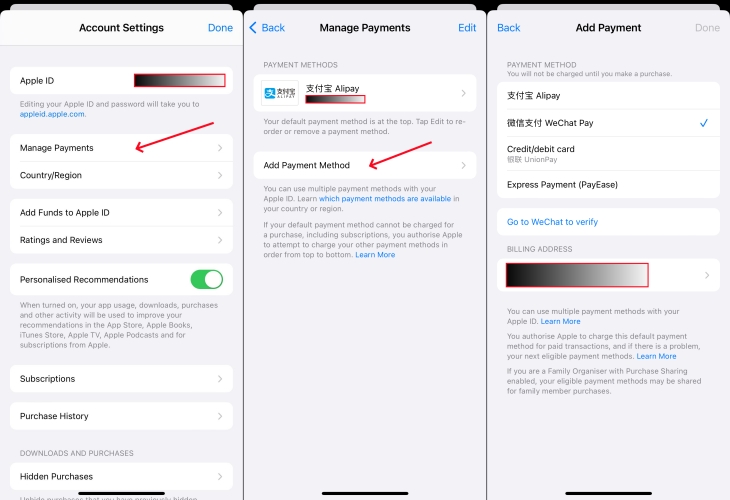
Method 6. Sign Out and Sign Into Apple ID
When there is something wrong with your Apple ID, you can't remove a payment method on your iPhone. It is because that you haven't use your Apple ID on your iPhone. You can choose to sign out of your Apple ID on your iPhone and sign in with your Apple ID again. After that, you can go to remove the payment method from your Apple ID again.
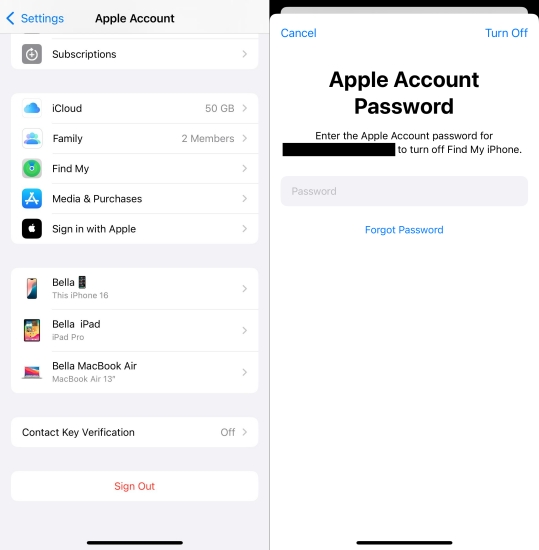
Step 1. Fire up the Settings app and locate your Apple ID on your iPhone.
Step 2. Scroll down to tap Sign Out to sign out of your Apple ID.
Step 3. Tap Sign In, then enter your Apple ID information to sign in again.
Method 7. Update Software System
Apple is committed to improving the software system on their devices. Make sure that your Apple device is updated to the latest version of iOS. If not, you can go to update your iPhone for solving most of issues, including unable to remove payment method from iPhone. Here you can update your iPhone to the latest iOS version by following the below steps.

Step 1. Head to Settings > General, then tap Software Update.
Step 2. If there is a software update available, choose the one that you want to install.
Step 3. Tap Install Now. Or tap Download and Install to download the update, enter your passcode, then tap Install Now.
Method 8. Reset All Settings on iPhone
Resetting all settings on your iPhone could be a option when your iPhone won't let you remove a payment method. If there is no problem with your payment method or subscription on your iPhone, there would be some errors on your device. You can reset all settings on your iPhone, which will resolve some mirror bugs or errors on your device.
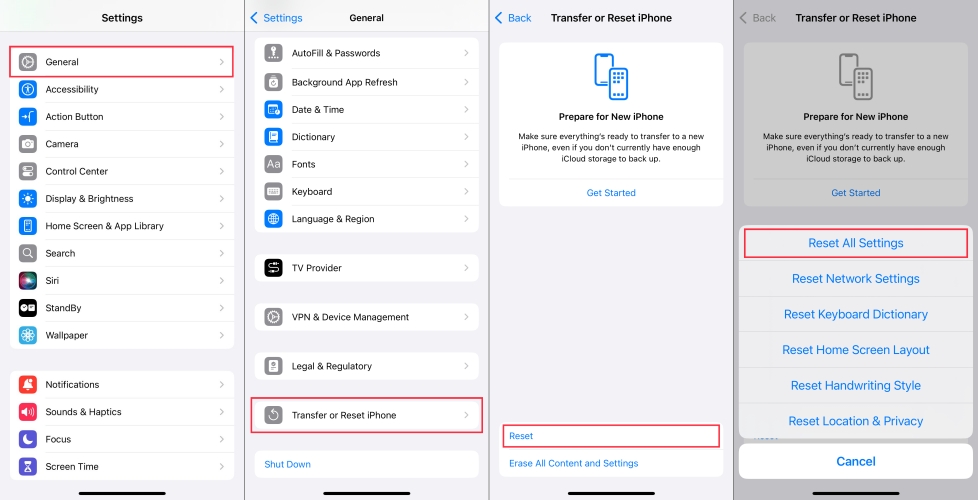
Step 1. Go to Settings and tap General > Transfer or Reset iPhone.
Step 2. Tap Reset and select Reset All Settings on the pop-up window.
Step 3. Enter your screen lock passcode and tap Reset All Settings.
Step 4. Tap Reset All Settings again to confirm that you want to reset all settings.
Method 9. Restore iPhone with iTunes
Last but not lease, you can use iTunes or Finder to restore your iPhone when the iPhone Remove Payment Method not working issue still exists. Some deep system bugs can cause this error, but you cannot fix it with the above simple solutions. You can try to restore your iPhone with iTunes or Finder, and you need to back up your device first.

Step 1. Connect between your iPhone and computer through a USB cable.
Step 2. Open iTunes and click the Device icon once your device is detected.
Step 3. In the iTunes, click the Summary tab and click the Restore button.
Step 4. Wait for your iPhone to restore, then the issue will be fixed.
Part 4. Bonus Tip: How to Remove Apple ID without Password
To remove a payment method from your Apple ID, you need your Apple ID password. However, lots of users cannot remember their Apple ID password. And when you are unable to remove a payment method from your iPhone, you can consider using a new Apple ID. Here we introduce a way to help you remove Apple ID from your iPhone without password. That is to use MagFone iPhone Unlocker. Thankfully, using MagFone software to remove Apple ID is as straightforward as entering your Apple ID password to sign out of your Apple ID in Settings.
MagFone iPhone Unlocker is a multi-functional tool that can be used an Apple ID removal. It can remove Apple ID from iPhone, iPad, and iPod touch without password. Beyond that, it is featured in deleting screen passcode and Screen Time on Apple devices. If your Apple device is equipped with MDM, you can also use this tool to delete MDM without password. Now you can follow the below steps to remove Apple ID from your iPhone using MagFone iPhone Unlocker.
Key Features of MagFone iPhone Unlocker
* Security Verified. 5,481,347 people have downloaded it.
- Unlock various screen locks like Face ID and Touch ID on all iOS devices
- Remove Apple ID from iPhone and iPad without password and data loss
- Bypass Screen Time passcode and MDM restrictions without passcode
- Support the latest version of iOS and iPadOS, as well as, iOS devices
Step 1 Connect iPhone to Computer and Launch MagFone
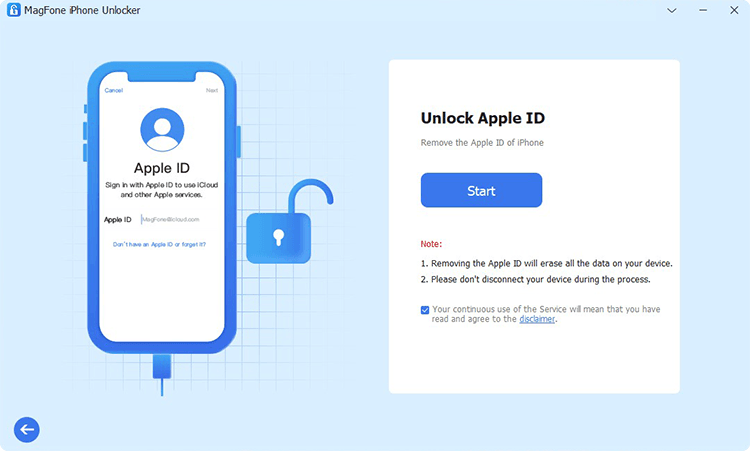
To begin with, connect your iPhone to your computer by using a USB cable. Go to launch MagFone iPhone Unlocker on the computer and select the Unlock Apple ID option, then click the Start button.
Step 2 Check and Confirm the Device Status of iPhone
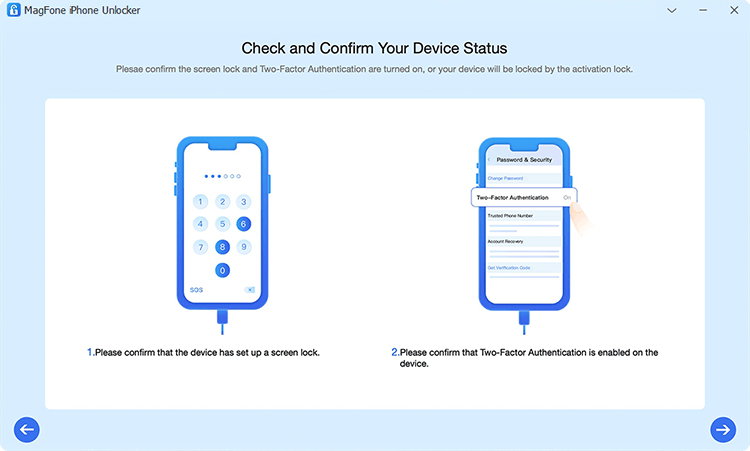
Before deleting Apple ID on your iPhone, you have to check the device status. Make sure that you have set up a screen passcode on your device. Also, confirm that Two-Factor Authentication is enabled on the device.
Step 3 Download and Verify the Firmware Package for iPhone

After confirming your device status, go to check the device information, including the deice, model version, and iOS version. When the information is correct, select the firmware version and click the Download button to download the installation package.
Step 4 Start to Delete Apple ID from iPhone without Password
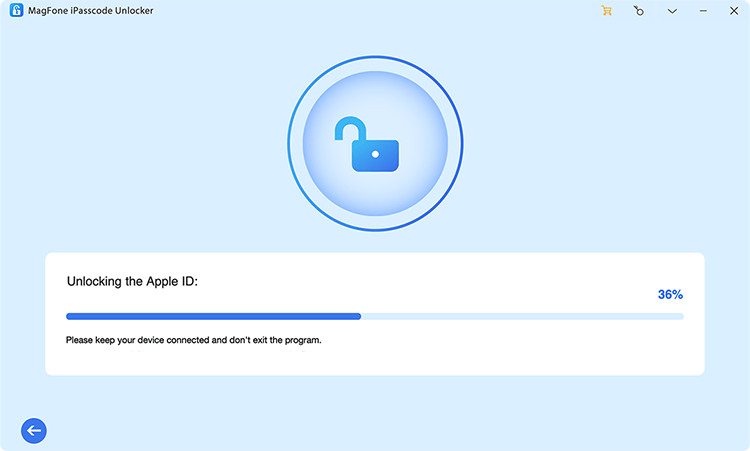
Once the download is complete, you can click the Unlock button. Now MagFone iPhone Unlocker will begin removing Apple ID from your iPhone. In the whole process of removing Apple ID, ensure your device is connected to the computer.
Part 5. FAQs about Editing Payment Method on iPhone
Q1. How to change payment method on iPhone?
A1: If you want to change or update your Apple ID payment method on your iPhone, just follow the steps below.
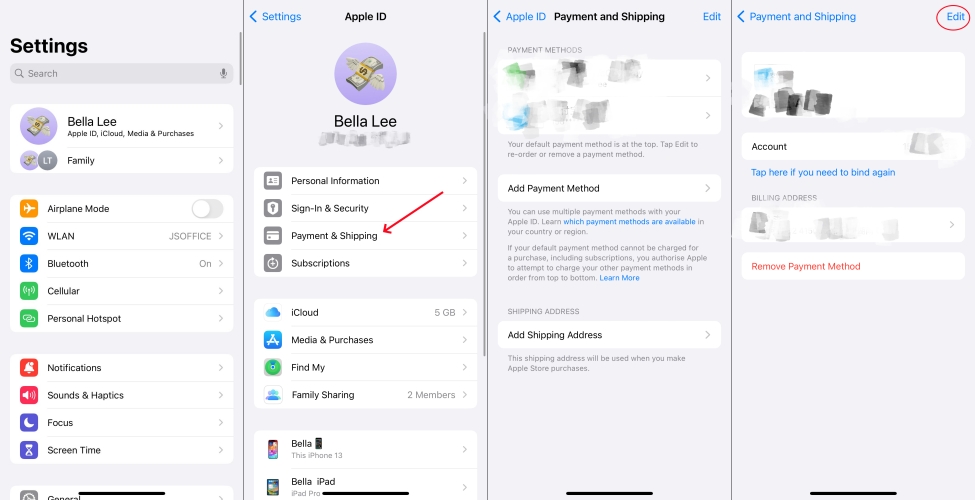
Step 1. In Settings on your iPhone, tap your Apple ID name.
Step 2. Select Payment & Shipping, then sign in with your Apple ID.
Step 3. Select a payment method to update and tap Edit.
Step 4. Enter your new billing information, then tap Done.
Q2. Can I remove a payment method if I have an active subscription?
A2: You should cancel any active subscription associated with a payment method before removing it on your iPhone. If you don't do that, you won't be able to remove the payment method.
Q3. How to update apps on iPhone without payment method?
A3: In fact, when you are about to update an app on your iPhone, you will not be prompted to do so with a payment method. In the App Store, you can find any app that has an update version and tap Update directly.
Q4. How to download apps without payment method on iPhone?
A4: In the App Store, you can download a free app without a payment method on your iPhone. But if you want to buy some paid apps or in-app purchases and subscriptions, you need to provide a payment method.
Q5. How to add a payment method on iPhone?
A5: To add a new payment method, follow the same steps as removing one but choose "Add Payment Method" instead. The detailed steps are as follow.
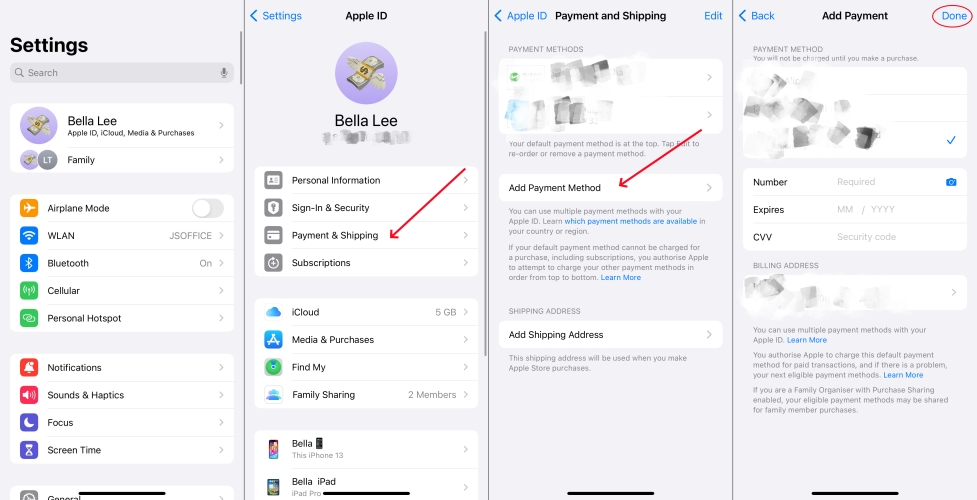
Step 1. Head to Settings, then tap your Apple ID name at the top.
Step 2. Tap Payment & Shipping and verify with your Apple ID password.
Step 3. Tap Add Payment Method and enter your payment method details.
Step 4. After fulfilling the payment method details, tap Done.
Conclusion
In conclusion, removing a payment method from your Apple ID is a straightforward process that can enhance your account's security and privacy. Just follow the steps outlined above, and you'll be able to manage your payment methods with ease. When you're unable to remove a payment method from your iPhone, you can try the above methods to resolve it. Or you can use MagFone iPhone Unlocker to help you remove Apple ID from your iPhone efficiently.

