An alert lets you know your iPhone is disabled when you enter the wrong passcode on your iPhone Lock Screen up to 10 times. To fix a disabled iPhone, your disabled iPhone is required to connect to iTunes for resetting. Some users, however, don't have a computer and cannot borrow one. You may be concerned about unlocking a disabled iPhone if you are unable to connect your disabled iPhone to iTunes. Thankfully, it is possible to unlock a disabled iPhone without iTunes. In this guide, we will walk you through how to unlock a disabled iPhone without iTunes.

- Part 1. Can You Unlock a Disabled iPhone without iTunes?
- Part 2. How to Unlock a Disabled iPhone without iTunes or WiFi
- Part 3. How to Unlock a Disabled iPhone without iTunes or Computer
- Part 4. FAQs about Disabled iPhone without iTunes
- Part 5. Conclusion
Part 1. Can You Unlock a Disabled iPhone without iTunes?
If you cannot remember your passcode when trying to unlock your iPhone, you will get your iPhone disabled. In this case, you can use a computer to put your iPhone in Recovery Mode and use iTunes to reset your device. In addition to using iTunes, there are some other methods to help you unlock a disabled iPhone, including using an iPhone passcode unlocker, navigating to iCloud.com, or resetting with the Find My app. The table below shows how those methods differ.
| Methods | Apple ID & Password | Find My iPhone | Data Loss | Easy-to-use | Recommendations |
|---|---|---|---|---|---|
| MagFone iPhone Unlocker | ❌ | ❌ | ✔️ | Easy | ⭐⭐⭐⭐⭐ |
| Security Lockout | ✔️ | ❌ | ✔️ | Easy | ⭐⭐⭐⭐ |
| iCloud | ✔️ | ✔️ | ✔️ | A bit complex | ⭐⭐⭐ |
| Find My App | ✔️ | ✔️ | ✔️ | A bit complex | ⭐⭐ |
Part 2. How to Unlock a Disabled iPhone without iTunes or WiFi
Using an iPhone passcode unlocker is an elegant and convenient way to unlock a disabled iPhone without iTunes. There are many iPhone unlocking tools available online, and MagFone iPhone Unlocker is highly recommended for its super easy-to-use features. With MagFone iPhone Unlocker, you can easily fix a disabled iPhone with iTunes.
MagFone iPhone Unlocker is great for removing screen locks like Face ID, Touch ID, and digit code on the iPhone, iPad, and iPod touch. Designed with advanced decryption technology, MagFone iPhone Unlocker can unlink Apple ID from device, delete Screen Time passcode, and remove MDM without losing data. Here's how to unlock iPhone when disabled without iTunes.
Key Features of MagFone iPhone Unlocker
* Security Verified. 5,481,347 people have downloaded it.
- Unlock various screen locks like Face ID and Touch ID on all iOS devices
- Remove Apple ID from iPhone and iPad without password and data loss
- Bypass Screen Time passcode and MDM restrictions without passcode
- Support the latest version of iOS and iPadOS, as well as, iOS devices
Step 1 Connect iPhone to Computer and Open MagFone
First up, you need to use a USB cable to connect your disabled iPhone to your computer. Go to open MagFone iPhone Unlocker on the computer and select the Remove Screen Lock option, then click on the Start button.

Step 2 Put iPhone into Recovery Mode or DFU Mode
Before fixing a disabled iPhone without iTunes, you have to boot your disabled iPhone into DFU mode by following the onscreen instructions. If you cannot, you can click on the link to enable your device into recovery mode.

Step 3 Download the Firmware Package for iPhone
After that, you would see the device information of your disabled iPhone on the software. Carefully check the device information, and correct it if there is anything wrong. Then you can click on the Download button.
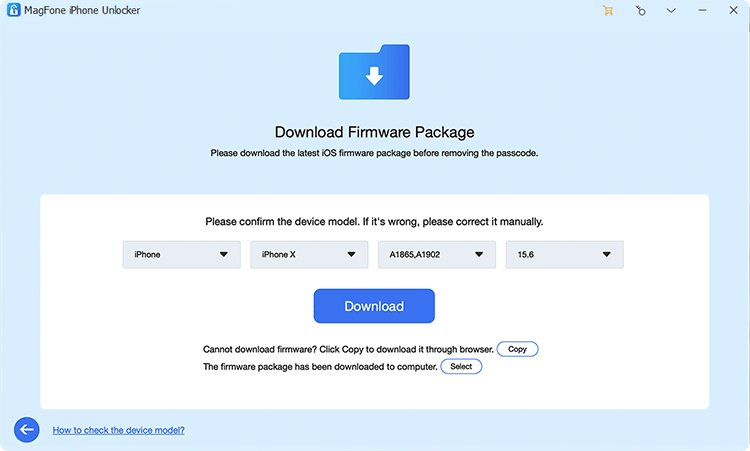
Step 4 Start to Unlock Disabled iPhone without iTunes
Once downloading the firmware, you can click on the Unlock button, and MagFone iPhone Unlocker will quickly unlock a disabled iPhone without iTunes. Keep your iPhone connected to the computer until the process finishes.

Part 3. How to Unlock a Disabled iPhone without iTunes or Computer
Say you can remember your Apple ID password and you want to unlock a disabled iPhone without iTunes, there are some other options for you to choose. One way is to directly log out of your Apple ID and erase your disabled iPhone on the Security Lockout screen. Another way is to remotely reset your disabled iPhone at iCloud.com or through the Find My app for setting it up again. Learn how to unlock iPhone without iTunes when disabled.
Method 1. Unlock a Disabled iPhone on Security Lockout Screen
When you continue to enter the wrong screen lock passcode on your disabled iPhone, you will see the Security Lockout screen. On the Security Lockout screen, you can directly wipe your disabled iPhone to reset it. But this requires an Apple ID password to log out of your Apple ID before erasing. Here's how to unlock a disabled iPhone without iTunes directly.
📝Requirements:
iPhone running iOS 15.2 or later
An Apple ID password
A stable WiFi or cellular network
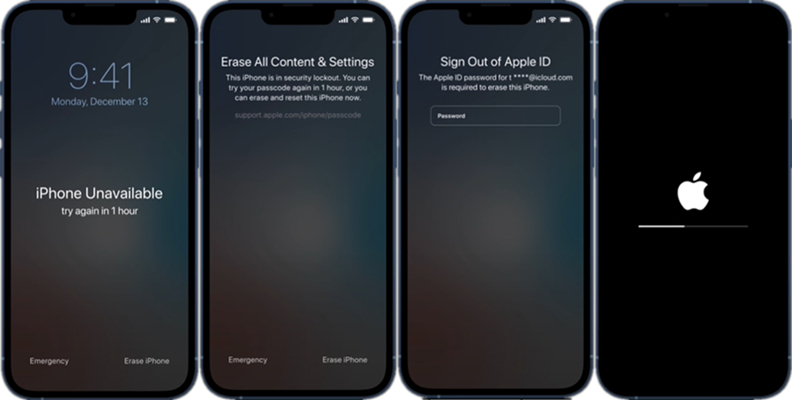
Step 1. On the iPhone Unavailable screen, tap Erase iPhone at the bottom of the screen.
Step 2. Tap Erase iPhone again and enter your Apple ID password to log out of your Apple ID.
Step 3. Tap Erase iPhone to confirm and start resetting your disabled iPhone.
Method 2. Unlock a Disabled iPhone at iCloud.com
Remotely erasing a disabled iPhone at iCloud.com to its normal state is a foolproof method. Only if you can remember your Apple ID and password, you erase all the settings, including the screen lock on your iPhone. Then you can set up your device again. Here's how to reset a disabled iPhone at iCloud.com.
📝Requirements:
A device connected to the network
An Apple ID and password
Find My iPhone in enabled

Step 1. Open iCloud.com in a web browser and log into iCloud with your Apple ID credentials.
Step 2. Select the Find My option and click the All Devices button on the next screen.
Step 3. Choose your disabled iPhone from the device list and click the Erase This Device button.
Step 4. Enter your Apple ID password and click the Erase iPhone button to confirm.
Method 3. Unlock a Disabled iPhone via the Find My App
The Find My app is preinstalled on all Apple devices. With this app, you can manage and control all of your Apple devices where you sign into the same Apple ID. When your iPhone is disabled, you can reset it by using the Find My app. Follow the steps below to unlock a disabled iPhone without iTunes or computer.
📝Requirements:
An Apple device using the same Apple ID
An Apple ID and password
Find My iPhone in enabled

Step 1. Launch the Find My app on your Apple device and tap the Devices button.
Step 2. Select your disabled iPhone and tap the Erase This Device button.
Step 3. Tap the Continue button and enter your trusted phone number.
Step 4. Tap the Erase button to confirm the erasing.
Part 4. FAQs about Disabled iPhone without iTunes
Q1. How to unlock disabled iPhone without iTunes and losing data?
A1: There is no way of helping you unlock a disabled iPhone without iTunes and losing data. But you can try to restore all the data to your iPhone via iCloud or iTunes.
Q2. How to backup a disabled iPhone without iTunes?
A2: If you have enabled iCloud backup on your iPhone, all the data and settings will be synced with iCloud. And you can transfer all the data on your iPhone at any time.
Q3. How to factory reset disabled iPhone without iTunes?
A3: To factory reset a disabled iPhone without iTunes, you can use a professional tool like MagFone iOS System Recovery. Or you can reset your disabled iPhone at iCloud.com or through the Find My app.
Part 5. Conclusion
With iTunes, you can restore a disabled iPhone to use. But if you don't want to unlock a disabled iPhone without iTunes, you can directly reset it on the Security Lockout screen or remotely erase it at iCloud.com or using the Find My app. To quickly and efficiently enable your disabled iPhone, you can use MagFone iPhone Unlocker. With this tool, you can get a normal iPhone efficiently.

