Q: My iPad screen got broken and disabled. I can't get into my iPad through the touch screen. Also, downloading iTunes seems complex and troublesome to me. What should I do then?
A: If you think unlocking iPad with iTunes is annoying, you can try to unlock your disabled iPad through iCloud. However, the best choice is to make use of the MagFone iPhone Unlocker. Read the post to know how to unlock iPad without iTunes.
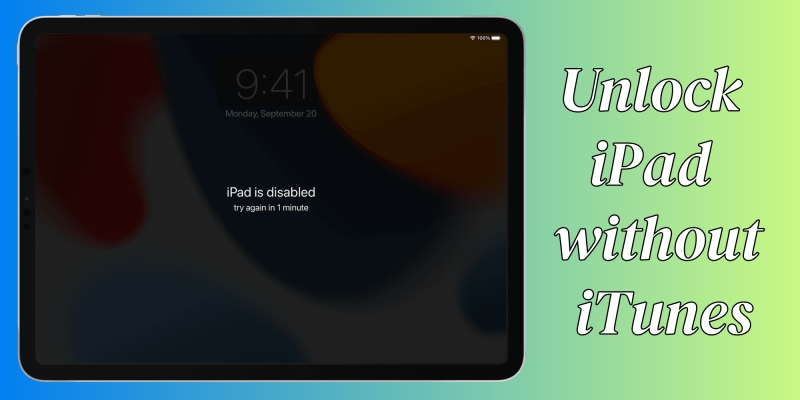
The most frustrating thing is that though you have your iPad on your hand, it is disabled. What's even worse, you can't connect your iPad to iTunes. That may sound terrifying but it can happen. In this case, what should the users do? Don't forget to give us a like if you think they are useful!
- Part 1. Best Way to Unlock iPad without iTunes
- Part 2. How to Unlock Disabled iPad via Security Lockout
- Part 3. How to Remove Passcode from iPad through Apple ID
- Part 4. How to Bypass iPad Passcode without iTunes via Siri
- Part 5. Final Words
Part 1. Best Way to Unlock iPad without iTunes
When you try to unlock an iPad but forgot the passcode, you can end up locking up the iPad after several times of failure. After your iPad becomes disabled, some users can think of iTunes and try to restore iPad to remove the forgotten screen lock. Sometimes people fail to connect their iPads to iTunes, be it iTunes glitches or iPad problems. Based on our experience, several ways are helpful in unlocking iPad through the touch screen and iTunes can't be used. Come and find out more.
Ultimate Way - MagFone iPhone Unlocker
Given that iTunes cannot unlock the disabled iPad, MagFone iPhone Unlocker is one of the best alternatives to iTunes to open the iPad. It is a powerful iOS device unlocking software, aiming at solving all kinds of lock problems users may come across when using Apple devices. It has been proven to be practical to figure out iPad and iPhone disabled issues for many Apple users. No matter if you forgot the screen lock or you can't unlock your device through the passcode, MagFone can do you a favor and restore your device to normal. With its capability, users can reset their screen lock and get into the locked iPad within minutes. If you have trouble unlocking an Apple device, we strongly suggest that you can take advantage of MagFone. Below is the guidance on how to unlock iPad without iTunes through MagFone.
Key Features of MagFone iPhone Unlocker
* Security Verified. 5,481,347 people have downloaded it.
- Unlock various screen locks like Face ID and Touch ID on all iOS devices
- Remove Apple ID from iPhone and iPad without password and data loss
- Bypass Screen Time passcode and MDM restrictions without passcode
- Support the latest version of iOS and iPadOS, as well as, iOS devices
Step 1 Download MagFone and Run the Program

First, users can choose to download the program to their computers through the official website. Then operate the program and connect your iPad to the PC via a cable.
Step 2 Click Unlock iOS Screen and Continue to Start

On the main interface of MagFone iPhone Unlocker, choose Unlock iOS Screen. Then select Start to begin to unlock your iPad. To make your disabled iPad detected by the program, please put your iPad into Recovery Mode or DFU Mode. If you have no idea how to achieve this, do as the on-screen instructions show.
Step 3 Download the Firmware Package

After your device is detected by the computer, the program will turn to the firmware package downloading page. The package is necessary for the unlocking process. So, please check the device information carefully before you click to download the package. Choose the package that matches your device version. Click Download to download the firmware package.
Step 4 Start to Unlock iPad without iTunes

Select the Unlock button and click to begin unlocking. Before the process is completed, please keep your iPad connected to the computer. When the process ends, you can check whether you can get into your iPad without iTunes.
Part 2. How to Unlock Disabled iPad via Security Lockout
Besides MagFone iPhone Unlocker, users can unlock iPad without iTunes through Security Lockout. Security Lockout is a new feature on iPad since iPadOS 15.2. After certain failed attempts to enter the correct password, the Security Lockout page will appear on the screen. You can't use your iPad if this page shows up. However, you can choose to erase the device in the on-screen option. But please make sure that you have signed in with Apple ID and enabled the Find My. Also, your device must be connected to Wi-Fi or a cellular network.
Step 1. Tap Erase iPad on the Security Lockout screen. It will turn to a warning page, implying that this action will erase all the content and settings on the device.
Step 2. Confirm to tap Erase iPad again.
Step 3. On the Apple ID page, enter your Apple ID account and password to log out of Apple ID. Confirm to continue the process.
Step 4. Once the erasing process is done, your iPad will reboot. Now you can set up your device.
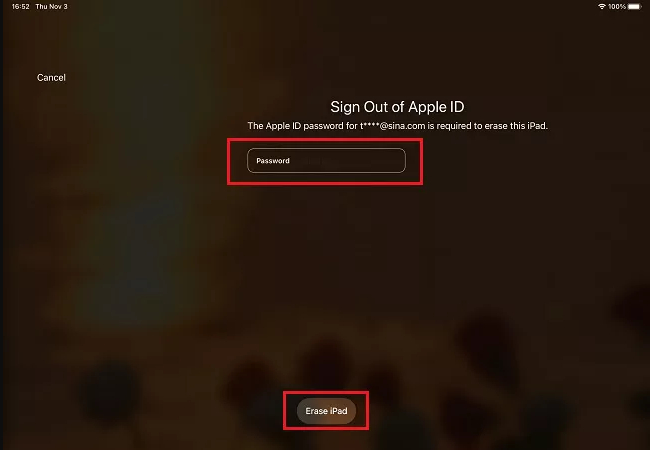
Part 3. How to Remove Passcode from iPad through Apple ID
When your iPad is locked, and you can't restore the device via iTunes, you can choose to unlock your iPad through another device if you have access to another mobile device, like iPhone or iPod. As long as you log in to the same Apple ID and make use of the Find My Feature, you can unlock iPad without iTunes effortlessly.
Method 1. How to Unlock an iPad without iTunes through icloud.com
If you have access to the Apple ID signed in to your iCloud.com, then why not try to unlock your disabled iPad by icloud.com? Open another iPhone or go to a computer and do as suggested below.
Step 1. Go to www.icloud.com and log in to your iCloud account. Sign in with your Apple ID account and passcode.
Step 2. On the main interface, choose Find iPhone.
Step 3. Select All Devices on the upper part of the browser. Then choose your locked iPad.
Step 4. Choose Erase iPad. Confirm to the operation by selecting Erase on the pop-up window. Then your iPad will be factory reset. Your iPad becomes fresh as a new one and you can set up it.
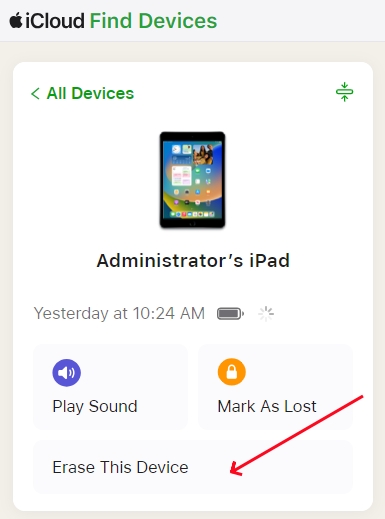
Method 2. How to Fix a Disabled iPad without iTunes via Find My Feature
Apart from logging in to icloud.com, users can also unlock an iPad through the Find My feature on iDevices. With the help of the Find My feature, you can keep track of all your Apple devices and supported items. Next, we will show you how to unlock an iPad without iTunes via Find My.
Step 1. Tap the Find My iPhone app on another Apple mobile device like an iPhone or iPod. Then sign in with the same Apple ID that has been used on the locked iPad.
Step 2. On the bottom of the screen, all the devices connected to the Apple ID will be shown. Tap your disabled iPad.
Step 3. Choose Erase iPad. Then confirm the process to begin the process. Your iPad will be reset to factory defaults shortly. After your iPad reboots, the "iPad is disabled" message will be gone and you can set a new screen passcode.
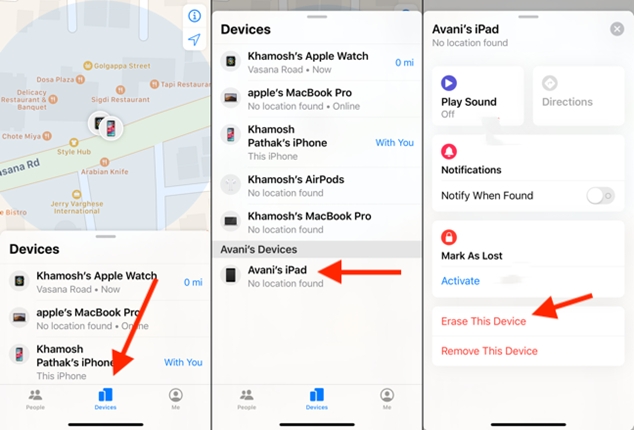
Part 4. How to Bypass iPad Passcode without iTunes via Siri
Another feasible way is to bypass the iPad passcode through Siri. Though your iPad may be locked, you can still voice out Siri to achieve certain goals. Though, this method is only feasible for iOS 8 to iOS 10. If your iPad is running such a system, you can try this trick to unlock your disabled iPad. Please confirm that you have enabled the Siri feature and connected to the Internet.
Step 1. Press and hold the Home button to launch Siri. Or directly speak out "Hey, Siri". Ask Siri "What time is it?" Tap on the clock that appears on the screen.
Step 2. Then it will turn to the World Clock screen. Choose the "+" button on the right-top corner.
Step 3. Select a city on the search bar, type anything in the text field, and then hold on to the text till you see different options. Tap Select All. Then choose Share.
Step 4. On the sharing page, choose Message to share the text through iMessage. Then tap the Return button on the keyboard and press "+" to create a new contact.
Step 5. Now turn to "add photo", then select "Choose Photo". Then the photo library will be shown on the screen.
Step 6. Tap the Home button or bypass the photo library to return to the Home page. Now you can use your iPad without password.
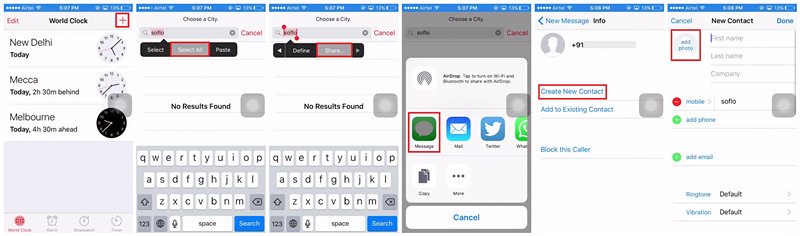
Part 5. Final Words
This is all about how to unlock iPad without iTunes. So far, we have introduced 5 methods to unlock a disabled iPad without iTunes. We are sure that at least 1 method will be of help to you. If you are looking for the simplest and quickest way to achieve this, then MagFone iPhone Unlocker is your best partner. Besides unlocking a locked screen, it can also help with removing Apple ID, bypassing screen time passcode, and deleting MDM. With so many functions, MagFone is right there for you to have a try!
