Q: “How do I unlock my iPhone 8? Screen states iPhone is disabled connect to iTunes. Anyone could help me to unlock a disabled iPhone 8. Thanks in advance!”
Due to its functionality and speed, iPhone 8 is regarded as a robust choice when choosing to buy an iPhone. Up to now, there are still lots of Apple users who are using iPhone 8 even though a number of iPhone models like iPhone 14 and iPhone 13 came out. It’s not surprising that some users ask how to unlock iPhone 8/8 plus. In this article, we will show you how to unlock iPhone 8/8 plus in an efficient way. Let’s go to it.

- Part 1. Best Method to Unlock iPhone 8/8 Plus without Passcode
- Part 2. How to Unlock iPhone 8 without Passcode or Computer
- Part 3. How to Unlock iPhone 8 without Passcode or Apple ID
- Conclusion
Part 1. iPhone 8/8 Plus Home Button Not Working How to Unlock
MagFone iPhone Unlocker is a good iPhone unlocker that has ability to remove iOS screen locks efficiently, including numerical passcode, 4-digit and 6-digit passcodes typically, Touch ID, Face ID, and even pattern passcode. Mostly important, situations, such as iPhone got disabled after many incorrect attempts, Face ID or Touch ID can’t be recognized normally, you get a second-hand iPhone with locked screen, your iPhone has a broken screen, and more, can be supported to rescue without hassle.
You can also apply this smart iPhone unlocker to remove Apple ID from iPhone, iPad, or iPod touch if you forgot password. In addition, if you have an iPhone or iPad with MDM restrictions or your iPhone has set up with Screen Time passcode, MagFone iPhone Unlocker can be a great tool to get rid of Screen Time passcode and bypass MDM without passcode. This tool is compatible with all types of iOS and iPadOS devices.
Key Features of MagFone iPhone Unlocker
* Security Verified. 5,481,347 people have downloaded it.
- Unlock various screen locks like Face ID and Touch ID on all iOS devices
- Remove Apple ID from iPhone and iPad without password and data loss
- Bypass Screen Time passcode and MDM restrictions without passcode
- Support the latest version of iOS and iPadOS, as well as, iOS devices
Though there is no tech require by using MagFone iPhone Unlocker, we specially show a quick guide here to make you know each step clearly. Now download and install either Windows or Mac version of this program on your computer to get started with us.
Step 1 Run MagFone iPhone Unlocker and Connect iPhone 8

Launch MagFone iPhone Unlocker on your Windows computer and connect your iPhone 8 to the computer with an USB cable. Now select the Unlock iOS Screen option and click on the Start button to continue.
Step 2 Go to Set iPhone 8 into DFU Mode or Recovery Mode

As instructed, you have to follow the on-screen steps to put your iPhone 8 into DFU mode or recovery mode. Once you have set it successfully, the Next button will be clickable.
Step 3 Download and Verify the Matching Firmware Package

As you can see, this program will detect and show all the device information of iPhone 8 for you to check and confirm. Correct it if there is something wrong. Then you can go to click the Download button to start downloading and verifying the firmware package.
Step 4 Start to Unlock iPhone 8/8 Plus without Passcode

When MagFone iPhone Unlocker completes the whole process of downloading and verifying the firmware package, confirm to click on the Unlock button to remove passcode from iPhone 8 or iPhone 8 plus. Wait patiently until it finishes.
Part 2. How to Unlock an iPhone with iTunes
Wonder how to remove passcode from iPhone 8 by using iCloud? Alright, you can actually make it as long as you have enabled the Find My iPhone option before and remember your Apple ID password that is related to your iPhone 8. Also, you can use the Find My app or the Security Lockout feature to remove passcode on iPhone 8. Likewise, all the data and settings on your iPhone 8 will be erased. Here’s how to.
2.1 Bypass iPhone 8/8 Plus Passcode via iCloud
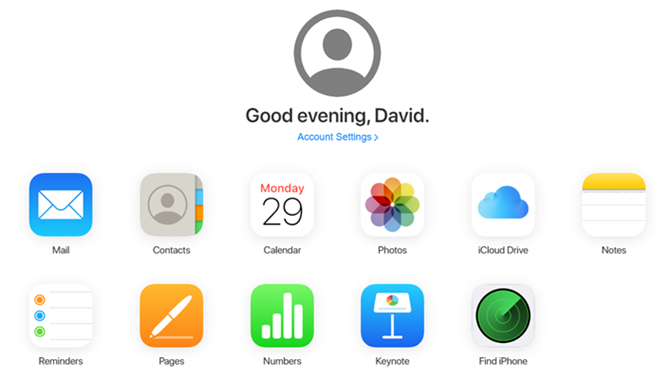
Step 1. Visit www.icloud.com on your computer and log into your iCloud account.
Step 2. Go for Find My iPhone → All Devices to select your locked iPhone 8 from the device list.
Step 3. Click the Erase iPhone option to restore iPhone 8 and bypass passcode on your iPhone 8.
2.2 Bypass iPhone 8/8 Plus Passcode via Find My App

Step 1. Run the Find My app on your device and tap the Devices button.
Step 2. Find your iPhone 8 and tap it then tap Erase This Devices.
Step 3. Tap Continue and enter your phone number then tap Erase again.
2.3 Bypass iPhone 8/8 Plus Passcode via Security Lockout
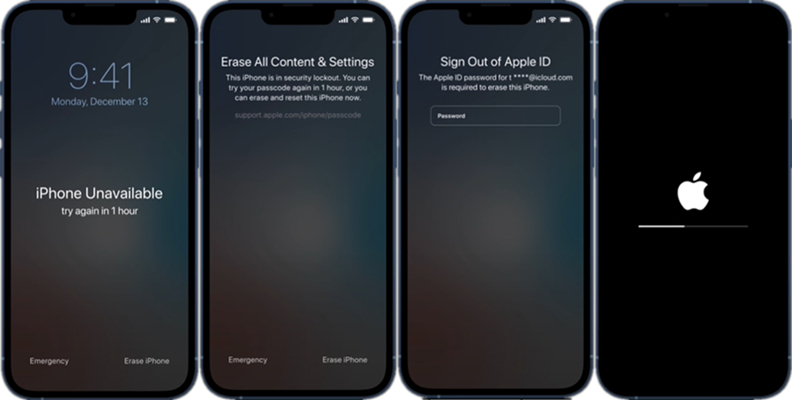
Step 1. Tap the Erase iPhone when you see the prompt that your iPhone 8 is disabled.
Step 2. Tap Erase iPhone again and enter your Apple ID password to sign out of Apple ID.
Step 3. Tap Erase iPhone to permanently delete all of your data and settings.
Part 3. How to Unlock iPhone 8/8 Plus Forgot Passcode on Computer
If you have synced your iPhone with iTunes on a trusted computer before, you can make sure of iTunes here to unlock iPhone 8 without passcode. Or you can use iTunes to bypass passcode on iPhone 8 in recovery mode if you never connect your device to any computer. However, it also wipes your data after restoring the device. Do it as follows if you can accept the shortcoming.
3.1 Turn off Passcode on iPhone 8/8 Plus via iTunes

Step 1. Connect your iPhone to a trusted computer and then launch iTunes.
Step 2. Click the device icon in iTunes and select the Summary option then click the Restore iPhone button.
Step 3. Click the Restore option again to make confirm and set up your iPhone 8 after it restored.
3.2 Turn off Passcode on iPhone 8/8 Plus in Recovery Mode

Step 1. Turn off your iPhone 8 and connect it to your computer using a USB cable.
Step 2. Open iTunes on your computer and put your iPhone into recovery mode.
Step 3. In the pop-up window, select the Restore option to restore your device.
Conclusion
Now you are clear about the aforementioned solutions to unlock iPhone 8 without passcode. All of them are simple to operate but unluckily will erase all the data and settings on the iPhone. So, consider carefully to select the most suitable method to remove iPhone 8 passcode. Besides, if you want to bypass iPhone 8 passcode, the solutions shown here are also applicable, and at the same time work for all iOS device models.
