I have an old iPhone I can transfer it to but I can't unlock my iPhone with the broken screen as the screen is totally not working. I've plugged it into my computer but it won't recognize it until it's unlocked. Anyone can tell me how to unlock iPhone with broken screen? Help please!"

Do you experience the same problem that you have a broken screen iPhone but cannot unlock it? It is common to see that iPhone users complain this issue in the Apple Support Community. However, Apple doesn't give any official solution to unlock broken screen iPhone. Thankfully, here we're going to share several ways to help you unlock iPhone with broken screen.
- Part 1. Can You Unlock an iPhone with a Broken Screen?
- Part 2. How to Unlock iPhone with Broken Screen without Losing Data
- Part 3. How to Unlock iPhone When the Screen Is Broken [Free & Data Loss]
- Part 4. Best Method to Unlock iPhone If the Screen Is BrokenHOT
- Part 5. FAQs about Fixing an iPhone with Broken Screen
- Part 6. Conclusion
Part 1. Can You Unlock an iPhone with a Broken Screen?
Yes, you can unlock an iPhone with a broken screen. There are a few different ways to help you unlock an iPhone when the screen is broken. You can use an external keyboard or ask Siri to help you enter the screen lock passcode. Or you can use iTunes or a third-party tool like MagFone iPhone Unlocker to unlock an iPhone with a broken screen. Here we will make a comparison of the ways to unlock iPhone with broken screen.
| Methods | Requirements | Data Loss | Success Rate | Easy-to-use | Recommendations |
|---|---|---|---|---|---|
| External Keyboard | Need an external keyboard | ❌ | Low | A bit complex | ⭐⭐ |
| Siri | Siri in enabled | ❌ | Low | A bit complex | ⭐⭐ |
| iTunes | Need a computer | ✔️ | High | Easy | ⭐⭐⭐ |
| Recovery Mode | Need a computer | ✔️ | High | Easy | ⭐⭐⭐ |
| iCloud.com | Need Apple ID and password | ✔️ | High | A bit complex | ⭐⭐⭐ |
| Find My App | Need an Apple device | ✔️ | High | A bit complex | ⭐⭐⭐ |
| Apple ID Removal | Need a computer | ❌ | 100% | Easy | ⭐⭐⭐⭐ |
Before checking out each method introduced in the following part, you can watch this video to know how to remove passcode from iPhone with broken screen.
Part 2. How to Unlock iPhone with Broken Screen without Losing Data
After watching the video, you will know how to unlock an iPhone with broken screen successfully. If you don't have a computer and want to open your broken screen iPhone without data loss, you can go to remove passcode from iPhone with broken screen by doing the below steps. Here's how to unlock broken screen iPhone by using an external keyboard or asking Siri.
Method 1. Open Broken iPhone via External Keyboard
In fact, you are not able to enter the passcode on an iPhone with broken screen. But you can type the passcode on the broken screen by means of an external keyboard. If your iPhone is running iOS 11.4 or below, then you can try this workaround to unlock your iPhone. Here you need to prepare a wired USB keyboard and a lightning to USB adaptor. Then let's get started.
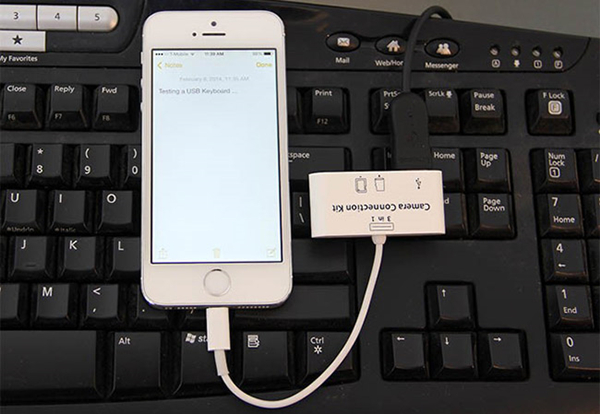
Step 1. Connect your broken screen iPhone to the external keyboard using a USB cable.
Step 2. Then press space bar on the keyboard twice, and there will appear the lock screen.
Step 3. Now enter the passcode you set, and your device will be unlocked.
Method 2. Type Passcode on Broken iPhone via Siri
Using Siri is another method to help you enter the screen lock passcode while not able to turn on a broken screen iPhone. But this method is only available for iPhone XS and newer models. You can ask Siri to turn on VoiceOver, then you can enter the screen lock passcode with the help of VoiceOver. Here's how to ask Siri to help you open your device.
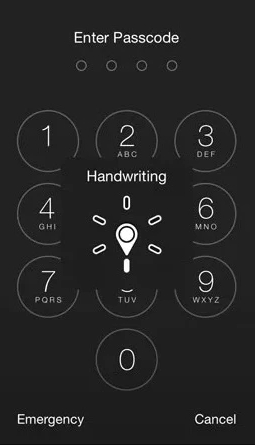
Step 1. Press the Button button or the Side button to awaken Siri and say Turn on VoiceOver.
Step 2. Go back to the lock screen interface and press the Home button twice.
Step 3. Select Slide to Unlock by swiping left and right and then move VoiceOver cursor to the passcode buttons.
Step 4. When the passcode page appears, swipe to the sides then you'll see the right number is highlighted and double tap to choose it.
Step 5. After that, swipe until you select the Enter button and then double tap again to submit the passcode.
Part 3. How to Unlock iPhone When the Screen Is Broken [Free & Data Loss]
Unfortunately, the above methods don't work for every iPhone. But if you have a computer, you can try the following methods to unlock your iPhone. On a computer, you can use iTunes or iCloud to unlock your iPhone with broken screen. The following methods would erase all the data and content on your iPhone, then make sure that you have a backup of your device.
Method 1. Unlock a Broken Screen iPhone via iTunes
While immediately connecting your broken screen iPhone to your computer, your device will be detected by iTunes if your device has trusted this computer once. Then you can directly use iTunes to restore your device and set up it again.

Step 1. Open iTunes on your computer and connect your broken screen iPhone to it with a cable.
Step 2. In iTunes, click the Device icon near the top left of the iTunes and go to the Summary tab.
Step 3. Click the Restore iPhone button and click it again to confirm that you want to reset your device.
Method 2. Unlock a Broken Screen iPhone in Recovery Mode
If you have never synced your broken screen iPhone with your computer, then you can make use of iTunes and put your device into recovery mode for restoring it. Then your device will be reset to factory settings and you can access your device again without entering passcode.

Step 1. Turn off your broken screen iPhone and connect it to your computer.
Step 2. Put your iPhone into recovery mode and launch iTunes or Finder on the computer.
Step 3. Locate your device in the Finder or in iTunes and select Restore from the pop-up window.
Method 3. Unlock a Broken Screen iPhone at iCloud.com
iCloud is a good option for you to remotely erase the screen passcode on the iPhone when you forgot the passcode or cannot enter the passcode. But you need to make sure that you have enabled the Find My feature on the device and remember your Apple ID password.

Step 1. Navigate to www.icloud.com and enter your Apple ID and password to log into iCloud.
Step 2. Select the Find My option then find your broken screen iPhone in the left column.
Step 3. Click the Erase This Device button and enter your screen lock passcode.
Step 4. Click the Erase button to erase all the data and settings, including the screen passcode.
Method 4. Unlock a Broken Screen iPhone via Find My App
The Find My app allows you to see your devices connected to the same Apple ID. You can take advantage of this app to erase your iPhone on another Apple device like iPad. Then you can delete the screen passcode on your broken screen iPhone and access it again.

Step 1. Fire up the Find My app on an iPad or another iPhone.
Step 2. Tap the Devices icon at the bottom of the app and select your broken screen iPhone.
Step 3. Scroll down to tap Erase This Device and tap Continue to enter your phone number.
Step 4. Tap the Erase button again, and all the settings and data on your device will be erased.
Part 4. Best Method to Unlock iPhone If the Screen Is Broken
The direct and quick way to open iPhone with broken screen is to use an iPhone unlocker. MagFone iPhone Unlocker is an excellent unlocking tool for iPhone, iPad, and iPod touch. It is able to remove passcode from iPhone in several scenarios. With this tool, you can unlock an iPhone with a broken screen and access it again. Designed with an easy-to-use interface, MagFone software can enable you to unlock iPhone with one click. Here are the steps to unlock a broken screen iPhone with MagFone iPhone Unlocker.
Key Features of MagFone iPhone Unlocker
* Security Verified. 5,481,347 people have downloaded it.
- Unlock various screen locks like Face ID and Touch ID on all iOS devices
- Remove Apple ID from iPhone and iPad without password and data loss
- Bypass Screen Time passcode and MDM restrictions without passcode
- Support the latest version of iOS and iPadOS, as well as, iOS devices
Step 1 Connect Broken Screen iPhone to Computer

Run MagFone iPhone Unlocker on your computer and use a USB cable to connect your broken screen iPhone to this computer. Then enter into the Unlock iOS Screen Mode and click on the Start button after your device is detected by this software.
Step 2 Put Broken Screen iPhone into DFU Mode

Then you need to put your device into DFU mode or recovery mode before staring the process of unlocking broken screen iPhone. If you don't know how to, then you can follow the on-screen instructions to get your device into recovery mode.
Step 3 Download the Matching Firmware Package

Now you will see the device information of your device appearing on the software. Correct the information manually if there is anything wrong. Then go to select the version of iOS version and download the firmware package.
Step 4 Start to Unlock iPhone with Broken Screen

After verifying the firmware package, click on the Unlock button to unzip firmware package and start to remove passcode from iPhone. Keep your device connected to the computer and wait for a while. Finally, you can set up your iPhone again and create a new passcode.
Part 5. FAQs about Fixing an iPhone with Broken Screen
Q1. How to back up iPhone with broken screen?
A1: If your iPhone has trusted your computer once, you can connect your device to this computer and sync your data in iTunes or in the Finder.
Q2. How to turn off iPhone with broken screen?
A2: To turn off an iPhone with broken screen, you can press the volume up button and then press the volume down button. After that, press and hold the power button until the power-off slider appears. Continue to drag the slider to turn off your device.
Q3. How to erase iPhone with broken screen?
A3: If you want to erase iPhone with broken screen, you can put your device into recovery mode and then use iTunes or Finder to erase your device. Additionally, you can log into iCloud or use the Find My app to remotely erase your device.
Q4. How to factory reset iPhone with broken screen?
A4: To factory reset a broken screen iPhone, you can use MagFone iPhone Unlocker, iTunes, iCloud, or the Find My app. All of them can help you reset your device to factory settings.
Conclusion
And that's all there is to unlock iPhone with broken screen. When the screen is broken, don't worry, and you can follow the above methods to get iPhone unlocked. Those methods will ensure you have the easiest access to your iPhone again when the screen is broken. And we highly recommend MagFone iPhone Unlocker to help you unlock a broken screen iPhone. Go to have a try, and leave a comment if you still have some questions.


