Face ID is a facial recognition system designed and developed by Apple Inc. for iPhone and iPad Pro. Once setting up Face ID, users can unlock iPhones with their faces. Also, users can enjoy other features of biometric authentication, such as making payments, accessing sensitive data, and providing detailed facial expression tracking for Animoji.
However, most users don't know much about Face ID and have some questions to ask. Can you unlock an iPhone with a picture? Can you unlock an iPhone with a live photo? Is it possible to unlock the iPhone without the Face ID and password? In this article, we'll tell you whether you can unlock iPhone with photo and share some tips about unlocking an iPhone with Face ID.
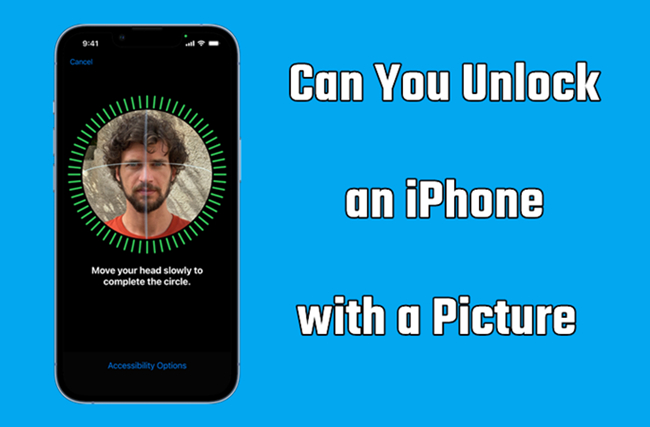
- Part 1. How Does the Face ID Work on iPhone?
- Part 2. Can You Unlock iPhone with a Picture?
- Part 3. How to Set Additional Security for Face ID on iPhone
- Part 4. How to Unlock iPhone without Face ID and Password
- Part 5. FAQs about Unlocking iPhone with Picture
- Part 6. Conclusion
Part 1. How Does the Face ID Work on iPhone?
Face ID uses a combination of hardware and software to provide a secure, convenient way to unlock your iPhone. The process begins with creating a 3D map of your face with Apple's TrueDepth camera system, which is then stored securely in the device's Secure Enclave. This system combines infrared sensors, a flood illuminator, and a dot projector to capture over 30,000 invisible infrared dots on your face. The data is encrypted and stored on the phone, ensuring that no one, including Apple, can access it.
When you attempt to unlock your iPhone, Face ID uses the TrueDepth camera to compare the live scan of your face with the stored map. If they match, your phone unlocks. The system also adapts to changes in your appearance over time, like wearing glasses or growing facial hair, while using depth and infrared technology to prevent spoofing with photos or videos.
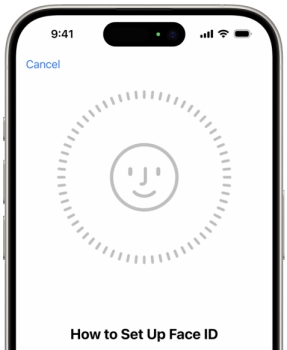
Part 2. Can You Unlock iPhone with a Picture?
The short answer is no—Face ID cannot be tricked by a static photo. Apple has designed Face ID with advanced anti-spoofing technology to prevent your iPhone from being unlocked by a picture, video, or any other type of flat representation of your face. The TrueDepth camera system uses infrared scanning, which requires a real, three-dimensional face to authenticate. A photograph, no matter how high-resolution or clear, lacks the depth and movement needed for Face ID to recognize and authenticate your identity. This makes Face ID highly secure against photo-based hacks, ensuring that only a live person can unlock your iPhone.
Part 3. How to Set Additional Security for Face ID on iPhone
Even though Face ID is already a secure feature, there are several ways to further enhance its security. By adjusting various settings and features, you can make sure that Face ID works only when it's intended to, adding multiple layers of protection to your device. This additional security ensures that your iPhone is not only easy to use but also safe from potential security breaches.
Tip 1. Enable Require Attention
For additional security, Face ID is attention-aware. It unlocks an iPhone only when your eyes are open and looking at the screen. You can enable Require Attention to enhance the security of Face ID.
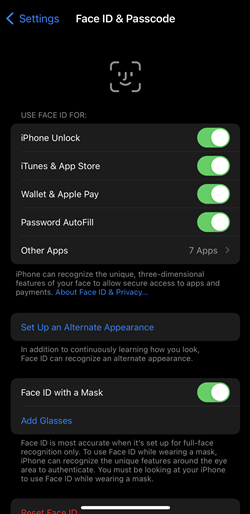
Step 1. Go to Settings > Face ID & Passcode.
Step 2. Under Face ID & Passcode, find Require Attention for Face ID and turn it on.
Tip 2. Disable Apple Pay Authentications
You can use Face ID to authenticate purchases with Apple Pay and in the iTunes Store, App Store, and Book Store in Apple Books. If you want to prevent someone from using Face ID to make purchases, you can disable it.
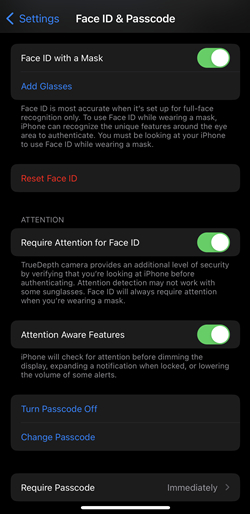
Step 1. Head to Settings > Face ID & Passcode.
Step 2. Under Use Face ID for, untick Wallet & Apple Pay and iTunes & App Store.
Tip 3. Set Up Alternative Appearance
Face ID allows you to set up an alternative appearance. This feature adds an extra layer of security by preventing someone with a similar look or a photo or video of your face from unlocking your iPhone.
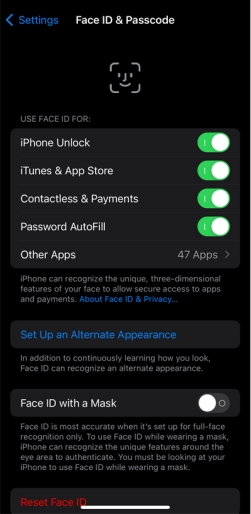
Step 1. Access Settings. Press Face ID & Passcode and input your screen passcode.
Step 2. Select the Set up an Alternate Appearance option and tap the Get Started button.
Part 4. How to Unlock iPhone without Face ID and Password
As it turns out, it is not possible to unlock an iPhone with a photo. When finding out that the answer to how to unlock a Face ID with a picture is impossible, some users would want to know how to unlock an iPhone without a Face ID and passcode. Sometimes, there exists the problem of Face ID not working on the iPhone and forgetting the screen passcode. In this case, you do need the help of an iPhone unlocker, and here we recommend MagFone iPhone Unlocker to you.
MagFone iPhone Unlocker is an ace unlocking tool that can be used to unlock various screen locks, including Face ID, Touch ID, and digit passcode, on iPhone, iPad, and iPod touch. Beyond that, MagFone iPhone Unlocker can remove Apple ID, MDM restrictions, and Screen Time without a password. If you cannot unlock your iPhone with a Face ID or passcode, you can try using MagFone iPhone Unlocker. Here's how to unlock iPhone without Face ID and passcode.
Key Features of MagFone iPhone Unlocker
* Security Verified. 5,481,347 people have downloaded it.
- Unlock various screen locks like Face ID and Touch ID on all iOS devices
- Remove Apple ID from iPhone and iPad without password and data loss
- Bypass Screen Time passcode and MDM restrictions without passcode
- Support the latest version of iOS and iPadOS, as well as, iOS devices
Step 1 Connect iPhone to Computer and Open MagFone

First, use a USB cable to connect between your iPhone and computer. Go to launch MagFone iPhone Unlocker on the computer and select the Remove Screen Lock option on the interface of the software. Then click the Start button after your device is detected by MagFone software.
Step 2 Go to Put Locked iPhone into Recovery Mode

Then, you need to put your locked iPhone into recovery mode by following the onscreen instructions step by step. When your device is in recovery mode, you can click on the Next button. If you cannot enable your device into recovery mode, click the link at the bottom left corner.
Step 3 Download the Firmware Package for Locked iPhone

Next, you can click the Download button to download the firmware package for your locked iPhone. Before that, you have to check the device information of your locked iPhone shown on the software. If there is something wrong, just manually correct it according to your device.
Step 4 Start to Unlock iPhone without Face ID and Passcode

Finally, the firmware package is downloaded to your computer. Then you can click the Unlock button, and the firmware package will be verified and unzipped. MagFone iPhone Unlocker will start removing Face ID and passcode from your locked iPhone. After that, you can set up your iPhone and use it again.
Part 5. FAQs about Unlocking iPhone with Picture
-
Q1. Can you unlock Face ID with a picture iPhone 13?
A: No, Face ID on the iPhone 13 (and newer models) cannot be bypassed with a picture. The system uses 3D facial recognition and infrared scanning to ensure that it can only be unlocked by a live face, making it secure against photo-based hacks.
-
Q2. Can you unlock iPhone with live photo?
A: No, a live photo will not unlock your iPhone. While a live photo captures movement, it still lacks the depth and infrared data needed by Face ID for authentication. The TrueDepth camera system requires a full 3D scan of your face, which cannot be provided by a photo or video.
-
Q3. Can you unlock an iPhone with a video?
A: No, Face ID cannot be fooled by a video. Face ID is designed to recognize the 3D features of your face, preventing videos from being used as a means to unlock the device. Although a video shows movement, it still cannot replicate the unique depth map created by the TrueDepth camera system.
Part 6. Conclusion
In a word, Face ID provides a secure and reliable method for unlocking your iPhone, which can prevent unauthorized access, including attempts using pictures or live photos. The system's advanced technology ensures that only a live, 3D face can unlock the device, making it resistant to common spoofing methods. With additional security features available, Face ID offers peace of mind, ensuring both convenience and protection for your personal data.

