Offering seamless integration through the Apple ecosystem, Apple products have become an integral part of our lives. Central to this ecosystem is the Apple ID, a unique identifier that grants access to various Apple services, from downloading apps and music to accessing iCloud. But what happens when you forget your Apple ID password or get locked out of your Apple ID? It can be a frustrating experience, but do not worry. This is where iforgot.apple.com comes to the rescue. In this guide, you will learn how to make iforgot.apple.com unlock your Apple ID and reset your Apple ID password.
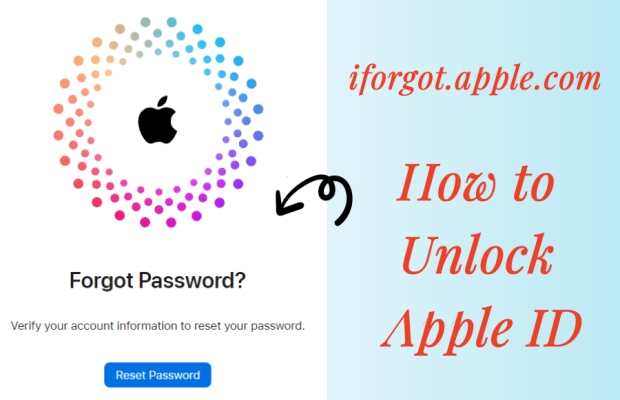
- Part 1. What Is iforgot.apple.com Website?
- Part 2. How to Unlock Apple ID at iforgot.apple.com [Need Verification]
- Part 3. Alternatives to iforgot.apple.com: Unlock Apple ID [Need Password]
- Part 4. How to Unlock Apple ID without iforgot.apple.com and Password
- Part 5. FAQs about iforgot.apple.com Website
- Part 6. Conclusion
Part 1. What Is iforgot.apple.com Website?
iforgot.apple.com is a dedicated website developed by Apple to assist users in recovering their Apple ID. This user-friendly platform is designed to help you regain access to your account, whether you've forgotten your Apple ID password or are facing other issues with your Apple ID. There are many instances for you to use the iforgot.apple.com unlock website. When using iforgot.apple.com, you need iforgot.apple.com website as follows:
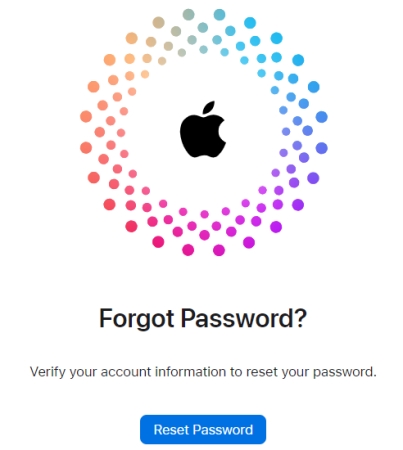
Scenarios of using iforgot.apple.com:
- Forgot Apple ID Password: One of the most common scenarios for using iforgot.apple.com is forgetting your Apple ID password. The website provides a streamlined process to reset your password.
- Locked Out of Apple ID: If you've entered the wrong password too many times, your account may be locked for security reasons. iforgot.apple.com helps you unlock your Apple ID account.
- Apple ID Account Recovery: In cases where you've lost access to your email or phone number associated with your Apple ID, the website guides you through the account recovery process.
Part 2. How to Unlock Apple ID at iforgot.apple.com [Need Verification]
The primary purpose of iforgot.apple.com is to provide a straightforward, step-by-step process for users to reset their Apple ID password or recover their Apple ID. This ensures that you can quickly regain access to your Apple services without unnecessary hassle. The following is how to make iforgot.apple.com unlock Apple ID.
Option 1. Unlock Apple ID at iforgot.apple.com via Two-Factor Authentication
The first option to reset your Apple ID and password at iforgot.apple.com is to use two-factor authentication. This method requires your trusted phone number to verify your identity, then you can reset your Apple ID password.
📝What You Need:
A trusted Apple device or phone number
Two-factor authentication in enabled
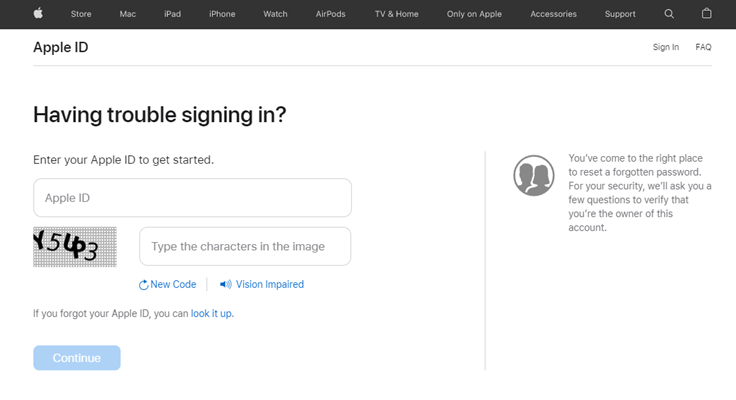
Step 1. Visit the iforgot.apple.com website on any internet-connected device.
Step 2. Enter your Apple ID to get started, then type the characters in the image.
Step 3. After verifying that you are not a robot, click Continue to the next step.
Step 4. Enter your phone number linked with your Apple ID and click Continue.
Step 5. On your Apple device, tap Allow in the pop-up notification.
Step 6. Go back to follow the onscreen instruction to unlock your Apple ID.
Option 2. Unlock Apple ID at iforgot.apple.com via Recovery Email
When you don't have your iPhone or don't turn on two-factor authentication, you can reset your Apple ID password at iforgot.apple.com using Recovery Email or Security Questions. Provided that you can remember your recovery email or security questions, follow the steps below.
📝What You Need:
An internet-connected device
A recovery email address
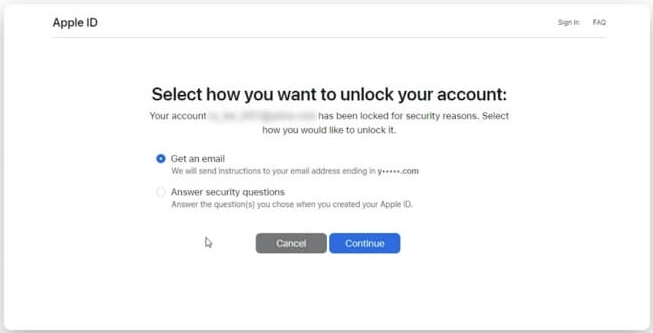
Step 1. Navigate to the iforgot.apple.com website on any device.
Step 2. Enter your Apple ID and type the code shown in the image.
Step 3. Select either Get an Email or Answer Security Questions.
Step 4. Click Continue and follow the onscreen instruction to begin the unlock.
Option 3. Unlock Apple ID at iforgot.apple.com via Account Recovery
Without using Recovery Email or Security Questions, you can try Account Recovery. This method needs your recovery key to verify your identify, then you can reset your Apple ID password. Before starting, set up the recovery key option first and use it to unlock your Apple ID.
📝What You Need:
A recovery contact
Two-factor authentication in enabled
An Apple device
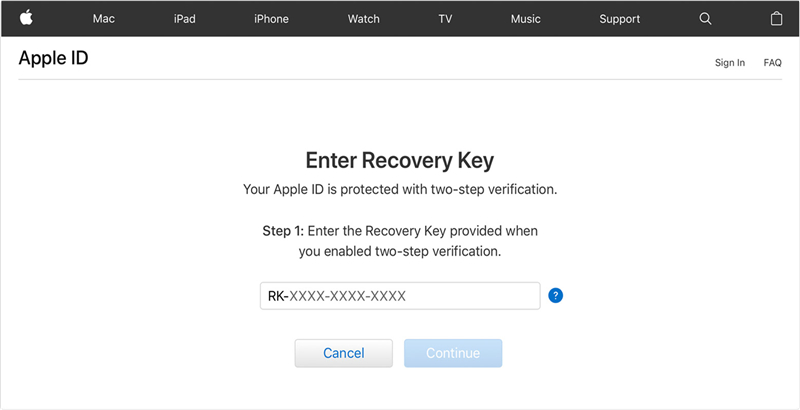
Step 1. On your iPhone, go to Settings > Apple ID > Password & Security.
Step 2. Tap Account Recovery, then tap Recovery Key and turn the toggle on.
Step 3. Tap Use Recovery Key and enter your screen lock passcode.
Step 4. Go to the iforgot.apple.com website on your device.
Step 5. Enter your Apple ID and type the characters in the image.
Step 6. Click Continue and tap Allow on your phone.
Step 7. Tap Forgotten the passcode? and enter the recovery key you get earlier.
- Pros:
- Ease of access
- Quick recovery process
- Enhanced security
- Cons:
- Delays in account recovery
- Dependence on accurate information
Part 3. Alternatives to iforgot.apple.com: Unlock Apple ID [Need Password]
Although the iforgot.apple.com unlock website allows you to reset your password or recover your Apple ID with minimal effort, recovery might take longer than expected in some cases. On the other hand, the recovery process relies heavily on having accurate recovery information. If your email or phone number is outdated, it can complicate the process. Thankfully, some alternative solutions are available for you to reset your Apple ID password and regain access to your account.
Method 1. Unlock an Apple ID on a Trusted Apple Device
In fact, the easiest way to reset your forgotten Apple ID is with your iPhone or other trusted Apple device where you're already signed in to with your Apple ID. Here's how to reset your Apple ID password to regain access to your account on your iPhone or other trusted Apple device.
📝What You Need:
An iPhone, iPad, iPod touch, or Mac
An internet connection
Up to 10 minutes
On a Trusted iPhone, iPad, or iPod touch
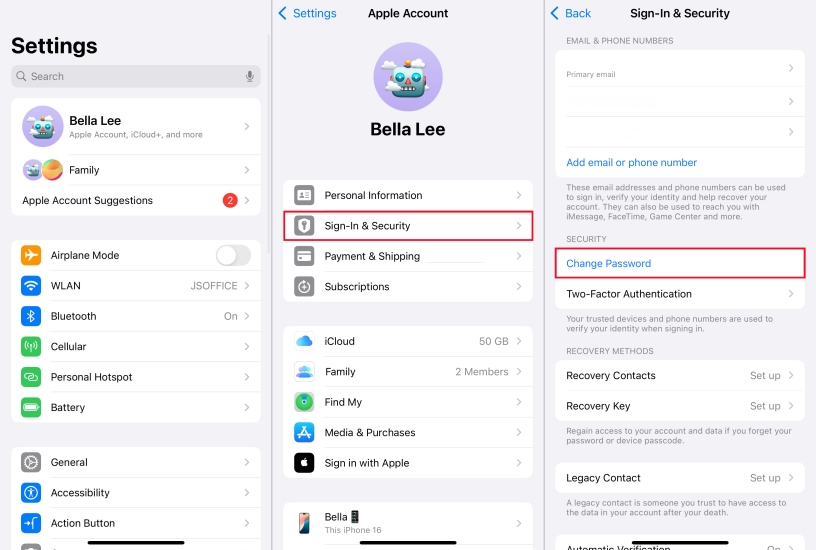
Step 1. Go to Settings and tap your Apple ID name.
Step 2. Tap Sign-in & Security > Change Password.
Step 3. Create a new password, then enter it again.
Step 4. Tap Change to verify your new password.
On a Trusted Mac or iMac
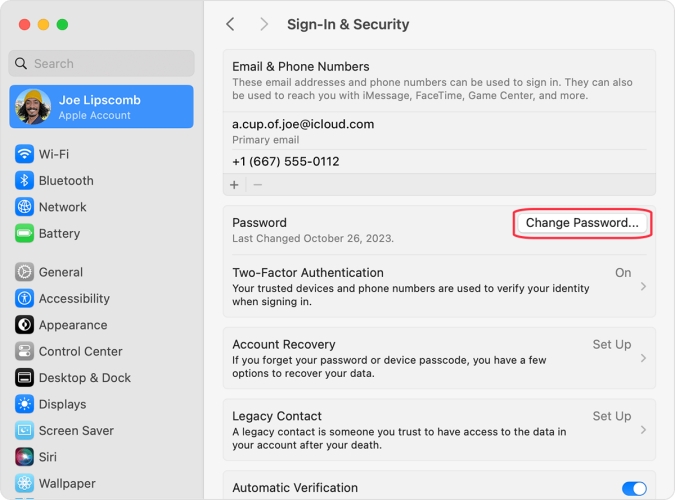
Step 1. Go to Apple menu > System Settings or System Preferences.
Step 2. Click Sign in with your Apple ID and enter your account information.
Step 3. Then click Password & Security and select Change Password.
Step 4. Enter a new password, then you can access your Apple ID again.
Method 2. Unlock an Apple ID on a Borrowed Apple Device
If you don't have any other trusted Apple device but can get the verification code send to your trusted phone number, you can borrow an Apple device from a friend or family member. Then you download and use the Apple Support app on your borrowed Apple device to get your Apple ID account unlocked with the following steps.
📝What You Need:
An iPhone, iPad, iPod touch, or Mac
An internet connection
A verification code
Up to 15 minutes
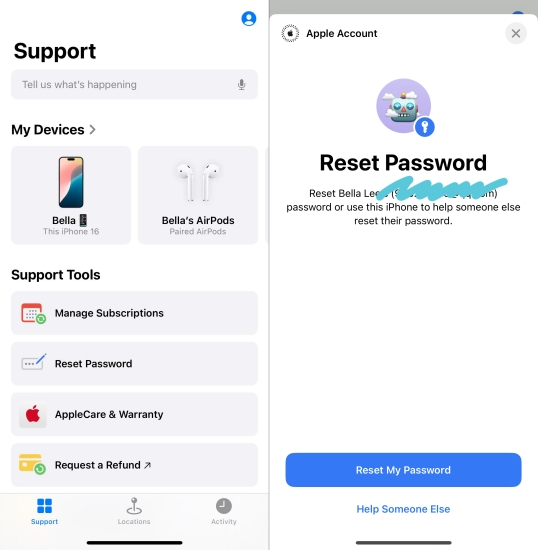
Step 1. From the App Store, download and install the Apple Support app.
Step 2. Open the Apple Support app and scroll down to Support Tools.
Step 3. Tap Reset Password and select "A different Apple ID".
Step 4. Enter your Apple ID, tap Next, and enter your trusted phone number.
Step 5. Tap Done and enter your iPhone unlock passcode.
Step 6. Enter a new password for your Apple ID, then tap Continue to verify.
Method 3. Unlock an Apple ID on a New Apple Device
Instead of on a trusted or borrowed Apple device, you can try to reset your Apple ID password on a new Apple device. When you haven't signed in with your Apple ID, you can select "Forgot password or don't have an Apple ID?" whenever the option reappears. You can then follow the steps below to reset your password for regaining your account.
📝What You Need:
A new iPhone with the internet connection
A trusted phone number
A verification code
Up to 20 minutes
Step 1. Open Settings and tap Sign in to your iPhone > Sign in Manually.
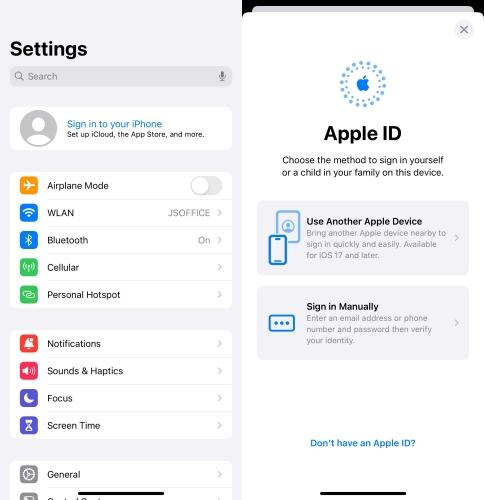
Step 2. Tap the "Forgot password or don't have an Apple ID?" option.
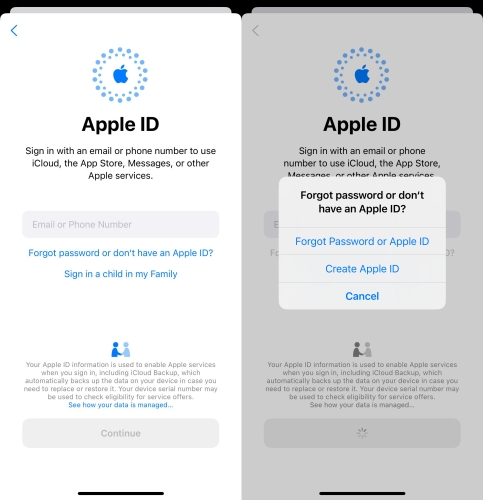
Step 3. In the pop-up window, tap Forgot Password or Apple ID.
Step 4. Enter your trusted phone number or email, then tap Continue > Done.
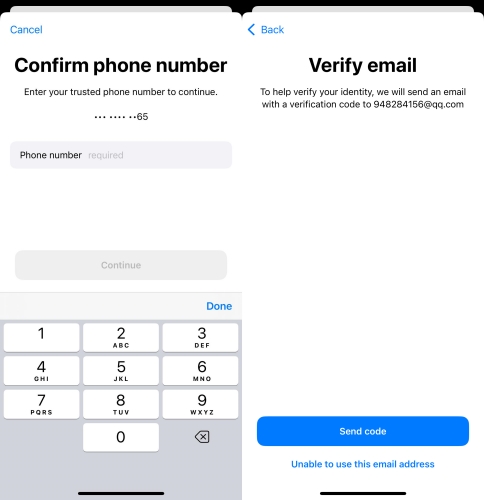
Step 5. Enter your screen passcode and tap Send Code.
Step 6. Start to enter a new password for your Apple ID.
Method 4. Unlock an Apple ID at appleid.apple.com Website
In addition to above solutions, you are allowed to reset your Apple ID password for getting your account unlocked at appleid.apple.com if you can remember your account. This can be done on any device, and go to know how to reset your Apple ID password and get your account unlocked with ease.
📝What You Need:
A trusted iPhone
A verification code
An internet connection
Up to 20 minutes
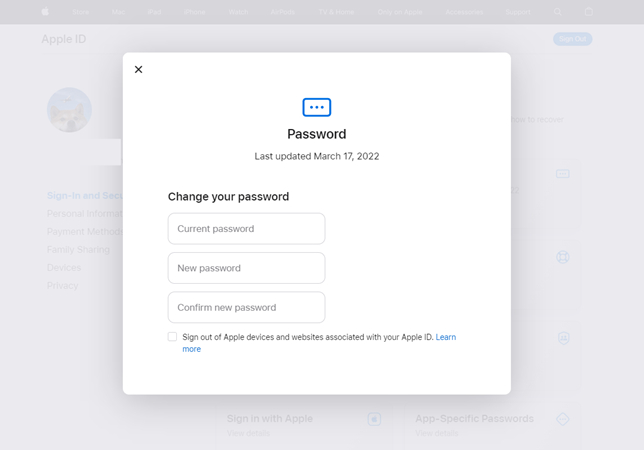
Step 1. Navigate to https://appleid.apple.com/sign-in website and enter your account details.
Step 2. Tap the Allow button and enter the verification code sent to your trusted device.
Step 3. Switch to the Sign-In and Security tab and click the Password button.
Step 4. Proceed to enter your current Apple ID password, then create a new one.
Step 5. Tick the box next to Sign out of Apple devices and websites associated with your Apple ID to end the process.
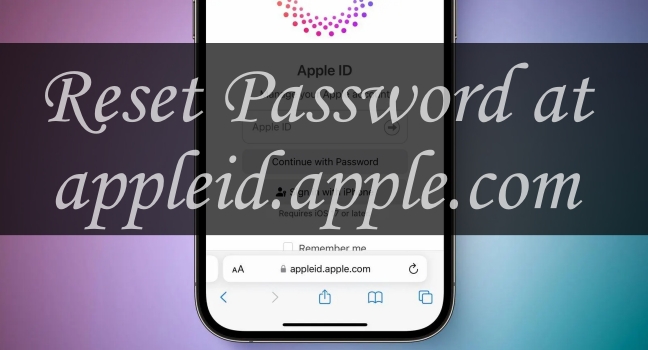
How to Reset Password at appleid.apple.com
Want to reset password at appleid.apple.com but don't know how to do it? This guide will walk you through how to reset password at appleid.apple.com.
Read More >>Part 4. How to Unlock Apple ID without iforgot.apple.com and Password
Resetting your Apple ID at iforgot.apple.com not only takes a little longer but also requires a verification from your trusted email or phone number. However, some Apple users cannot get the verification send to their Apple device. To remove a locked Apple ID from your iPhone, MagFone iPhone Unlocker is second to none as it really fixes various Apple ID issues like Apple ID locked for security reason. Here you can use MagFone iPhone Unlocker to unlock an Apple ID on your iPhone when you cannot access the unlock service at iforgot.apple.com.
Key Features of MagFone iPhone Unlocker
* Security Verified. 5,481,347 people have downloaded it.
- Unlock various screen locks like Face ID and Touch ID on all iOS devices
- Remove Apple ID from iPhone and iPad without password and data loss
- Bypass Screen Time passcode and MDM restrictions without passcode
- Support the latest version of iOS and iPadOS, as well as, iOS devices
Step 1 Get Your iPhone Connected to Your Computer
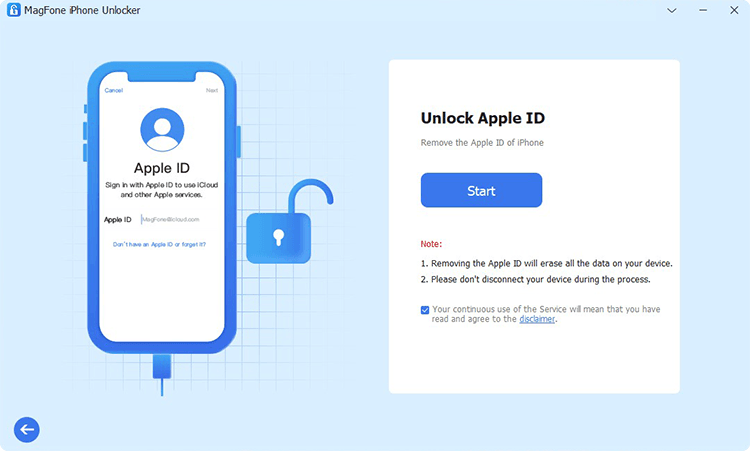
Firstly, you can connect your iPhone to your computer through a USB cable, then your device will be detected automatically. Open MagFone iPhone Unlocker on the computer and select the Unlock Apple ID option on the main interface. Continue to click the Start button to enter the next step.
Step 2 Download the Firmware Package for Your iPhone

If your device is running iOS 14.0 or earlier, choose to skip this step. Or you have to download a firmware package for removing a locked Apple ID. Check the device information shown on the screen and manually correct the wrong information. Then click the Download button.
Step 3 Remove a Locked Apple ID from Your iPhone
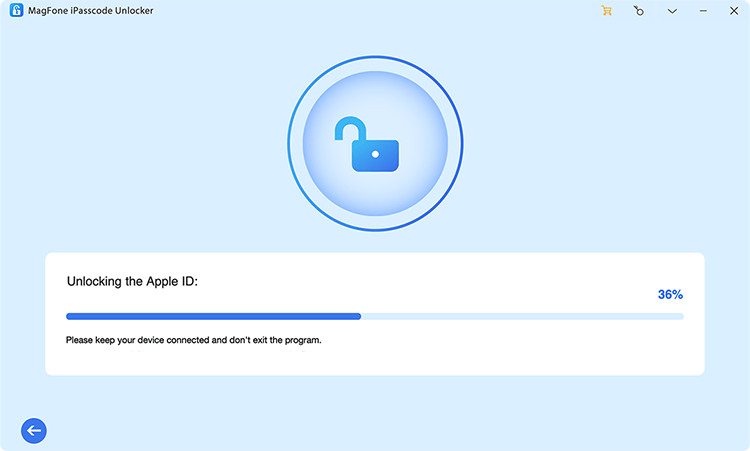
After downloading the firmware package, you can click the Unlock button to initiate the process of removing a locked Apple ID from your iPhone without password. In the whole process, you have to keep your device connected to the computer. And you will get an iPhone without a locked Apple ID.
Part 5. FAQs about iforgot.apple.com Website
Q1. Is iforgot.apple.com legitimate?
A1: Sure, iforgot.apple.com is legitimate as it is Apple's official site designed to help users recover or reset their Apple ID password.
Q2. How long does the recovery process take?
A2: The recovery process can vary from a few minutes to several days, depending on the verification method and any additional security checks required.
Q3. Can I recover my Apple ID without a phone number?
A3: Yes, you can use your recovery email or security questions to recover your Apple ID if your phone number is unavailable.
Q4. How to check iforgot.apple.com unlock status?
A4: After using iforgot.apple.com unlock, you need to wait for several days. But you can go to iforgot.apple.com website to check the status of your request.
Conclusion
iforgot.apple.com is an essential tool for Apple users, offering a reliable and efficient way to recover your Apple ID and reset your password. By understanding how to use this website and following best practices for managing your Apple ID, you can ensure seamless access to your Apple services and enhance your account security. But if you fail to use the iforgot.apple.com unlock website, you can consider using MagFone iPhone Unlocker. You will be easily remove a locked Apple ID from your iPhone without your Apple ID password.

