Encountering passcode errors on our devices is an all-too-familiar struggle in our fast-paced digital world. Whether it is a smartphone, tablet, or any other device, the frustration of being locked out due to passcode issues is a universal experience. After entering the wrong passcode too many times to unlock the iPhone, some users received a message saying: 'This iPhone is in security lockout. You can try your passcode again in null, or you can erase and reset this iPhone now.' What to do when an iPhone security lockout null error occurs? In this article, we will delve into the reasons behind the error and explore effective solutions to help you regain access to your iPhone.
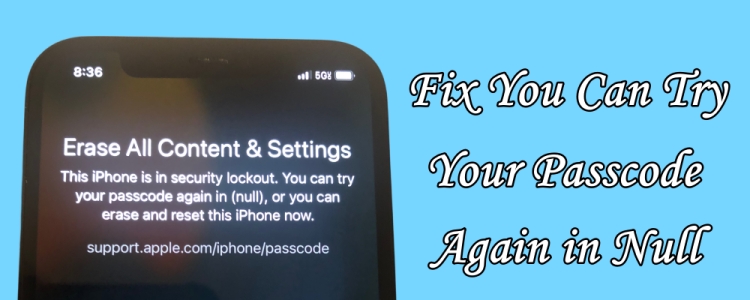
- Part 1. What Does Null Mean on iPhone Security Lockout?
- Part 2. How to Fix iPhone in Security Lockout Null without Data Loss [Limited]
- Part 3. How to Remove 'You Can Try Your Passcode Again in Null' Directly
- Part 4. Alternative Ways to Fix This iPhone Is in Security Lockout Null
- Part 5. FAQs about iPhone Security Lockout Null
- Part 6. Conclusion
Part 1. What Does Null Mean on iPhone?
The "You Can Try Your Passcode Again in Null" message is an unusual one, and it typically indicates a more serious issue with your iPhone's operating system. Usually, this error is linked to security features that are designed to protect your iPhone from unauthorized access. However, it could also be a sign of software corruption or a failed update. Several factors can contribute to this error. The most common are:
Incorrect Passcode Entries
If you've entered the wrong passcode multiple times, your iPhone may lock you out for a specified period. After a series of incorrect attempts, the "try again in X minutes" message usually appears. However, if the system glitches, it might display the "in null" error instead.
Software Glitches
iOS, like any software, isn't perfect. Sometimes, a glitch or bug can lead to errors that aren't typically expected, such as the one you're experiencing. This could be due to an incomplete software update, a corrupted file, or other issues within the system.
Jailbreaking Consequences
Jailbreaking your iPhone can give you more freedom over your device, but it comes with risks. Altering the iPhone's software can make it more vulnerable to bugs, errors, and other issues. The "in null" error might be one of the side effects of a jailbroken device.
Part 2. How to Fix iPhone in Security Lockout Null without Data Loss [Limited]
The passcode error is a common headache for iPhone users, disrupting the seamless flow of their daily interactions with technology. The anxiety of being unable to unlock iPhone in null can be overwhelming, but fear not — several solutions are within reach. Before diving into more complex solutions, start with these basic troubleshooting steps.
Method 1. Restart Your iPhone
Sometimes, a simple restart can resolve many issues. If your iPhone is stuck in Security Lockout null, you can try restart your iPhone. To restart your iPhone, follow these steps.
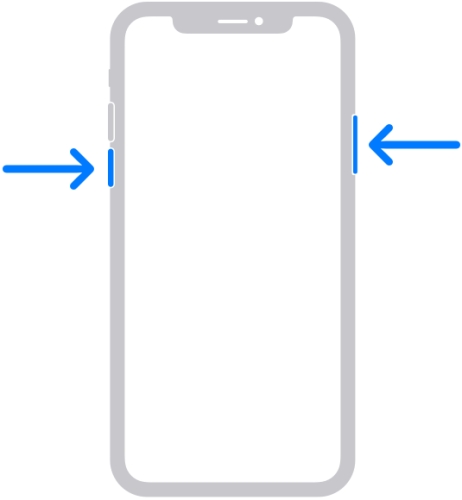
Step 1. Press and hold the power button until the "slide to power off" slider appears.
Step 2. Slide to turn off your iPhone.
Step 3. Wait a few seconds, then press the power button again to turn it back on.
Method 2. Update Your iPhone
Ensure your iPhone is running the latest version of iOS. Software updates often include bug fixes that could resolve the error. In this case, you can use iTunes to update your iPhone.
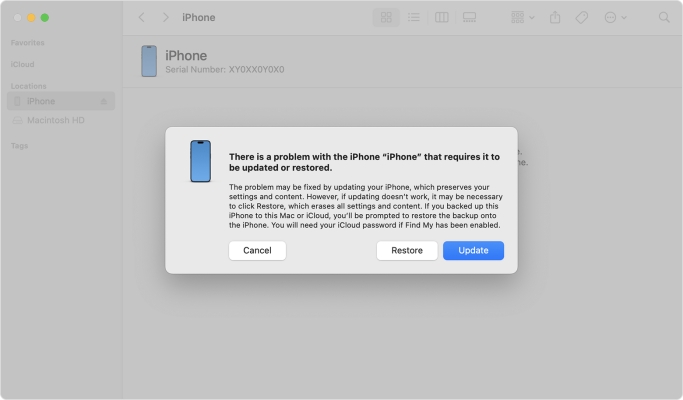
Step 1. Connect your iPhone to your computer by using a USB cable.
Step 2. Keep your device connected, then put it into recovery mode.
Step 3. Open iTunes or the Finder and locate your device.
Step 4. Click the Update button in the pop-up window.
Method 3. Use Your Old Passcode
If you change your passcode within 72 hours on your iPhone, you can use your old passcode to temporarily sign in to fix the issue. Make sure that your iPhone is in iOS 17 and later, then start.
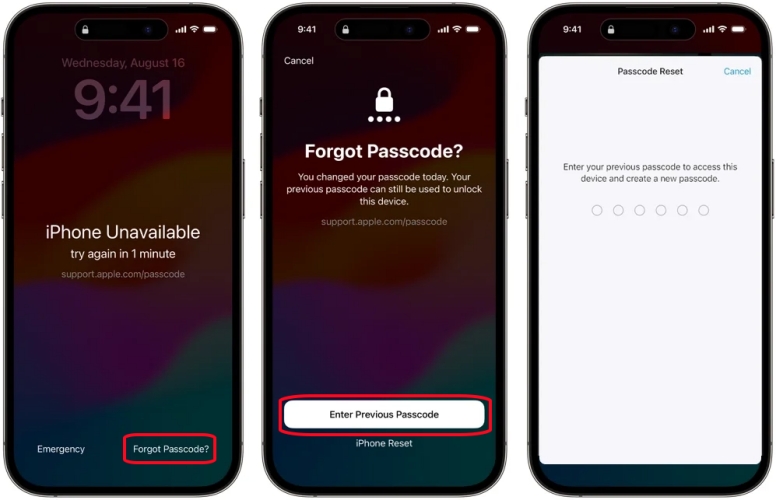
Step 1. On the iPhone Unavaiable screen, tap the Forgot Passcode? option in the bottom corner.
Step 2. Tap Try Passcode Reset and enter your old passcode.
Step 3. Follow the onscreen instructions to set a new passcode.
Part 3. How to Remove 'You Can Try Your Passcode Again in Null' Directly
When seeing a support.apple.com/iphone/passcode null error, there is an option for you to unlock your iPhone Lock Screen by tapping Erase iPhone. If the initial steps don't work, you may need to try tapping Erase iPhone to get your device out of null mode. Let's take a look at how to.
From iOS 15.2 to iOS 17.0
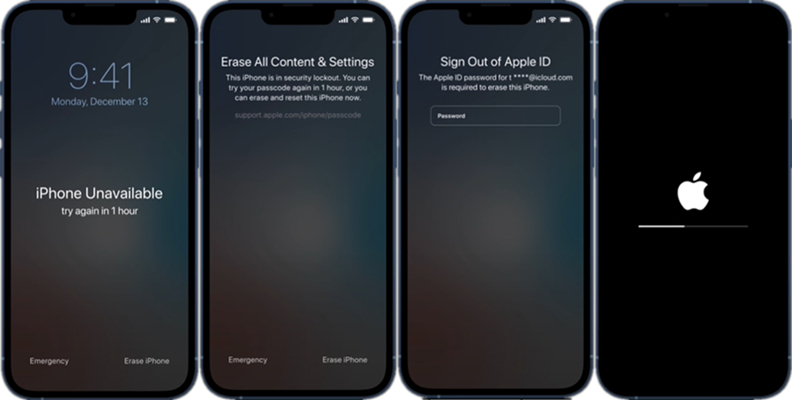
Step 1. On the iPhone Unavailable screen, tap Erase iPhone in the bottom right corner.
Step 2. Tap Erase iPhone again, then enter your Apple ID password in the next screen.
Step 3. After signing out of your Apple ID, tap Erase iPhone to confirm.
On iOS 17.0 or later
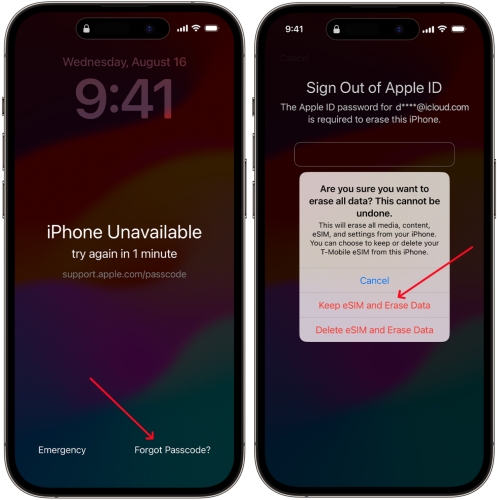
Step 1. From the iPhone's Security Lockout screen, tap Forgot Passcode? in the bottom right corner.
Step 2. Tap Start iPhone Reset to confirm, then enter your Apple ID password to sign out of your Apple ID on your device.
Step 3. After signing out of your Apple ID, tap Erase iPhone to permanently erase all content and settings.
With the above steps, your device will restart, then you can set it up again. If you have made a backup of your device, you can restore your data and settings from a backup. Also, you can create a new passcode for your device.
Part 4. Alternative Ways to Fix This iPhone Is in Security Lockout Null
If you fail to fix 'You Can Try Your Passcode Again in Nul' on your iPhone, you can still unlock your iPhone in Security Lockout Null by trying the solutions below. In this part, we will take you through four methods to get your iPhone back in your control even though you forget your Apple ID and password.
Method 1. Unlock iPhone in Null via iPhone Unlocker
Try the above solution and you probably realized one thing. To unlock your iPhone passcode in null directly, you will need to know your Apple ID password. However, some users forget both their screen passcode and Apple ID password. Here we're going to introduce an iPhone unlocker to help you fix the iPhone Security Lockout null error without your Apple ID password.
MagFone iPhone Unlocker is a great choice for removing various screen locks like Face ID, Touch ID, 4-digit passcode, 6-digit passcode, and more on the iPhone, iPad, and iPod touch. Beyond that, this professional unlocking tool can remove Apple ID, Screen Time passcode, and MDM lock from Apple devices. If you have to unlock iPhone in null, you can try using MagFone iPhone Unlocker.
Key Features of MagFone iPhone Unlocker
* Security Verified. 5,481,347 people have downloaded it.
- Unlock various screen locks like Face ID and Touch ID on all iOS devices
- Remove Apple ID from iPhone and iPad without password and data loss
- Bypass Screen Time passcode and MDM restrictions without passcode
- Support the latest version of iOS and iPadOS, as well as, iOS devices
Step 1 Connect iPhone and Open MagFone iPhone Unlocker

Use a USB cable to connect your iPhone to a computer, then launch MagFone iPhone Unlocker on the computer. On the interface of the MagFone software, select Remove Screen Lock, then click on the Start button.
Step 2 Manually Put iPhone into Recovery Mode or DFU Mode

Follow the onscreen instructions to put your iPhone into recovery mode. If you fail to get your device into recovery mode, you can manually put your device into DFU mode. Then click on the Next button.
Step 3 Download the Matching Firmware Package for iPhone

When placing your device into recovery mode, you need to check the device information shown on the screen. After checking the device information, click on the Download button to download the firmware.
Step 4 Go to Delete iPhone Passcode in Security Lockout Null

After the firmware is downloaded and unzipped, you can click on the Unlock button to fix 'you can try your passcode again in nul' on your iPhone. During the process, keep your device connected to the computer.
Method 2. Get Rid of Null on iPhone via iTunes
Another option to get rid of iPhone Security Lockout null is to use either iTunes on Windows or macOS Mojave or earlier or the Finder app on macOS Catalina and newer versions. Provided that you have a computer, you can put your iPhone into recovery mode and erase your device, giving you access to set it up again.

Step 1. Turn off your iPhone using the method for your iPhone model.
- iPhone 8, 8 Plus, X, and later: Press and hold the power button and the volume down button until you see the power off slider, then drag the slider to turn off your device.
- iPhone 7, 7 Plus, 6s, and 6: Press and hold the side button until you see the power off slider, then drag the slider to turn off your device.
- iPhone SE, 5s, and earlier: Press and hold the top button until you see the power off slider, then drag the slider to turn off your device.
Step 2. While connecting your iPhone to a computer, put your iPhone in recovery mode.
- iPhone 8, 8 Plus, X, and later: Press and hold the side button until the recovery mode screen appears on your device.
- iPhone 7, 7 Plus, 6s, and 6: Press and hold the Volume down button until the recovery mode screen appears on your device.
- iPhone SE, 5s, and earlier: Press and hold the Home button until the recovery mode screen appears on your device.
Step 3. Open iTunes or the Finder on your computer, then click on the Restore button.
Step 4. Wait for the restore process to finish, disconnect your device from the computer, then set up and use your device.
Method 3. Remove iPhone Lockout Null at iCloud.com
In addition to using iTunes, you can remotely erase your iPhone to fix the Security Lockout null error as long as you have enabled Find My iPhone. If you don't forget your Apple ID and password, you can directly log into iCloud with a web browser, then you can delete your iPhone passcode in null mode by erasing it.

Step 1. Navigate to iCloud.com using any web browser on your other device, then sign in your Apple ID and password.
Step 2. On the iCloud page, choose Find My to direct to All Devices.
Step 3. Click on the All Devices button from the top screen and select your device on the device list.
Step 4. Select Erase iPhone from the device window, then click on the Erase button on the pop-up window to confirm.
Method 4. Erase iPhone Passcode in Null via Find My
If you have Find My iPhone enabled and have another Apple device where you use the same Apple ID, you can use the Find My app to wipe your iPhone in Security Lockout null. With the help of the Find My app on any Apple device, you can remotely erase your disabled iPhone, then set it up and create a new passcode.

Step 1. Launch the Find My app on your other Apple device and tap Devices at the bottom of the screen.
Step 2. From the pop-up devices window, find your disabled iPhone and tap it.
Step 3. Tap Erase This Device, then tap Continue and enter your phone number.
Step 4. Tap Erase to confirm that you want to erase all of your settings and data on your device.
Part 5. FAQs about iPhone Security Lockout Null
Q1. How to enter iPhone passcode in null?
A1: In fact, it is impossible to enter your iPhone passcode in null. When seeing the support.apple.com/iphone/passcode null error, you can try the above solutions to fix the error. Or you can directly using MagFone iPhone Unlocker to remove the screen passcode soon.
Q2. How many attempts before seeing iPhone Security Lock null?
A2: Apple allows users to enter the wrong passcode up to 10 times on the iPhone Lock Screen. After making several attempts to unlock your iPhone with the wrong passcode, you will see an iPhone Unavailable message or a Security Lockout screen. However, when more than 10 attempts are made to enter the wrong passcode, your iPhone will be in Security Lockout null.
Q3. How to unlock iPhone in null without losing data?
A3: If you want to unlock your iPhone in null without losing data, you can refer to the solution introduced in Part 2. Actually, it is a bit possible to fix the iPhone Security Lockout null error without losing data. After unlocking iPhone in null mode, you can restore your data and settings from a backup.
Part 6. Conclusion
In conclusion, navigating passcode errors requires a combination of technical know-how and practical tips. By tapping Erase iPhone on your iPhone Security Lockout screen, you can fix the 'you can try your passcode again in null' error. In addition to fixing it on an iPhone unavailable message or Security Lockout screen, you can try using iTunes to restore your iPhone in recovery mode. Or you can either log into iCloud or use the Find My app to remotely resolve the iPhone Security Lockout null error. To fix it as soon as possible, you can make use of an iPhone Unlocker like MagFone iPhone Unlocker to get rid of iPhone in null without your Apple ID password.

